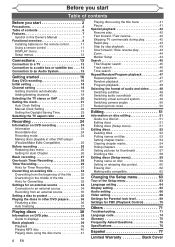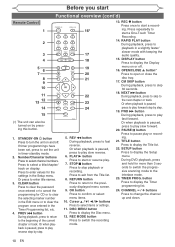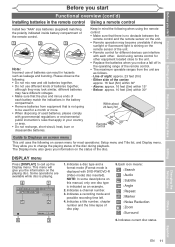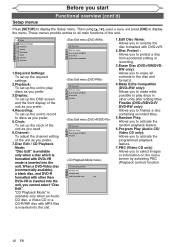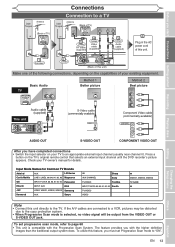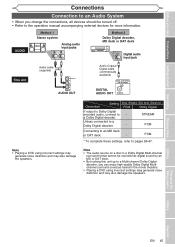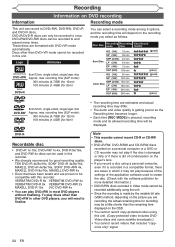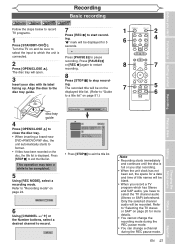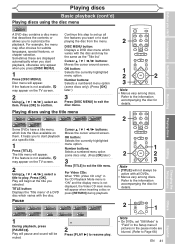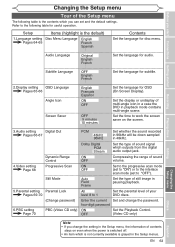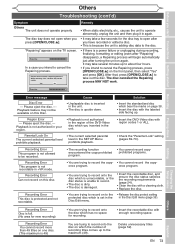Magnavox MSR90D6 Support Question
Find answers below for this question about Magnavox MSR90D6 - Dvd Recorder Magnovox.Need a Magnavox MSR90D6 manual? We have 1 online manual for this item!
Question posted by trekkie65026 on August 3rd, 2011
Playback Feature May Not Available
Brand new MSR90D6 DVD Recorder won't play DVDs, every one fails to play with the message that playback may not be available on the disk. Every other device capable of playing DVDs plays them perfectly, but for some reason, this Recorder can't, or won't.
Current Answers
Related Magnavox MSR90D6 Manual Pages
Similar Questions
Magnovox Inline Recorder How To Record Vhs To Dvd Manual
(Posted by su817jkreys 9 years ago)
How To Record A Vhs Tape To A Dvd On Magnovox Zv450mw8
(Posted by iowagflocon 9 years ago)
Dvd Recorder Msr90d6 Will Not Turn, What Could Be The Problem
(Posted by Mampattyw 9 years ago)
Can I Get A Manual On Line For The Msr90d6 Dvd Recorder?
(Posted by marlenesvnssn 10 years ago)
Finalizing A Dvd On A Magnavox Msr90d6 Dvd Recorder / Player
(Posted by mikelundyetcaprod 12 years ago)