Magnavox MRD300 Support Question
Find answers below for this question about Magnavox MRD300 - Audio System.Need a Magnavox MRD300 manual? We have 1 online manual for this item!
Question posted by cliftonjhunter on September 16th, 2012
Speaker Connections
I had to disconnect the speakers from the receiver. When I tried to reconnect the speaker into the prongs in the back three of the prongs broke. Is there a way to connect the speakers?
Current Answers
There are currently no answers that have been posted for this question.
Be the first to post an answer! Remember that you can earn up to 1,100 points for every answer you submit. The better the quality of your answer, the better chance it has to be accepted.
Be the first to post an answer! Remember that you can earn up to 1,100 points for every answer you submit. The better the quality of your answer, the better chance it has to be accepted.
Related Magnavox MRD300 Manual Pages
User manual, English (US) - Page 1
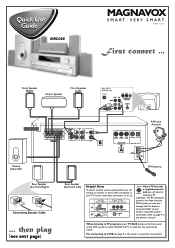
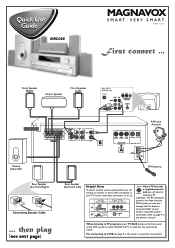
...
AM Loop Antenna
Passive Subwoofer
FM Antenna
Rear Speaker (Surround Right)
PUSH
1
OUT
2 PUSH IN
Connecting Speaker Cable
... Printed in China
First connect ...
Front Speaker (Right)
Center Speaker
Front Speaker (Left)
Rear of the DVD system to select 'AUDIO IN-TV' in the owner's manual for the sound to connect an extra video connection if your TV has only a single Antenna...
User manual, English (US) - Page 2
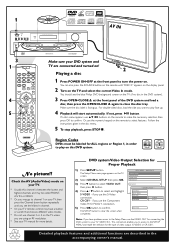
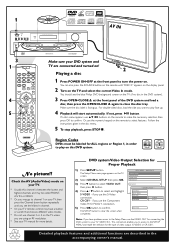
... PROGRAM
DISC SKIP DISC NO SLOW/MEM CD MODE
ST/MONO LISTENING AUDIO
Make sure your DVD system and TV are connected and turned on the TV unless you are described in the accompanying owner...for the type of the DVD system and load a
disc, then press the OPEN•CLOSE 0 again to clear the screen when completed. MAIN PAGE
GENERAL SETUP SPEAKER SETUP AUDIO SETUP PREFERENCES
EXIT SETUP
- ...
User manual, English (US) - Page 3


MRD300 DVD VIDEO DIGITAL SURROUND SYSTEM
Need help you with any of the Features. Call us on the web at www.magnavox.com
T! I
PORTAN M Return
your new product right away! We want you through Connections, First-time Setup, or any questions about your new product. We can guide you to help ?
CALL US BEFORE...
User manual, English (US) - Page 6


...system
4 See Figure
"NOTE TO CATV SYSTEM INSTALLER : THIS REMINDER IS PROVIDED TO CABLE GROUND SHALL BE CONNECTED TO THE GROUNDING SYSTEM... OF THE BUILDING, AS CLOSE TO THE POINT OF CABLE ENTRY AS PRACTICAL." A grounding type plug has two blades and a third
grounding prong.The wide blade or the third prong... unit, connection to dripping...system is connected...
User manual, English (US) - Page 7
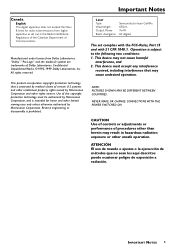
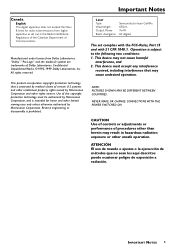
...of this copyright protection technology must accept any interference
received, including interference that is intended for radio noise ... device may cause undesired operation. NEVER MAKE OR CHANGE CONNECTIONS WITH THE POWER SWITCHED ON. "Dolby".
patents and ...digital apparatus does not exceed the Class B limits for home and other limited viewing uses only unless otherwise authorized by ...
User manual, English (US) - Page 8
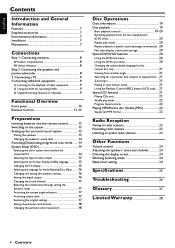
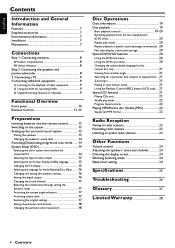
... system 13
Placing the speakers 13 Changing the speakers' sound level 14 Activating/Deactivating progressive scan mode ....... 14 System Setup (DVD 14
Selecting the color system that matches the
connected TV 14 Selecting the type of video output 15 Selecting the On Screen Display (OSD) language 15 Changing the TV display 15 Selecting the language for Audio...
User manual, English (US) - Page 9
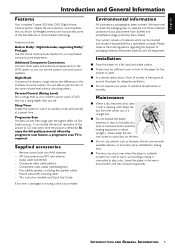
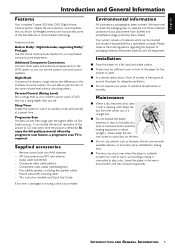
...your player to the DVD system so you can be sufficient room in DolbyR Digital decoder, supporting DolbyR ProLogic Use the Home Cinema Audio System for adequate ventilation.
Additional Component Connections Connect other audio and audio/visual equipments to extreme temperatures or humidity. Composite video cable (yellow) -
Leave the player in home theater technology.
User manual, English (US) - Page 10
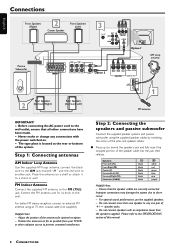
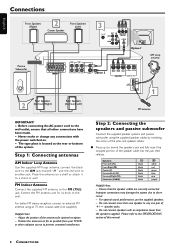
... switched on a shelf or attach it to prevent unwanted interference. Never make or change any one pair of the jacks and speaker cables. Step 2: Connecting the speakers and passive subwoofer
Connect the supplied speaker systems and passive subwoofer using an 75 ohm coaxial cable (not supplied). Ensure that all other radiation source to a stand or wall...
User manual, English (US) - Page 11
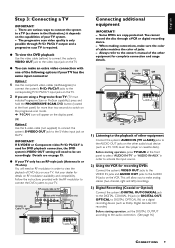
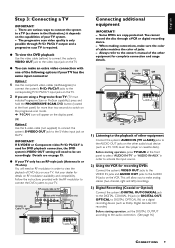
... Component video Pr/Cr Pb/Cb Y is used for DVD playback connection, the DVD system's VIDEO OUT setting will allow you are various ways to connect the system to a TV (as shown in the illustration,) it depends on ...DVDs are on the display panel. Always refer to the owner's manual of other equipment
Connect the system's AUDIO IN (TV or AUX) jacks to the S-Video input jack on the TV. IMPORTANT!...
User manual, English (US) - Page 12
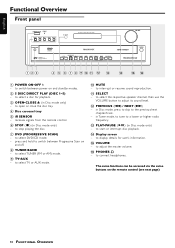
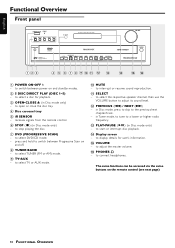
... and standby modes.
2 5 DISC DIRECT PLAY (DISC 1~5)
- to connect headphones. to star t or interrupt disc playback.
$ Display screen
- receives signals from the remote control.
6 STOP (Ç) (in Disc mode ...4 DISC 5 5 DISC DIRECT PLAY
OPEN•CLOSE
iR SENSOR
DVD VIDEO DIGITAL SURROUND SYSTEM
VOLUME
STOP
PROGRESSIVE SCAN TUNER•BAND TV•AUX
DVD
MUTE
SELECT PREVIOUS NEXT
PLAY...
User manual, English (US) - Page 13
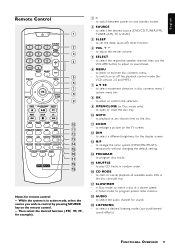
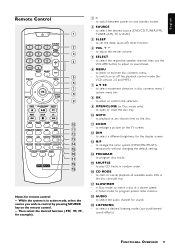
... tracks.
% SHUFFLE
- to adjust its sound level.
6 MENU
- to select the respective speaker channel, then use the VOLUME button to set the sleep (auto-off the playback control mode ...in the disc carousel tray.
& SLOW/MEM
- to program preset radio stations.
* AUDIO
- to change the color system (NTSC/PAL/MULTI) temporarily without changing the default setting.
$ PROGRAM
- to switch ...
User manual, English (US) - Page 15
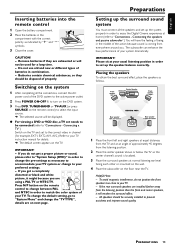
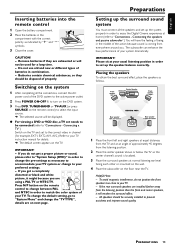
..." and change to your TV instruction manual for a long time. - Connecting the speakers and passive subwoofer".) You will be securely installed to "Connections - Helpful Hints: -
Connecting a TV".) Switch on the floor near the TV. Please sit at home (refer to "System Setup (DVD)" in the middle of the action because sound is coming from the listening...
User manual, English (US) - Page 16
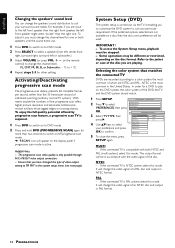
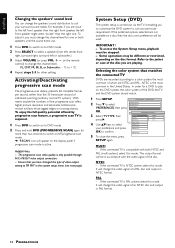
...FL, CNT, FR, SR, SL or Subwoofer: -15 to select
GENERAL SETUP SPEAKER SETUP
'PREFERENCES,' then press AUDIO SETUP PREFERENCES
OK. NTSC is carried out via the TV, it , you ...connected TV
DVDs are recorded according to a color system, the most common in the United States.
IMPORTANT ! -
PREFERENCES PAGE - -
3 Select 'TV TYPE,' then
TV TYPE
MULTI
AUDIO
NTSC
press 2. If the connected...
User manual, English (US) - Page 17
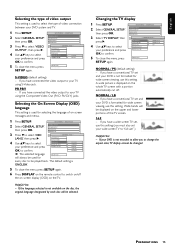
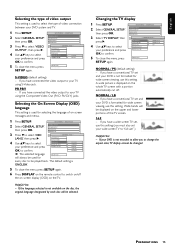
...connection between your TV using the Component Video Out (Pr/Cr Pb/Cb Y) jacks. If the language selected is not available on the disc, the original language designated by each disc will be displayed on /off . GENERAL SETUP SPEAKER SETUP AUDIO...MODE
NORMAL / PS (default setting) - If you have connected the video output to your DVD system and TV.
1 Press SETUP.
English
Selecting the type of...
User manual, English (US) - Page 18
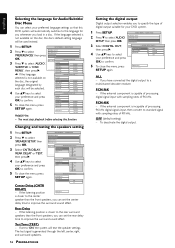
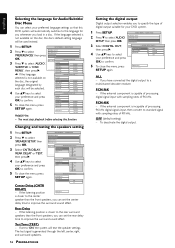
... the rear surround speakers than the front speakers, you can set the center
delay time to the language for you whenever you have connected the digital output to confirm.
5 To close the menu, press
SETUP again. PREFERENCES
SUBTITLE LANGUAGE
PAGEO-F-F
your preference and press
TV TYPE AUDIO
OK to 'ON,' the system will be selected...
User manual, English (US) - Page 19


... system in multiple angle.
5 To close the menu, press
SETUP again.
EXIT SETUP
- -
The parental control and its unlocking password will not be accessed from the AUDIO ...MAIN PAGE LOAD FACTORY SETTING
4 To close the menu, press
SETUP again.
MAIN PAGE
GENERAL SETUP SPEAKER SETUP AUDIO SETUP PREFERENCES
3 Press 4 to select
EXIT SETUP
- - It reproduces both channels as stereo. SETUP...
User manual, English (US) - Page 26
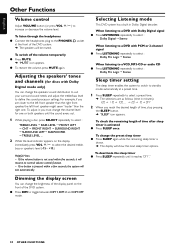
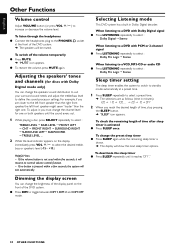
...; Stereo
When listening to a VCD, MP3-CD or audio CD G Press LISTENING repeatedly to select :
Dolby Pro Logic ™ Stereo
Sleep timer setting
The sleep timer enables the system to switch to standby mode automatically at the front of the DVD system. ➜ The speakers will resume its normal volume control function. - Dimming the...
User manual, English (US) - Page 27


... S-Video Output Y - 1.0 Vp-p, 75 Ω ...C - 0.286 Vp-p, 75 Ω Audio DAC 24 Bits / 96 kHz Frequency Response 4 Hz - 20 kHz (44.1 kHz 4 Hz... REMOTE CONTROL Effective Range 8 Meters Battery (1.5V) ...AAA x 2
Specifications
SPEAKERS Front speakers / Rear (surround) speaker System ...2-way satellite Impedance ...8 Ω Speaker drivers 3" woofer, piezo Dimensions (w x h x d 94 mm x 155...
User manual, English (US) - Page 28
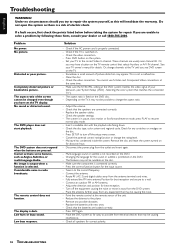
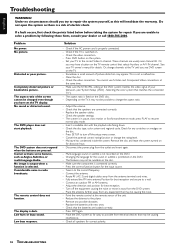
...are pressed. See your TV to the player. - The system is not recorded on the DVD disc. - Disconnect the power plug from electrical devices that selects Auxiliary or A/V ...Check all speakers for the input source. - Check the video connection. Insert a readable disc with new ones. - Do not open the system as Angles, Subtitles, or multi-language Audio. This is connected correctly....
User manual, English (US) - Page 29
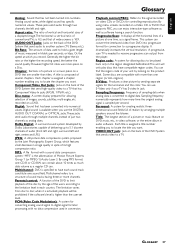
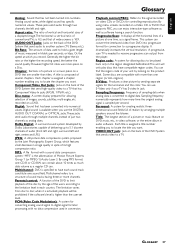
...AUDIO OUT Jacks: Jacks on a DVD. Digital sound is specified to receive progressive scan output from the player. MP3: A file format with a sound data compression system... in spite of the disc by arranging multiple speakers around the listener.
Generally, the higher the bit...picture by looking on video CDs or SVCDs for connection to disc; You can enjoy interactive-type software ...
Similar Questions
Can't Get It To Switch To Aux/tv
Why won't my mrd300 switch from dvd to aux/t
Why won't my mrd300 switch from dvd to aux/t
(Posted by Zackvan1122 12 days ago)
My Magnavox 5 Dvd Home Theater System Mrd510 Does A Squeaky Noise And Won't Turn
One of my DVD got stuck and couldn't turn on. I unplugged it a connected again and it satarted makin...
One of my DVD got stuck and couldn't turn on. I unplugged it a connected again and it satarted makin...
(Posted by sonniaq4 9 years ago)
Full Manul For Magnavox Mrd310 Home Theater System
im looking for the full manual not the sheet
im looking for the full manual not the sheet
(Posted by janetrump2001 14 years ago)
Im Looking For The Manual Mrd310 Home Theater System
i lost manal
i lost manal
(Posted by janetrump2001 14 years ago)

