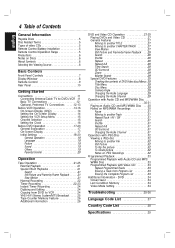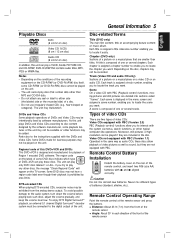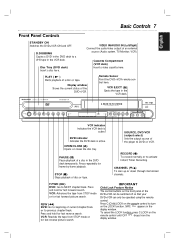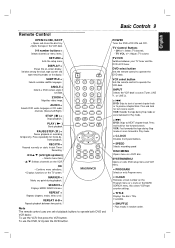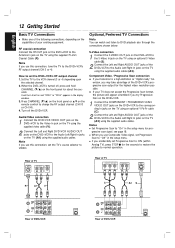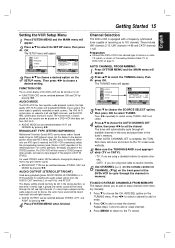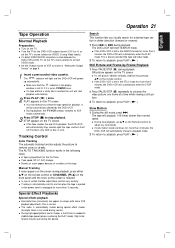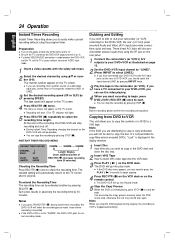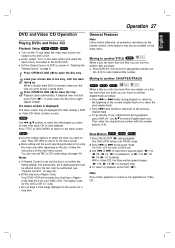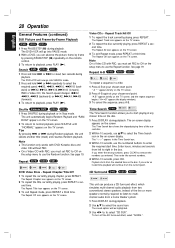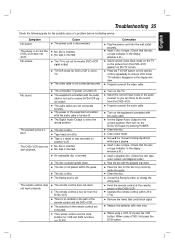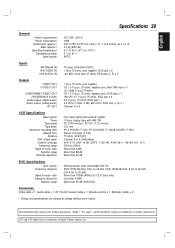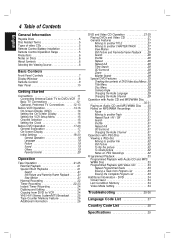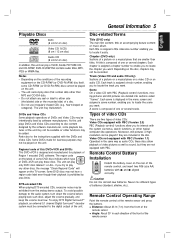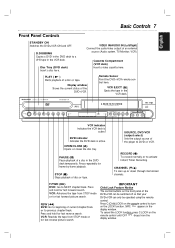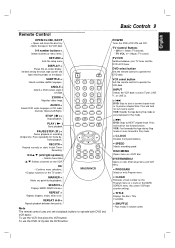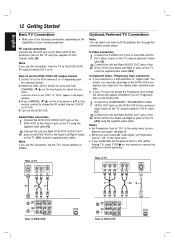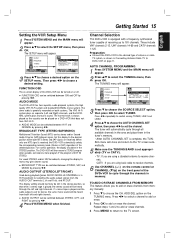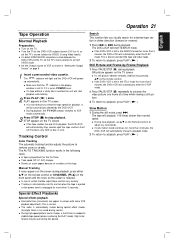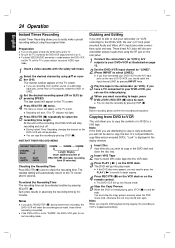Magnavox MDV560VR Support Question
Find answers below for this question about Magnavox MDV560VR - Dvd/vcr Player.Need a Magnavox MDV560VR manual? We have 2 online manuals for this item!
Question posted by caroljantos on May 20th, 2012
I Need The Remote Control For The Mdv560vr
The person who posted this question about this Magnavox product did not include a detailed explanation. Please use the "Request More Information" button to the right if more details would help you to answer this question.
Current Answers
Answer #1: Posted by Odin on May 20th, 2012 7:30 AM
Get the Magnavox Universal Remote, here.
Hope this is useful. Please don't forget to click the Accept This Answer button if you do accept it. My aim is to provide reliable helpful answers, not just a lot of them. See https://www.helpowl.com/profile/Odin.
Related Magnavox MDV560VR Manual Pages
Similar Questions
How Do I Change The Region Code For A Dvd To A 2?
daughter sent us a DVD ..unfortunately says region 2 where as we are region 1. Can I change this to ...
daughter sent us a DVD ..unfortunately says region 2 where as we are region 1. Can I change this to ...
(Posted by tmb54 4 years ago)
Need Remote Control Codes For Mdv2100
(Posted by michaeldbergum 9 years ago)
Remote Control Malfuntion Magnavox Mdv2100
When I press any button on my remote controle, the DVD player shuts off, I can only use the Play and...
When I press any button on my remote controle, the DVD player shuts off, I can only use the Play and...
(Posted by junkmailboxetc888 10 years ago)
Does The Mdv560vr Record To Dvd?
I thought this machine did 2 way dubbing. After reviewing the manual it appears it only records to V...
I thought this machine did 2 way dubbing. After reviewing the manual it appears it only records to V...
(Posted by debrahm 11 years ago)