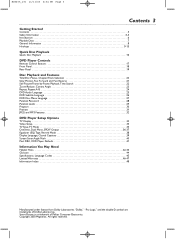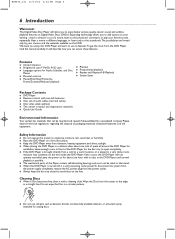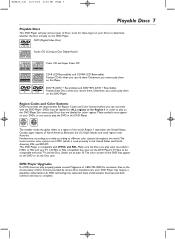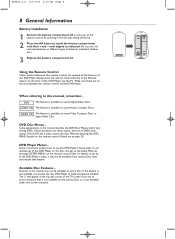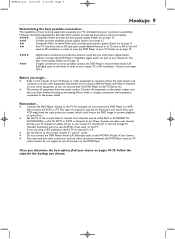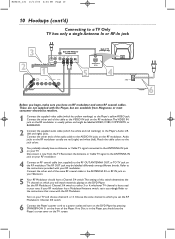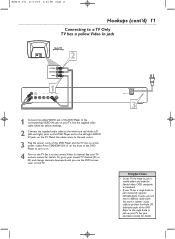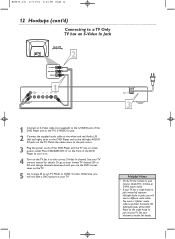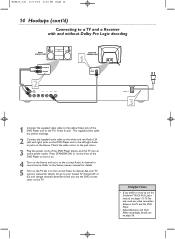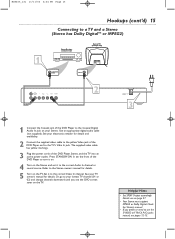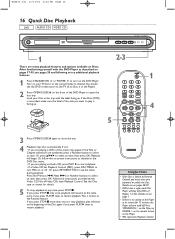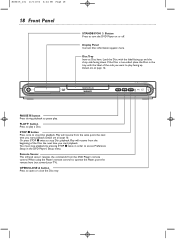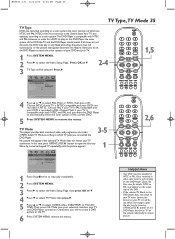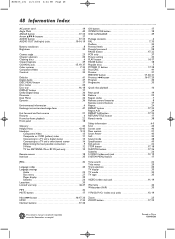Magnavox MDV455 Support Question
Find answers below for this question about Magnavox MDV455 - Dvd-video Player.Need a Magnavox MDV455 manual? We have 1 online manual for this item!
Question posted by mrschief44 on February 20th, 2013
Mdv3300 And Closed Captioning
When I copy a tv show (Magnavox recorder (ZC320MW8B/F1)I always have the closed captioning on. When I go to watch the show on my Magnavox MDV3300 player the closed captioning doesn't show up.
Current Answers
Related Magnavox MDV455 Manual Pages
Similar Questions
Where Can I Buy A Remote For My Dvd Player Magnavox Mdv455
(Posted by billmoore288 10 years ago)
Tray On Magnavox Dvd Recorder Zc320mw8b/f7 Will Not Open
(Posted by Apole 10 years ago)
Magnavox Dvd/video Player
I just brought a Magnavox DVD/Video player. The picture and the sound comes through fine but it will...
I just brought a Magnavox DVD/Video player. The picture and the sound comes through fine but it will...
(Posted by debracross54 11 years ago)
Dvd Player Says No Disk But There Is A Disk In The Machine
Magnavox MDV455 dvd player
Magnavox MDV455 dvd player
(Posted by mdmprop 12 years ago)
My Mdv455 Dvd Player Won't Open Or Respond
I am unable to retrieve a dvd in the player. I press the power button and it doesn't respond and whe...
I am unable to retrieve a dvd in the player. I press the power button and it doesn't respond and whe...
(Posted by JLBeare 13 years ago)