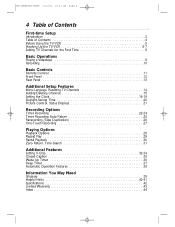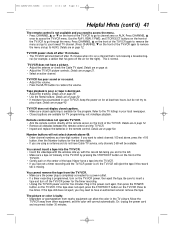Magnavox MC192EMG Support Question
Find answers below for this question about Magnavox MC192EMG - 19' Tv/vcr Combination.Need a Magnavox MC192EMG manual? We have 1 online manual for this item!
Question posted by westcoaster98368 on September 18th, 2012
What Is The Code Number
I am looking to reset my Philips universal remote and the codes list on that site do not work, can you give me the proper and correct code number for Magnavox Model# MC192EMG/17?
Current Answers
Related Magnavox MC192EMG Manual Pages
Similar Questions
Remote Code For Model Mc132emg/17?
(Posted by whiteterry60 10 years ago)
What Is Code For Universal Remote?
I needthe codefor the universal remote to work. The channels from panel on TV do not even work and k...
I needthe codefor the universal remote to work. The channels from panel on TV do not even work and k...
(Posted by Joy5newlife 11 years ago)
Magnavox Tv Vcr Combo Remote Problem
i HAVE A TV VCR COMBO MODEL MC132DMG01 AND IT HAS STOPPED RESPONDING TO THE REMOTE. HAVE REPLACED BA...
i HAVE A TV VCR COMBO MODEL MC132DMG01 AND IT HAS STOPPED RESPONDING TO THE REMOTE. HAVE REPLACED BA...
(Posted by sundance7509 12 years ago)
Universal Remote Code For Mc132dmg01
I cant seem to program a universal remote because i cant find the code for it. I got the tv to come ...
I cant seem to program a universal remote because i cant find the code for it. I got the tv to come ...
(Posted by butchdavis 12 years ago)
Magnavox Ccu091at Tv/vcr Combo, Tape Will Not Eject
(Posted by Anonymous-15637 14 years ago)