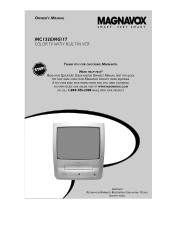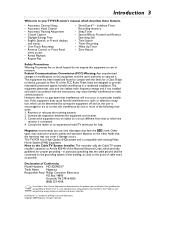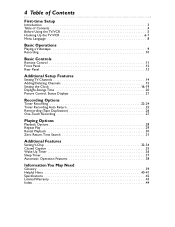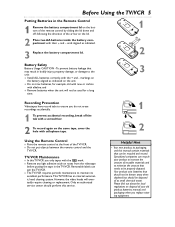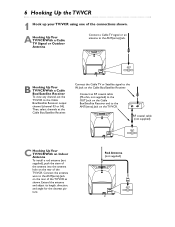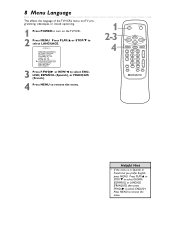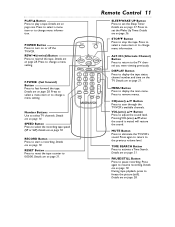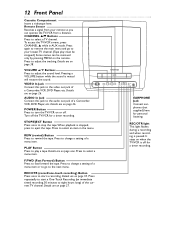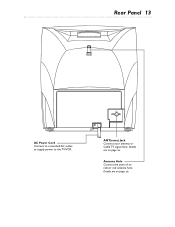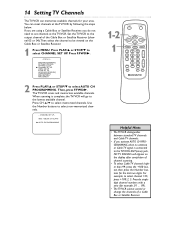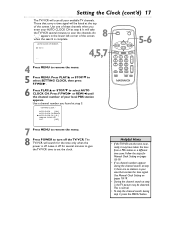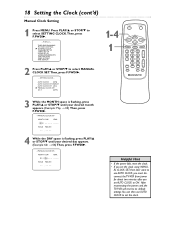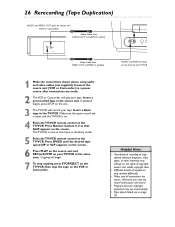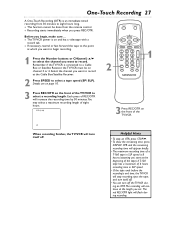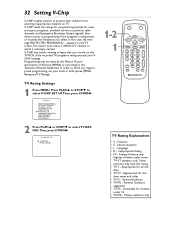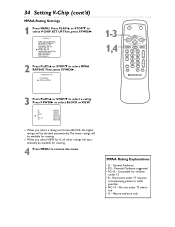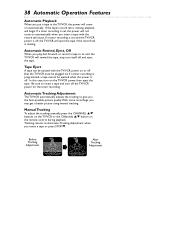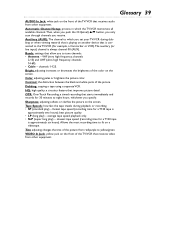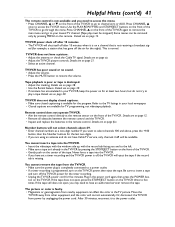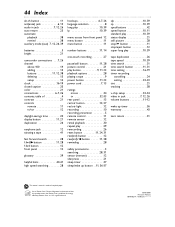Magnavox MC132EMG Support Question
Find answers below for this question about Magnavox MC132EMG - 13' Tv/vcr Combination.Need a Magnavox MC132EMG manual? We have 1 online manual for this item!
Question posted by blynnmorgan on April 22nd, 2012
Magnavox Mc132emg Tv And It Responds To The Remote Only Sometimes. Fine Otherwis
The remote only works intermittently. It may turn the TV on, but 5 min or so later won't turn it off, etc. The TV works perfectly when I use the buttons on the front. I have tried four new sets of batteries. Do I need to order a new remote, or is there something in the TV that would be causing this? Thank you.
Current Answers
Related Magnavox MC132EMG Manual Pages
Similar Questions
Have New Remote But Tv Does Not Respond. Does Signal Receiver On Tv Go Bad?
(Posted by indaowens 10 years ago)
Remote Code For Model Mc132emg/17?
(Posted by whiteterry60 10 years ago)
How Do I Connect My Tv To A New Magnavox Vcr/dvd Player.
I can use the TV but cannot get the VCr to start playing.
I can use the TV but cannot get the VCr to start playing.
(Posted by parker8081 11 years ago)
Magnavox Tv Vcr Combo Remote Problem
i HAVE A TV VCR COMBO MODEL MC132DMG01 AND IT HAS STOPPED RESPONDING TO THE REMOTE. HAVE REPLACED BA...
i HAVE A TV VCR COMBO MODEL MC132DMG01 AND IT HAS STOPPED RESPONDING TO THE REMOTE. HAVE REPLACED BA...
(Posted by sundance7509 12 years ago)
Magnavox Mc132emg/17 Turns Off
IT TURNS OFF AFTER A FEW SECONDS, ON SCREEN IT APPEARS EJECT, THEN STOP AND SOME TIME TAKING BELOW 0...
IT TURNS OFF AFTER A FEW SECONDS, ON SCREEN IT APPEARS EJECT, THEN STOP AND SOME TIME TAKING BELOW 0...
(Posted by yicz84 12 years ago)