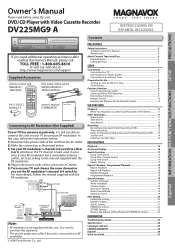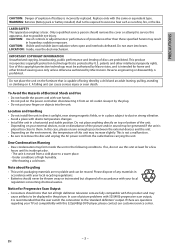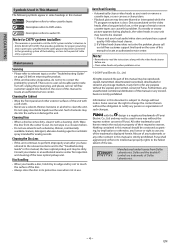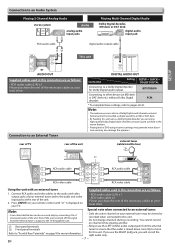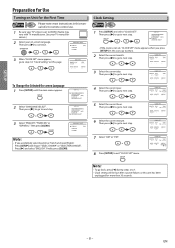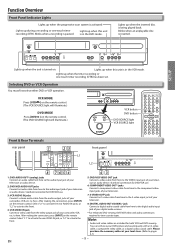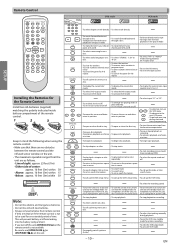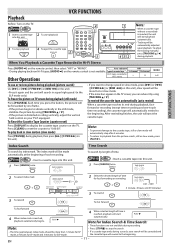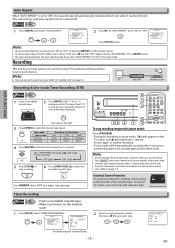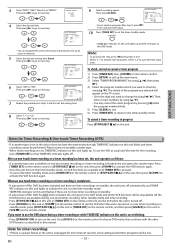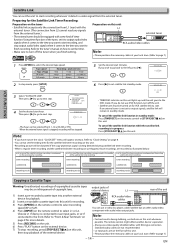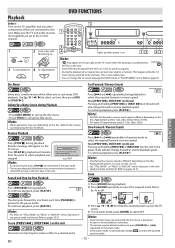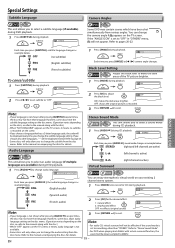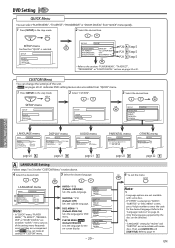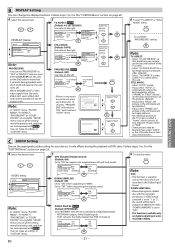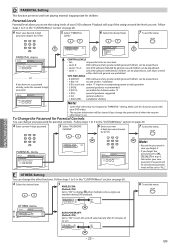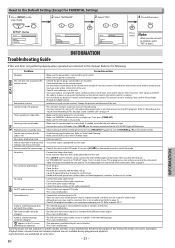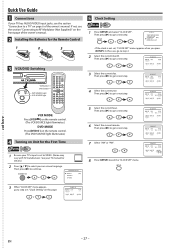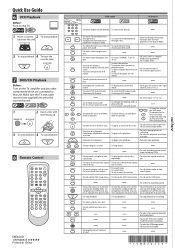Magnavox DV225MG9 Support Question
Find answers below for this question about Magnavox DV225MG9 - DVD Player And 4 Head Hi-Fi Stereo VCR.Need a Magnavox DV225MG9 manual? We have 1 online manual for this item!
Question posted by niftysth on July 28th, 2014
How Do You Set The Channel On The Vcr To The Tv Channel You Want To Record?
The person who posted this question about this Magnavox product did not include a detailed explanation. Please use the "Request More Information" button to the right if more details would help you to answer this question.
Current Answers
Related Magnavox DV225MG9 Manual Pages
Similar Questions
Magnavox Dv220mw9 How To Set Channel To Record
(Posted by tirufus 9 years ago)
Manual Magnavox Dv225mg9 Can Record Dvd
(Posted by MamaHTwy 9 years ago)
Zv457mg9 Dvd Recorder & 4 Head Hi-fi Stereo Vcr With Digital Tuner How To
finalize a disk
finalize a disk
(Posted by becAnn 10 years ago)
Dvd Player And 4 Head Hi-fi Stereo Vcr How To Record Dvd
(Posted by dnvrtST 10 years ago)
How To Change The Audio Magnavox Vcr Dvd Combo Dv225mg9
(Posted by Potcoch 10 years ago)