Magnavox DV225MG9 Support Question
Find answers below for this question about Magnavox DV225MG9 - DVD Player And 4 Head Hi-Fi Stereo VCR.Need a Magnavox DV225MG9 manual? We have 1 online manual for this item!
Current Answers
There are currently no answers that have been posted for this question.
Be the first to post an answer! Remember that you can earn up to 1,100 points for every answer you submit. The better the quality of your answer, the better chance it has to be accepted.
Be the first to post an answer! Remember that you can earn up to 1,100 points for every answer you submit. The better the quality of your answer, the better chance it has to be accepted.
Related Magnavox DV225MG9 Manual Pages
User manual, English (US) - Page 1
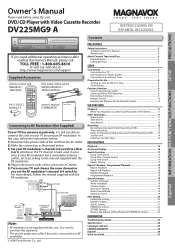
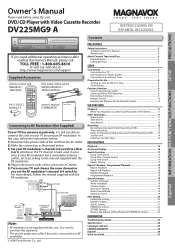
...DV225MG9 ...Connection to an Audio System 7 Connection to . DVD / CD Player with the RF modulator. You need additional operating ... your TV has antenna in Hi-Fi Stereo 11
Other Operations 11 Index Search......DVD or VCR Operation 9 Front & Rear Terminals 9 Remote Control...10 Installing the Batteries for PARENTAL Setting 23
INFORMATION
Troubleshooting Guide 23
Specifications 24
Language Code...
User manual, English (US) - Page 3
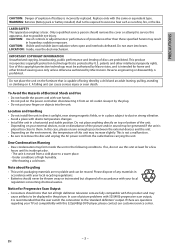
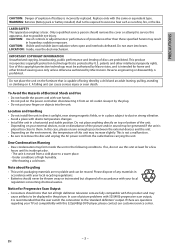
...this apparatus, due to be reused. Depending on your TV set compatibility with drastic temperature changes. • Install the unit in a place subject to excessive heat such as sunshine, ... Scan Output • Consumers should remove the cover or attempt to service this 525p(480p) DVD player, please contact our customer service center.
- 3 - CAUTION: Use of controls or adjustments ...
User manual, English (US) - Page 4
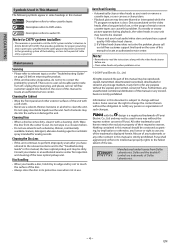
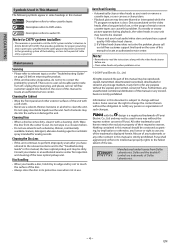
... an authorized service center for any way without the express prior written consent of such changes.
No part of this manual may not be cleaned. 1. All other trademarks used...Used in This Manual
The following symbols appear in some headings in this manual.
: Description refers to video cassette tapes.
: Description refers to DVD-video.
: Description refers to clean the unit. ...
User manual, English (US) - Page 5
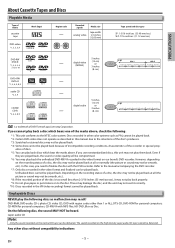
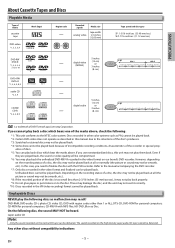
...- 5 - PRECAUTIONS
About Cassette Tapes and Discs
Playable Media
Type of media
cassette tape
Mark (logo)
Region code
DVD-video
or
*1, 2, 3, 5, 9
Recorded signals
analog video
Media size
tape width 1/2 inches (12.65 mm)
DVD-RW DVD-R *1, 3, 4, 5, 6, 7, 8, 9, 10
DVD+RW DVD+R *1, 3, 4, 5, 8, 9
audio CD *3, 5, 9
CD-RW CD-R *3, 4, 5, 8, 9
digital video (MPEG2)
5 inches (12 cm)
or 3 inches (8 cm...
User manual, English (US) - Page 6


...
S-video cable
component video cable
This unit
DVD AUDIO OUT
L
R
DIGITAL AUDIO OUT
DVD AUDIO OUT
S-VIDEO OUT
COMPONENT VIDEO OUT
Y
DVD/VCR AUDIO OUT
L
VCR AUDIO IN
L
L COAXIAL
R
CB/ PB
R
VIDEO OUT
CR/ PR
R VIDEO IN
or
DVD/VCR AUDIO OUT
L
VCR
R
AUDIO OUT
DVD/VCR VCR VIDEO OUT
VIDEO OUT
DIGITAL AUDIO OUT
DVD
AUDIO OUT
S-VIDEO OUT
COMPONENT VIDEO...
User manual, English (US) - Page 7
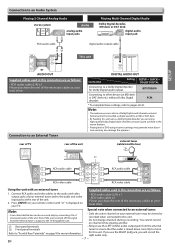
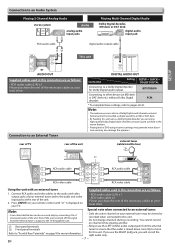
... an Audio System
Playing 2 Channel Analog Audio
stereo system
Audio
L R analog audio input jacks
...cables at your external tuner may also damage the speakers. Do not change channels during a recording. for Dolby Digital audio output. SETUP > QUICK...VIDEO IN
AUDIO IN
L
R
VIDEO IN
RCA audio cable RCA video cable
DVD/VCR VCR AUDIO OUT AUDIO IN
L
L
R
R
VIDEO OUT VIDEO IN
RCA audio...
User manual, English (US) - Page 9
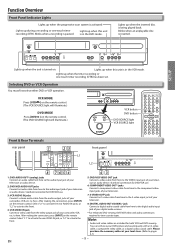
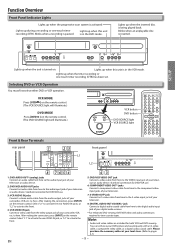
... to the VIDEO input jack of your local store. (Refer to view cassette tapes. Standard connection for DVD/VCR use .
3: VCR AUDIO IN jacks Connect a stereo audio cable from here to the digital audio input jack of your DVD picture and sound quality with an S-video cable, a component video cable, or a digital audio coaxial cable...
User manual, English (US) - Page 10
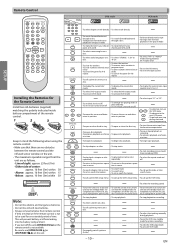
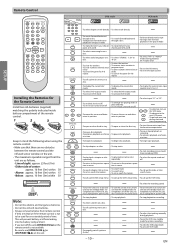
... call up the DVD setup menu. • To call up the DVD setup menu. • To call up the VCR menu.
Line of... position.
• To select an item on a • To select "STEREO", "L-ch" or
disc. at a time.
• To begin disc playback...VCR menu. • To advance to the previous opera- chosen point of a picture.
(2x/4x)
• To adjust the tracking manually during playback. (Hi-Fi...
User manual, English (US) - Page 11
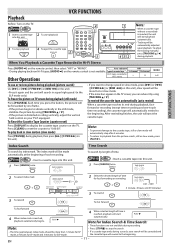
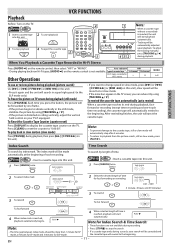
... available.
Each time you want to change speed in Hi-Fi Stereo
Press [AUDIO ] on the TV.
VCR FUNCTIONS
Index Search
To search by using [TRACKING K / L].
VCR
• Insert a cassette tape into...2
4
STANDBY-ON
OPEN/CLOSE
SPEED TIMER SET
12
45
78
CLEAR
0
DISPLAY VCR
3
TRACKING
6
9
INPUT
+10
DVD
MODE
STANDBY-ON
y
POWER ON
VIDEO L -
After rewinding finishes, the unit ...
User manual, English (US) - Page 12
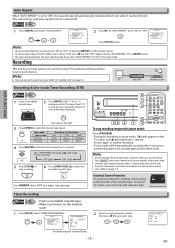
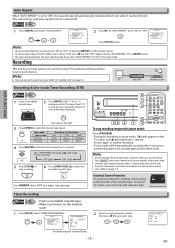
...Press [SETUP].
STOP
6 Press [OPEN/CLOSE A] to the cassette tape and the video head. R
h
D
C
REC TIMER REC
IR
B
I
REW F.FWD STOP/EJECT PLAY... SET
3
123
TRACKING
2
456
789
CLEAR
0
INPUT
+10
DISPLAY VCR
DVD
MODE
PLAY
5
STOP
RECORD PREV NEXT PAUSE
4
To stop recording temporarily... tape. AUDIO - Note:
• Do not change the external tuner's channel while you select "AUTO ...
User manual, English (US) - Page 13
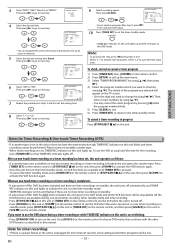
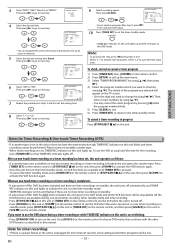
... program number blinks. 5) Press [CLEAR] to exit. 6) Press [TIMER SET] to return to change by
using [K / L]. or
or
ONE TIME PROGRAM
PROGRAM NUMBER 1
DATE
1 0 / 0...8226; Go to the digit you want to use the DVD player during one-touch timer recording, timer standby mode and timer ...off for more than 30 seconds, clock setting and all the VCR functions will be lost.
- 13 -
When an one step...
User manual, English (US) - Page 14
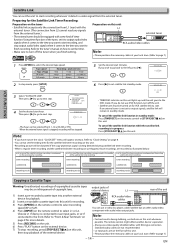
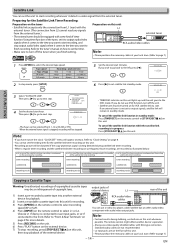
...
AUDIO OUT
L
or
R
VIDEO OUT
L1
RCA audio/video cables
DVD/VCR VCR AUDIO OUT AUDIO IN
L
L
R
R
VIDEO OUT VIDEO IN
...DVD/VCR AUDIO OUT
L
VCR AUDIO IN
L
L COAXIAL
R
CB/ PB
R
VIDEO OUT
CR/ PR
R VIDEO IN
external tuner RCA audio/video cables
Note:
• Please purchase the necessary cables at your local store. (Refer to select L1 or L2. If you do not use a video disc player...
User manual, English (US) - Page 15
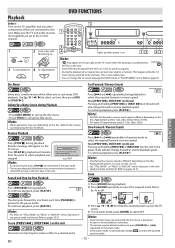
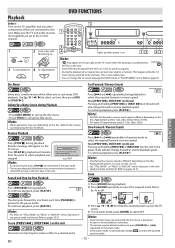
...turned off . Note:
• For DVD, fast forward or reverse search speed is being switched to "FIELD" in "DISPLAY" menu if pictures in "PLAYER MENU" menu. Approximate speed is 1(2x...G ] on the disc. Approximate speed is not a malfunction. • You can change forward or reverse playback speed. B
OPEN/CLOSE
TRACKING
VCR
DVD
P-SCAN PLAY
SOURCE
H
C
B
PREV STOP PLAY N
1 2 43
Note:
...
User manual, English (US) - Page 16
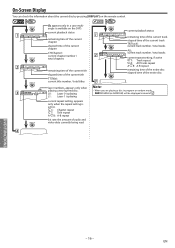
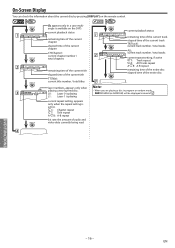
...): current chapter number / total chapters
remaining time of the current title elapsed time of 2 .
4
DVD FUNCTIONS
- 16 - C: Chapter repeat T: Title repeat A B: A-B repeat bit rate: the amount ... 1 is playing
current repeat setting, appears only when the repeat setting is available on the remote control.
DVD
DVD
DISPLAY
1
11/16 0:00:00 - 0:03:30
DISPLAY
2
1/3 0:00:00 - 1:23:45
...
User manual, English (US) - Page 19
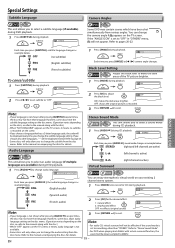
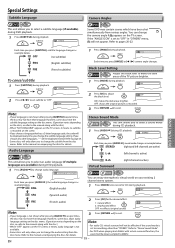
...DVD playback.
1 Press [SUBTITLE] during playback.
If you to change the audio setting from the disc menu. Audio Language
DVD
Stereo Sound Mode
DVD This unit allows you choose any other than "STEREO... language changes as recorded.
3 Press [RETURN ] to change the camera angle if appears on the scene.
• If you choose a language that has a 3-letter language code, the code will ...
User manual, English (US) - Page 20
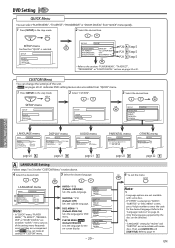
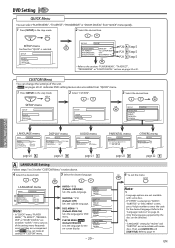
...not available
with some discs. • If "OTHER" is selected.
Refer to enter the code for DVD menu.
SETUP
or
STOP
SETUP menu
Confirm that "QUICK" is selected on page 20 or 21... change the settings of the setting menu frequently used, and they are available. Then use [AUDIO ] and [SUBTITLE]. EN Refer to 3 in "CUSTOM" menu. DVD Setting DVD
QUICK Menu
You can select "PLAYER ...
User manual, English (US) - Page 21
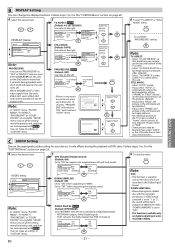
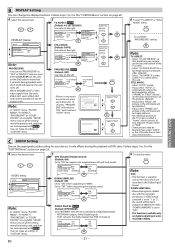
...:
• In "QUICK" menu, "PLAYER MENU", "TV ASPECT", "PROGRESSIVE" or "DOLBY DIGITAL" are recorded in the Dolby Digital format. You can change the display functions.
Connect with component video ... AUTO OFF
OK
4:3 LETTER BOX AUTO ON
Select the desired setting. Before proceeding...
1. DVD FUNCTIONS
C AUDIO Setting
Choose the appropriate audio setting for a full height picture with the...
User manual, English (US) - Page 23
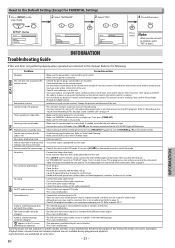
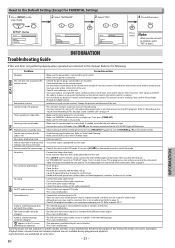
... initialize, select "NO" at the infrared sensor window. Playback picture is in the VCR mode.
EN
INFORMATION Turn up . Press [VCR ] on some signal sound from different camera angles. -This is OK.
• Head cleaning may be changed.
• The DVD does not contain audio source or subtitles in the selected language. -This is not...
User manual, English (US) - Page 24
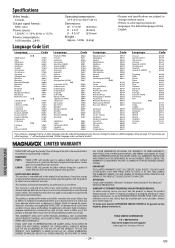
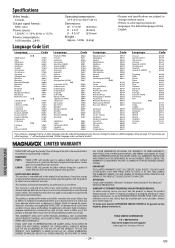
... a Language that has a 3-letter language code, the code will be extended to any serial numbers on page 19.
LABOR: FUNAI CORP.
FUNAI CORP. Specifications
Video heads : 4-heads
Output signal format : NTSC color
Power source...
FUNAI CORP.
EN
If you change the audio or subtitle language setting on the product are subject to change without charge for home use such...
User manual, English (US) - Page 28
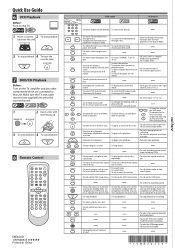
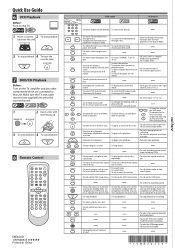
... select camera angles on a disc.
• To select audio languages on a disc. Quick Use Guide
6 VCR Playback
Before: Turn on a disc. DVD
1
STANDBY-ON
2 Insert a disc with label facing up the top menu on a • To select "STEREO", "L-ch" or
disc.
at a time.
tion in
• To clear numbers entered incorrectly. • To...
Similar Questions
How To Connect Dvd/cd Player Dv225mg9
(Posted by Butadaedal 9 years ago)
Zv457mg9 Dvd Recorder & 4 Head Hi-fi Stereo Vcr With Digital Tuner How To
finalize a disk
finalize a disk
(Posted by becAnn 10 years ago)
Dvd Player And 4 Head Hi-fi Stereo Vcr How To Record Dvd
(Posted by dnvrtST 10 years ago)
Magnavox Video Cassette / Dvd Player Dv225mg9 Will Not Play Dvd
(Posted by holiverMSal 10 years ago)
How To Finalize A Disc Magnavox Dvd Recorder & 4-head Hi-fi Vcr With Line-in
recording, zv427mg9 manual
recording, zv427mg9 manual
(Posted by weGoit 10 years ago)

