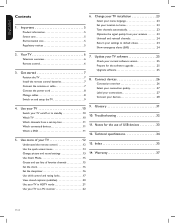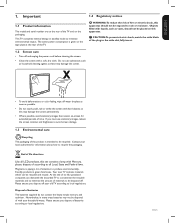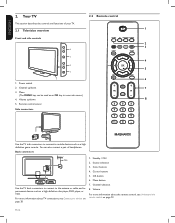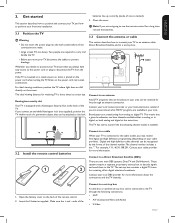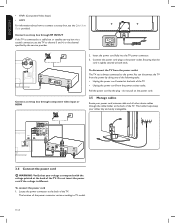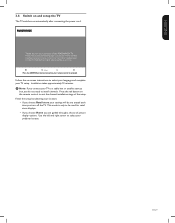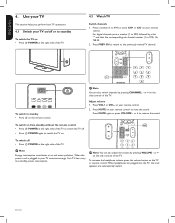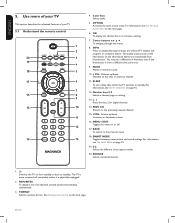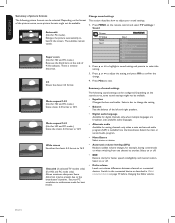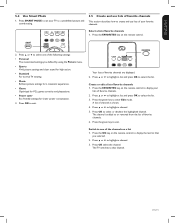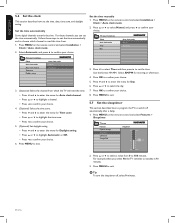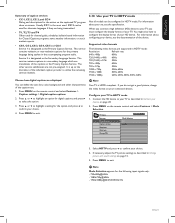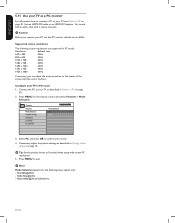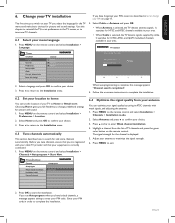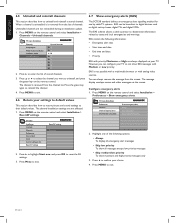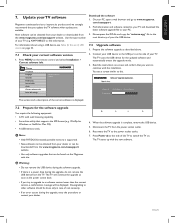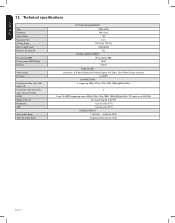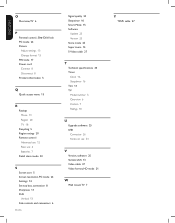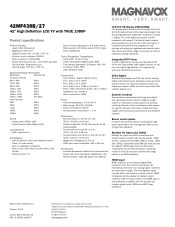Magnavox 42MF438B Support Question
Find answers below for this question about Magnavox 42MF438B - 42" LCD TV.Need a Magnavox 42MF438B manual? We have 3 online manuals for this item!
Question posted by Anonymous-40960 on October 22nd, 2011
My Tv Is Saying Its In Retail Store Mode
The person who posted this question about this Magnavox product did not include a detailed explanation. Please use the "Request More Information" button to the right if more details would help you to answer this question.
Current Answers
Related Magnavox 42MF438B Manual Pages
Similar Questions
How To Put Your Magnavox 42 Inch Tv In Home User Mode And Not Retail Mode
(Posted by Jholargdk 9 years ago)
Need To Change Retail Store Mode With Fixed Settings To Home Mode. How?
I bought a store model of this model 19" flat screen. Brought it home, hooked it up, says no signal ...
I bought a store model of this model 19" flat screen. Brought it home, hooked it up, says no signal ...
(Posted by lcreed53 10 years ago)
Why Does My Magnavox 42' Lcd Tv Shut Off And On But Power Switch Stays On?
(Posted by bern1130 13 years ago)
How Do I Get The 42mf438b Out Of Retail Store Mode?
We bought this tv last night & the manual did not come with it. We bought the display& the b...
We bought this tv last night & the manual did not come with it. We bought the display& the b...
(Posted by tsonelove 14 years ago)