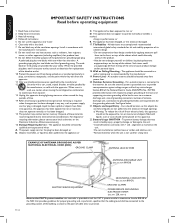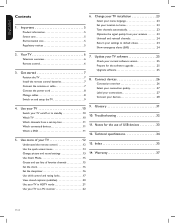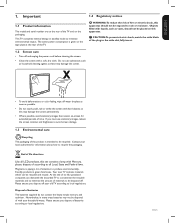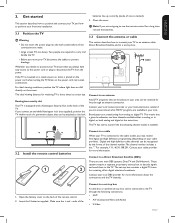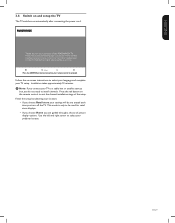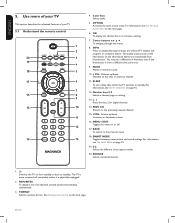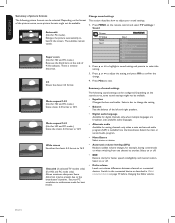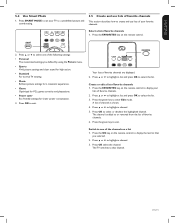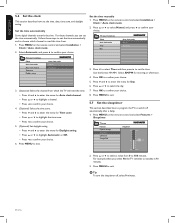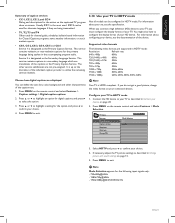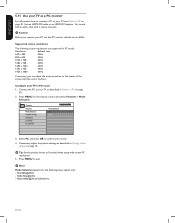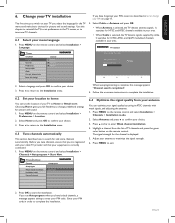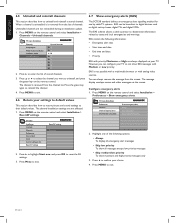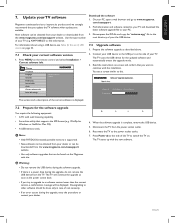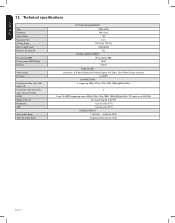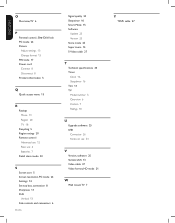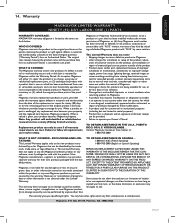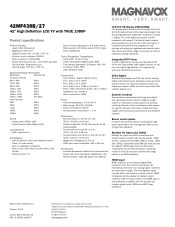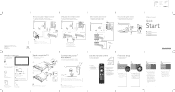Magnavox 42MF438B Support Question
Find answers below for this question about Magnavox 42MF438B - 42" LCD TV.Need a Magnavox 42MF438B manual? We have 3 online manuals for this item!
Question posted by tsonelove on March 13th, 2010
How Do I Get The 42mf438b Out Of Retail Store Mode?
We bought this tv last night & the manual did not come with it. We bought the display & the box, books, packaging was not with it. We even had to get a universal remote for it. Anyway, my husband cant get it out of 'retail' mode. Does anyone know how to do this?
Current Answers
Answer #1: Posted by me on March 31st, 2010 7:41 PM
Your TV may have been set to Retail Store mode, which is mainly used on the shop floor.
For home use, we recommend that you set the TV to HOME mode, which will allow you to change the settings.
To change to HOME mode follow the steps below.
- Press the 'MENU' button on the remote control to access the main menu.
- Move the cursor down to select INSTALLATION and move the cursor right.
- Move the cursor down to select PREFERENCES and move the cursor right.
- Select LOCATION and move the cursor right.
- Move the cursor up/down to select HOME and press the 'OK' button for confirmation.
- Press the 'MENU' button to exit the menu
Related Magnavox 42MF438B Manual Pages
Similar Questions
Is There A Reset Button On My Magnavox 42mf521d - 42' Lcd Tv ?
(Posted by lanmarkent 9 years ago)
Need To Change Retail Store Mode With Fixed Settings To Home Mode. How?
I bought a store model of this model 19" flat screen. Brought it home, hooked it up, says no signal ...
I bought a store model of this model 19" flat screen. Brought it home, hooked it up, says no signal ...
(Posted by lcreed53 10 years ago)
Help Me Fix My Magnavox Lcd Tv 37mf231d/331d/321d Keeps Blinking And Will Not T
Help me fix my magnavox LCD TV 37mf231d/331d/321d keeps blinking and will not turn on and off. W...
Help me fix my magnavox LCD TV 37mf231d/331d/321d keeps blinking and will not turn on and off. W...
(Posted by morrellja 11 years ago)
My Tv Is Saying Its In Retail Store Mode
(Posted by Anonymous-40960 12 years ago)
Why Does My Magnavox 42' Lcd Tv Shut Off And On But Power Switch Stays On?
(Posted by bern1130 13 years ago)