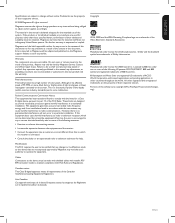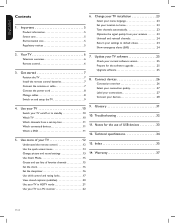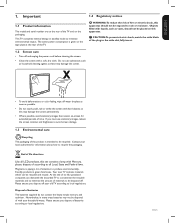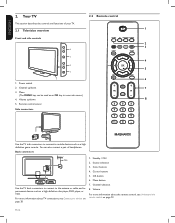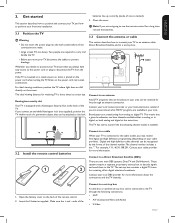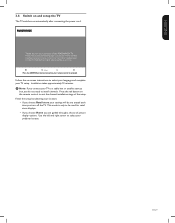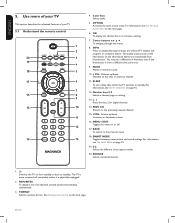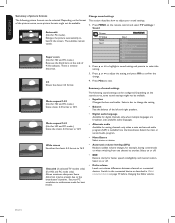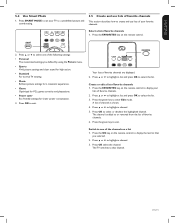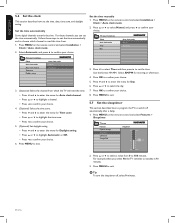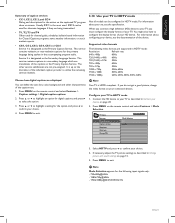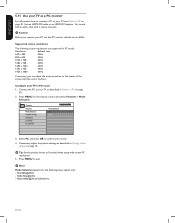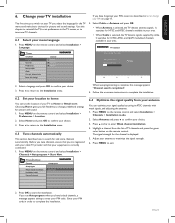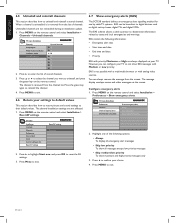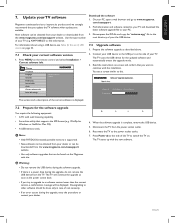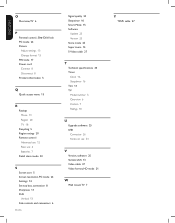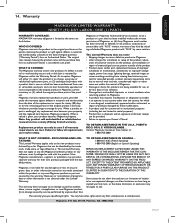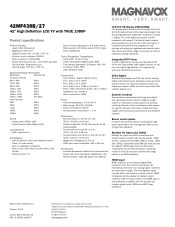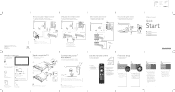Magnavox 42MF438B Support Question
Find answers below for this question about Magnavox 42MF438B - 42" LCD TV.Need a Magnavox 42MF438B manual? We have 3 online manuals for this item!
Question posted by Jholargdk on July 30th, 2014
How To Put Your Magnavox 42 Inch Tv In Home User Mode And Not Retail Mode
The person who posted this question about this Magnavox product did not include a detailed explanation. Please use the "Request More Information" button to the right if more details would help you to answer this question.
Current Answers
Related Magnavox 42MF438B Manual Pages
Similar Questions
Is Magnavox 29 Inch Tv Model 29me403v
Is magnavox 29 inch TV model 29ME403VA smart tv and is it able to receive mirroring from a galaxy No...
Is magnavox 29 inch TV model 29ME403VA smart tv and is it able to receive mirroring from a galaxy No...
(Posted by boltonboiz6344 4 years ago)
How Much Is A Screen Replacement Screen For A 42 Inch Magnavox
(Posted by shaylaaacs 9 years ago)
I Have A Magnavox 42 Inch Lcd Tv I Need To Know If My Warranty Is Still Active M
(Posted by syredawhite 11 years ago)
Why Does My Magnavox 42' Lcd Tv Shut Off And On But Power Switch Stays On?
(Posted by bern1130 13 years ago)
My 42 Inch Tv Works Good For 15 Min Then The Right Side Turns Red Whats Up
(Posted by Anonymous-18928 13 years ago)