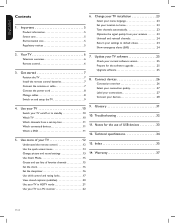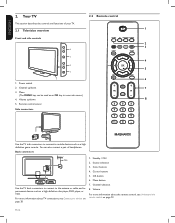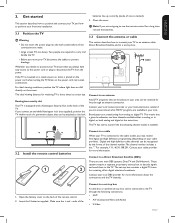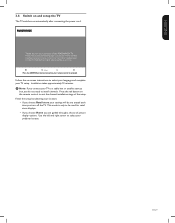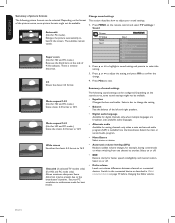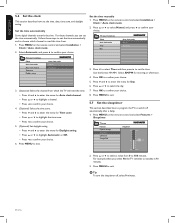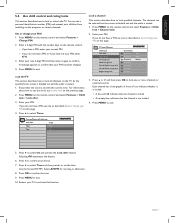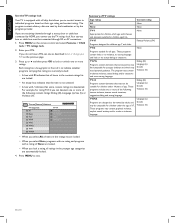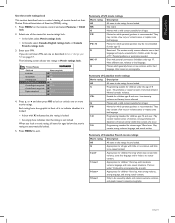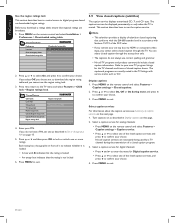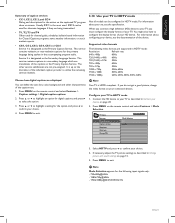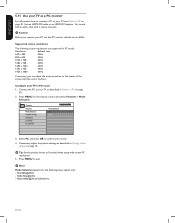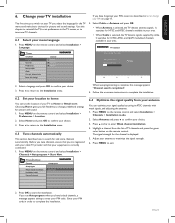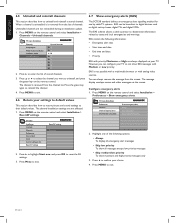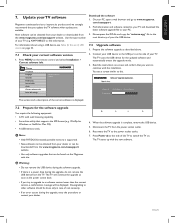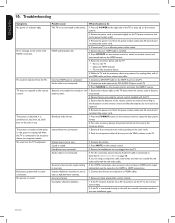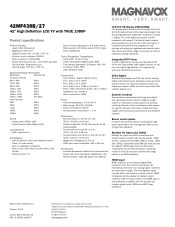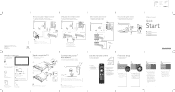Magnavox 42MF438B Support Question
Find answers below for this question about Magnavox 42MF438B - 42" LCD TV.Need a Magnavox 42MF438B manual? We have 3 online manuals for this item!
Question posted by lbuzinski on April 15th, 2012
Universal Remote
Cannot get direct tv remote to control on/off and volume selections.
Current Answers
Related Magnavox 42MF438B Manual Pages
Similar Questions
What Is The Code To The Fun Link Universal Remote Control
(Posted by Anonymous-167050 3 years ago)
I Need The Pass Code To Program A Universal Remote Control
I have a one for all universal remote control and I need the pass code to program the remote control...
I have a one for all universal remote control and I need the pass code to program the remote control...
(Posted by rbbarlow63 9 years ago)
I Have A Magnavox Km42010p, But No Remote Control. Is There An Equivalent?
The above is a plasma 42 inch tv, made in 2006. please help.
The above is a plasma 42 inch tv, made in 2006. please help.
(Posted by stratagee 11 years ago)
Help Me Fix My Magnavox Lcd Tv 37mf231d/331d/321d Keeps Blinking And Will Not T
Help me fix my magnavox LCD TV 37mf231d/331d/321d keeps blinking and will not turn on and off. W...
Help me fix my magnavox LCD TV 37mf231d/331d/321d keeps blinking and will not turn on and off. W...
(Posted by morrellja 11 years ago)
Why Does My Magnavox 42' Lcd Tv Shut Off And On But Power Switch Stays On?
(Posted by bern1130 13 years ago)