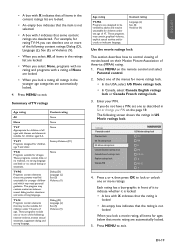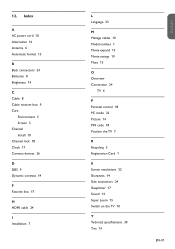Magnavox 19MF338B Support Question
Find answers below for this question about Magnavox 19MF338B - 19" LCD TV.Need a Magnavox 19MF338B manual? We have 3 online manuals for this item!
Question posted by rbbarlow63 on June 27th, 2014
I Need The Pass Code To Program A Universal Remote Control
I have a one for all universal remote control and I need the pass code to program the remote control so that it will work with my Magnavox t.v. model number 19MF338B/F77
Current Answers
Related Magnavox 19MF338B Manual Pages
Similar Questions
Setting Up With Digital Antenna
How do I scan for channels and I cannot find a setting for antenna
How do I scan for channels and I cannot find a setting for antenna
(Posted by anniefourgolf 10 years ago)
My Magnavox 19me402v/f7 Has No Power
my magnavox 19me402v/f7 has no power, I try to turn it on but nothing happens, no blinking lights, n...
my magnavox 19me402v/f7 has no power, I try to turn it on but nothing happens, no blinking lights, n...
(Posted by lcordero370 10 years ago)
Programming Dtv Remote To Magnavox 15 Inch Lcd Tv Model 15mf605t/17
cannot find the right code for programming dtv remote
cannot find the right code for programming dtv remote
(Posted by deju8193 11 years ago)
I Need Remote Control Code For A Magnavox Receiver, Modle 41697319
(Posted by alberworkman 11 years ago)
Where Can I Purchase A Remote For The Following Product Model Number Av450mw8?
(Posted by casper4 12 years ago)