Magnavox 37MF321D Support Question
Find answers below for this question about Magnavox 37MF321D - LCD TV - 720p.Need a Magnavox 37MF321D manual? We have 3 online manuals for this item!
Question posted by tonne1122 on September 19th, 2012
Where Can I Buy The Screen For This Tv?
Where can i buy the screen for this TV?
Current Answers
There are currently no answers that have been posted for this question.
Be the first to post an answer! Remember that you can earn up to 1,100 points for every answer you submit. The better the quality of your answer, the better chance it has to be accepted.
Be the first to post an answer! Remember that you can earn up to 1,100 points for every answer you submit. The better the quality of your answer, the better chance it has to be accepted.
Related Magnavox 37MF321D Manual Pages
User Manual - Page 1
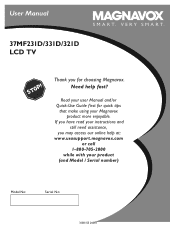
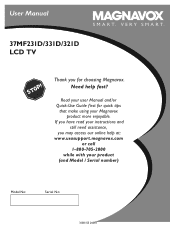
... 24393
Need help at: w w w.usasup por t .magnavox .com
or call 1- 80 0 -705 -20 0 0 while with your Magnavox product more enjoyable.
User Manual
S M A R T. V E R Y S M A R T.
37MF231D/331D/321D LCD TV
Thank you may access our online help fast?
User Manual - Page 4
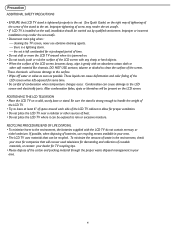
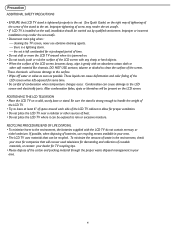
... dispose of the carton and packing material through the proper waste disposal management in the environment, check
your area.
4 POSITIONING THE LCD TELEVISION • Place the LCD TV on the wall, installation should be present on the LCD screen. If possible, when disposing of batteries, use abrasive cleaning agents. - These liquids can cause damage to the...
User Manual - Page 5
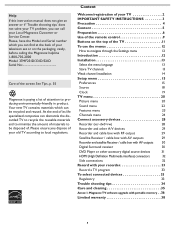
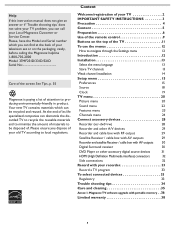
... connections
32
Record with portable memory . .36
Limited warranty 38
5 Content
Welcome/registration of your television set or on the top of attention to producing environmentally-friendly in product. Please, have the Model...: 37MF231D/331D/321D Serial No
Care of the screen See Tips, p. 35
Magnavox is paying a lot of the TV 11
To use the menus 12
How to local regulations.
User Manual - Page 6
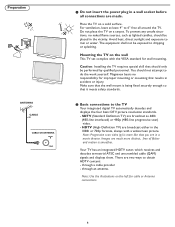
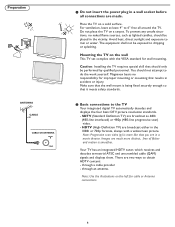
... more like that you see in the 1080i or 720p formats, always with the VESA standard for cable or Antenna connections.
ANTENNA ANTENNA
CABLE CABLE
CABLE OR ANTENNA CABLE OR ANTENNA
75 75
ANTENNA ANTENNA
2 Basic connections to obtain HDTV content: - Your TV has an integrated HDTV tuner, which receives and decodes...
User Manual - Page 7
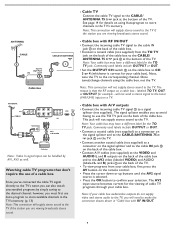
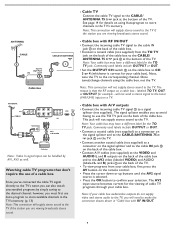
...cable (not supplied) to a connector on the signal splitter and to the CABLE/ANTENNA 75 jack on the TV.
• Connect another coaxial cable (not supplied) to a connector on the signal splitter and to the ...send a stereo signal to the corresponding channel. The reason is that don't require the use the TO TV jack on the back of the cable box. Cable box with RF IN/OUT.
7
Commonly used ...
User Manual - Page 9
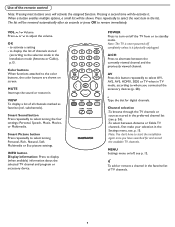
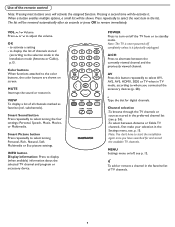
... activate a setting - MENU Settings menu on screen.
MUTE Interrupt the sound or restore it .
Channel selection -To browse through the TV channels or sources stored in the preferred channel....
To add or remove a channel in the list.
VIEW To display a list of TV channels.
9
to start the installation again once you connected the accessory devices (p. 28). Press...
User Manual - Page 12


...right side panel, the other menu items are visible on the specific item highlighted. The content of the color buttons (if present) referring to watch the picture on your TV. To use.... - When the cursor left panel. Note: In some cases, you can take an action, convenient instructions, help text on the screen. Press the OK button on your screen while adjusting settings. The color ...
User Manual - Page 13
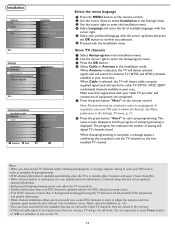
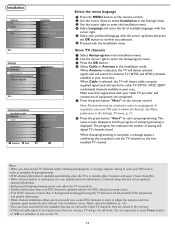
...TV Setup Installation Exit
Installation Language Autoprogram Weak channel installation Software upgrade
Info
Settings Installation Language Autoprogram Weak channel installation Software upgrade
Autoprogram Start now
Info
Television... and the TV switches to autoprogram.
When Antenna is displayed. The menu screen disappears and the progress of analog and digital TV channels found....
User Manual - Page 15
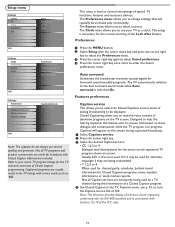
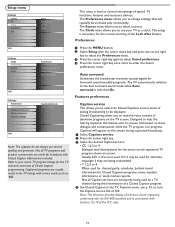
... FCC rules.
15 Features preferences
Caption service This allows you to change settings that will appear on the screen during the transmission of television closed captioning conforming with the EIA-608 standard and in the TV, Features menu, see p. 23, to enter the Sound
preferences menu. Captioned programs are necessarily being transmitted. •...
User Manual - Page 17
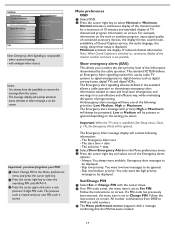
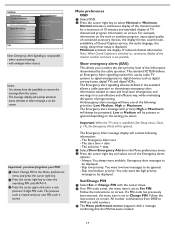
... to be present or ignored depending on screen. The Emergency Alert text - Skip low...TV clock is set to state and local-level emergencies and warnings in the Menu preferences menu and press the cursor right key.
2 Press the cursor right key to select Normal or Minimum. Skip low priority: You want available Emergency alert messages to Change PIN. All number combinations from the screen...
User Manual - Page 23
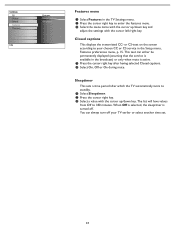
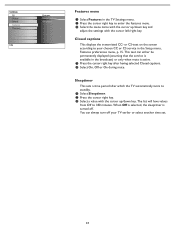
... off your chosen CC or CS service in the TV Settings menu. 2 Press the cursor right key to...the cursor right key after which the TV automatically turns to standby. 1 Select Sleeptimer. 2 Press the cursor right ...a value with the cursor left/right key. Settings TV Picture Sound Features Channels
Info
Features Closed captions Sleeptimer
...to your TV earlier or select another time set.
23 This text ...
User Manual - Page 24


... up/down .
Follow the instructions on the list without re-entering your code. You are known. TV ratings lock
Your TV is correct, the TV ratings lock menu reappears. 5 Select another content-based rating if you will be tuned, but the picture... AV inputs, except HDMI. Each ratings item has a box-graphic in front of ratings on screen. 2 Select Time and press the cursor right.
User Manual - Page 28


...HDMI
recorders may be susceptible for signals from the output OUT of your
recorder to the TV's CABLE/ANTENNA 75
jack.
3 For better playback quality for stereo device only, also ...
R
VIDEO
R
a minimum distance of connecting the recorder to the TV. S-Video does not provide audio, so audio cables must still be connected to the TV screen. AV1 YPbPr, VIDEO and L/R Audio, AV2 YPbPr, VIDEO and ...
User Manual - Page 31
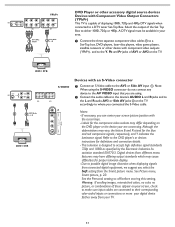
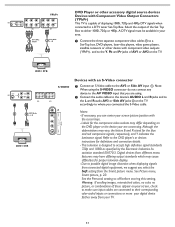
...TV is designed to accept high definition signal standards 720p and 1080i as specified by the Electronic Industries As sociation standard EIA770.3. This television is capable of displaying 1080i, 720p...that you can center your screen, check to make sure input cables are connecting. Although the abbreviations may differ depending on your screen picture position with an S-Video...
User Manual - Page 32


... devices to the center of the screen with HDMI connector. 2 Select the connected digital device in... 1 Connect your television from a device connected to switch off and then turn off the internal loudspeakers of the following TV and monitor display...480p HDTV 1920 x1080i/1280 x 720p Notes: - The headphone socket has a 3.5 mm jack. Due to one of the TV. It provides a secure digital link...
User Manual - Page 34


.... • When no picture Snowish picture and noise Television not responding to high rise buildings or hills. No photo, music or video play or in output signals from within a radius of the screen with a supported code.
• Increase the VOLUME. • Check that the TV's AC power cord is wrong.
Using a highly directional...
User Manual - Page 35
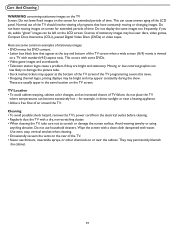
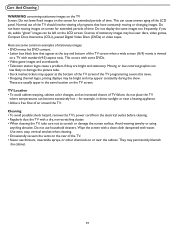
... scoreboards • Television station logos cause a problem if they are usually apper in direct sunlight or near the cabinet. Cleaning • To avoid possible shock hazard, remove the TV's power cord from the electrical outlet before cleaning. • Regularly dust the TV with water. They may be left on the LCD screen. Care And Cleaning...
User Manual - Page 36
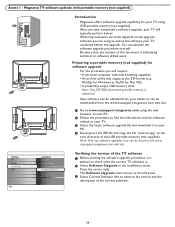
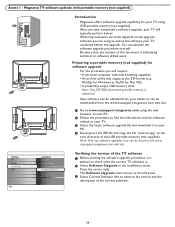
...format (e.g.
The Software Upgrade menu moves to the left panel.
3 Select Current Software Info to check what the current TV software is advised to observe the version and the description ...aware that can be found on the upgrade software you have completed a software upgrade, your TV contained before the upgrade.
WinZip for Windows or StuffIt for software upgrade
For the procedure ...
Product Spec Sheet - Page 1


... for digital High Definition connection •Multiple Audio/Video inputs (480i/p, 720p, 1080i) •3D combfilter for a crisp and ultra sharp picture •Smart picture and sound presets •Virtual Dolby Surround for a cinema-like audio experience •Reliable audio via a SPDIF coaxial connector 37MF321D
37" LCD TV with ATSC/QAM tuner
Advanced entertainment!
Product Spec Sheet - Page 2
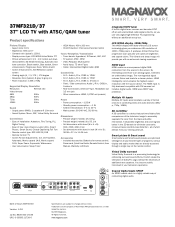
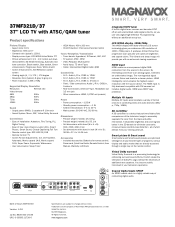
... the television image...: Batteries for enhancing surround sound effects. 37MF321D/37 37" LCD TV with ATSC/QAM tuner
Product specifications
Picture/...screen • Viewing angle (H / V): 176 / 176 degree • Response time (typical): 8 (grey to grey) ms • Panel resolution: 1366 x 768p
Supported Display Resolution
Resolution
Refresh rate
Video formats
480i
60Hz
480p
60Hz
720p...
Similar Questions
Magnavox Flat Screen Tv Wont Turn On
(Posted by kppabaraz 10 years ago)
Magnavox 37mf321d Lcd Tv 720p Tv Stand Where Can I Find One
(Posted by dennyrapplean 11 years ago)
Tv Model Tp2770c102 - Working Fine And Then Screen Went Black And Makes A Buzzin
(Posted by bhb503 12 years ago)
Flat Screen Tv Turnig Offnand On By Its Self.
my flat c=screen tv will turn it's self on and off .i'lluse the remote to turn it off but it will co...
my flat c=screen tv will turn it's self on and off .i'lluse the remote to turn it off but it will co...
(Posted by pavlik64 12 years ago)

