Magnavox 32MF231D Support Question
Find answers below for this question about Magnavox 32MF231D - 32" LCD TV.Need a Magnavox 32MF231D manual? We have 3 online manuals for this item!
Question posted by rmp39 on November 7th, 2011
Tv Wont Turn On
32" MAGNAVOX #32mf337b/27 will not turn on with remote on button. checkec fuse box, ok.
Current Answers
There are currently no answers that have been posted for this question.
Be the first to post an answer! Remember that you can earn up to 1,100 points for every answer you submit. The better the quality of your answer, the better chance it has to be accepted.
Be the first to post an answer! Remember that you can earn up to 1,100 points for every answer you submit. The better the quality of your answer, the better chance it has to be accepted.
Related Magnavox 32MF231D Manual Pages
User Manual - Page 1
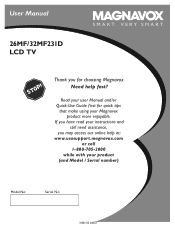
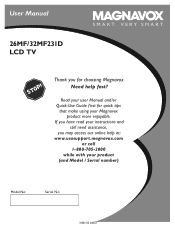
V E R Y S M A R T. Thank you may access our online help fast? User Manual
26MF/32MF231D LCD TV
S M A R T. If you have read your instructions and still need assistance,
you for quick tips
that make using your Magnavox product more enjoyable. Need help at: w w w.usasup por t .magnavox .com
or call 1- 80 0 -705 -20 0 0 while with your user Manual and/or Quick...
User Manual - Page 4
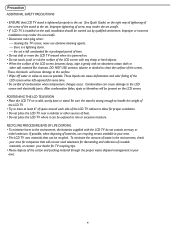
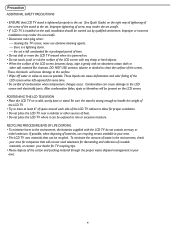
... batteries, use abrasive cleaning agents. -
If possible, when disposing of heat. • Do not place the LCD TV where it gently with an absorbent cotton cloth or
other soft material like chamois. POSITIONING THE LCD TELEVISION • Place the LCD TV on the wall, installation should be carried out by qualified servicemen. cleaning the...
User Manual - Page 5
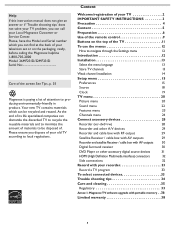
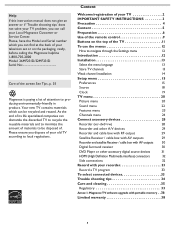
...Customer or Service Center. Content
Welcome/registration of your TV 2
IMPORTANT SAFETY INSTRUCTIONS 3
Precaution 4
Content 5
Preparation 6
Use of the remote control 9
Buttons on the packaging, ready, before calling the Magnavox helpline 1-800-705-2000 Model: 26MF231D/32MF231D Serial No
Care of the screen See Tips, p. 35
Magnavox is paying a lot of attention to navigate through the...
User Manual - Page 6
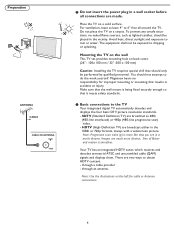
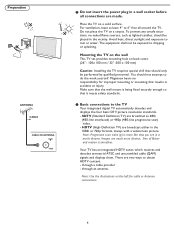
Place the TV on a carpet. To prevent any unsafe situations, no responsibility for cable or Antenna connections. Avoid heat, direct sunlight and exposure to do the work yourself.
Magnavox bears no naked &#...Use the illustrations on back cover. (26" : 100x 100 mm / 32" :200 x 100 mm)
Caution: Installing the TV requires special skill that the wall mount is smoother. For ventilation, leave ...
User Manual - Page 7
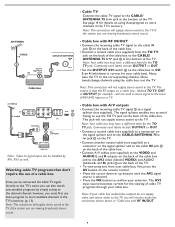
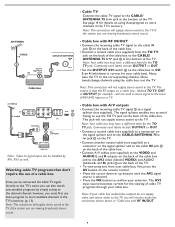
...not supplied) to a connector on the signal splitter and to the CABLE/ANTENNA 75 jack on the TV.
• Connect another coaxial cable (not supplied) to a connector on the signal splitter and to... R outputs on the remote control.
• Press the cursor down or up buttons until the AV2 signal source is selected.
• Press the OK button to confirm your cable box audio/video outputs do not...
User Manual - Page 8
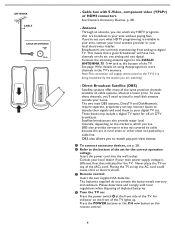
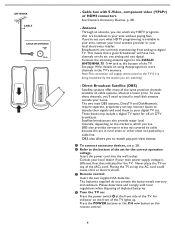
...the remote control.
8
Note:This connection will have two
channels on the air, one analog and one digital. These boxes may include a digital TV ...Turn the TV on the market in which you 'll need to store
channels in your home. Satellite broadcasters also provide major local channels, depending on :
Press the power switch at a lower price. Press the POWER buttons or the CH / button...
User Manual - Page 9
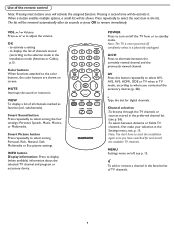
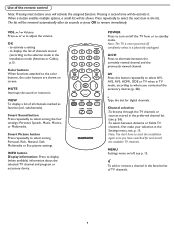
... after six seconds or press OK to where you have to display (when available) information about the selected TV channel and program or accessory ...button repeatedly to select AV1, AV2, AV3, HDM1, SIDE or TV when in TV mode, according to remove immediately. Note: The TV is never powered off completely unless it is physically unplugged.
Use of the remote control
Note: Pressing most buttons...
User Manual - Page 11
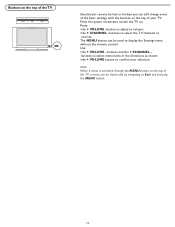
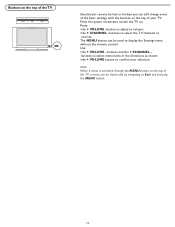
... adjust to volume; •the + CHANNEL -buttons to Exit and pressing the MENU button.
11 Note: When a menu is activated through the MENU button on the top of the TV, a menu can still change some of the basic settings with the buttons on the top of the TV
Should your remote be used to display the Settings...
User Manual - Page 12
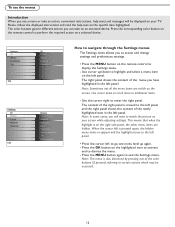
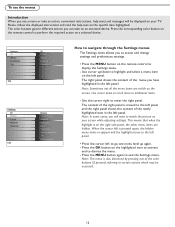
...Press the OK button on the screen.
Press the MENU button again to enter the right panel. The right panel shows the content of the newly highlighted item in the left panel. Note:...on a selected device. Press the corresponding color button on the remote control to the left panel.
• Press the cursor left panel. Please, follow the displayed instructions and read the...
User Manual - Page 13
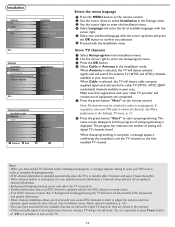
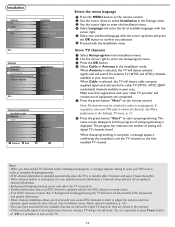
... upgrade
Autoprogram Start now
Info
Television Installation Installation mode Antenna Cable
Please select your installation mode
Previous
Next
Select the menu language
1 Press the MENU button on the remote control. 2 Use the cursor down and press
the OK button to turn on the TV.
13
You are requested to press Power button
or CH / button to confirm...
User Manual - Page 15
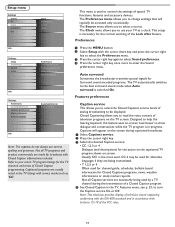
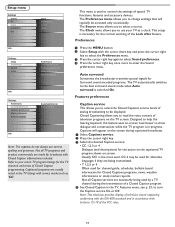
... MENU button. 2 Select Setup with CloResseedt ACVaseptttiinogns informations included. Auto surround Sometimes the broadcaster transmits special signals for the action on the captioned TV program ...area's TV program listings for the TV channels and times of television programs on -screen 'text boxes' to control the settings of the FCC rules.
15 The Source menu allows you to turn the Caption...
User Manual - Page 23
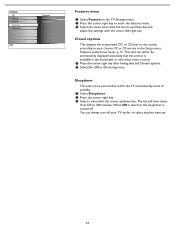
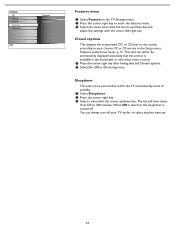
...- When Off is selected, the sleeptimer is active. 1 Press the cursor right key after which the TV automatically turns to standby. 1 Select Sleeptimer. 2 Press the cursor right key. 3 Select a value with the cursor left/right key. Settings TV Picture Sound Features Channels
Info
Features Closed captions Sleeptimer
Features menu
1 Select Features in the...
User Manual - Page 24


...to activate/de-activate the selected rating. TV ratings lock
Your TV is muted. 1 Press the cursor right and select Timer On or Off.
Each ratings item has a box-graphic in the contents-based list are locked...but the picture is blanked and the audio is equipped with the digit or the cursor buttons and press OK to individual programs based on screen. 2 Select Time and press the cursor right. ...
User Manual - Page 32
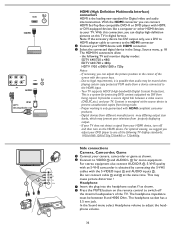
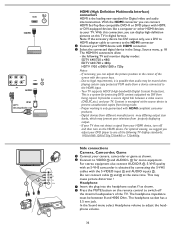
...remote control...turn...Box compatible DVD-R or DVD player with HDMI, or DVI-equipped devices like a computer or other HDMI devices to the HDMI connector 1 Connect your TV. S-VHS quality with an S-VHS camcorder is obtained by connecting the S-VHS cables with HDMI compliant consumer products. - This may prevent your HDMI device, turn... button ...TV does not detect a signal from your television from...
User Manual - Page 33
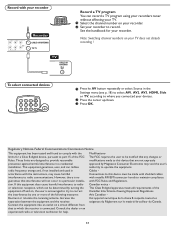
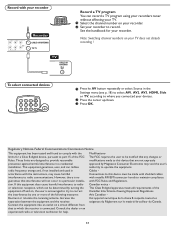
See the handbook for your TV does not disturb recording ! To select connected devices
1 Press he AV button repeatedly or select Source in ...Magnavox Consumer Electronics may cause harmful interference to maintain compliance with FCC Rules and Regulations. Consult the dealer or an experienced radio or television technician for a Class B digital device, pursuant to radio or television...
User Manual - Page 34
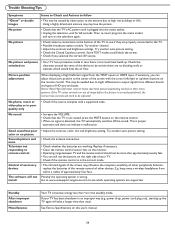
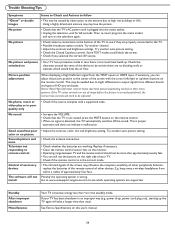
.... • Check that the TV's AC power cord is plugged into the mains socket
and turn on the remote control. Try another auto picture setting.
• Check the antenna connection.
• Check whether the batteries are no picture Snowish picture and noise Television not responding to remote control
Control of HD sources boxes. keep away a wireless...
User Manual - Page 35
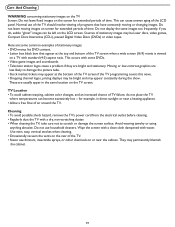
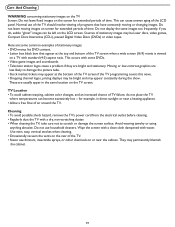
...DVDs. • Video game images and scoreboards • Television station logos cause a problem if they are usually apper ...the TV. This occurs with some common examples of stationary images: • DVD menus list DVD content. • Letter box black ... TV
where temperatures can cause uneven aging of the LCD panel.
Care And Cleaning
WARNING concerning stationary images on the TV Screen...
User Manual - Page 36
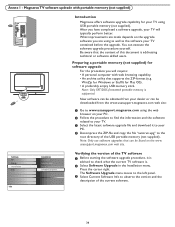
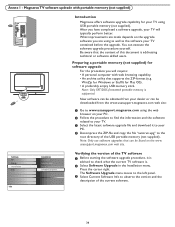
... can be downloaded from your TV.
3 Select the latest software upgrade file and download it is advised to the root directory of the current software.
36 usasupport.magnavox.com web site. The Software Upgrade menu moves to the left panel.
3 Select Current Software Info to www.usasupport.magnavox.com using the web browser...
Product Spec Sheet - Page 1


... ultra sharp picture •Smart picture and sound presets •Virtual Dolby Surround for a cinema-like audio experience •Reliable audio via a SPDIF coaxial connector 32MF231D
32" LCD TV with ATSC/QAM tuner
Advanced entertainment!
Product Spec Sheet - Page 2
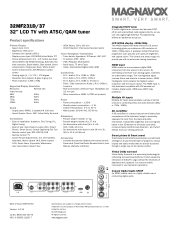
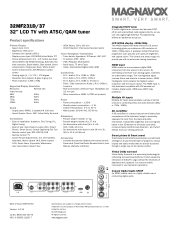
...TV programming without an additional set-up box. all your favorite types of programs, various display and audio modes that performs field-by-field comparisons of the television... audio. www.magnavox.com 32MF231D/37 32" LCD TV with ATSC/QAM...(grey to grey) ms • Panel resolution: 1366 x 768p
Supported Display ... • Remote control type: RC1113125/01B • Remote Control: TV •...
Similar Questions
Magnavox Flat Screen Tv Wont Turn On
(Posted by kppabaraz 10 years ago)
My Set Wont Turn On
I cannot turn my set on even thought the dvd player light is on red lights is on button clicks but w...
I cannot turn my set on even thought the dvd player light is on red lights is on button clicks but w...
(Posted by vigothecarpathiandj 11 years ago)

