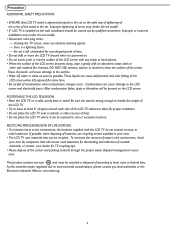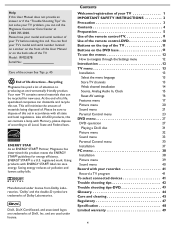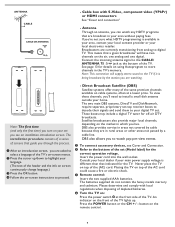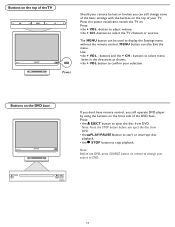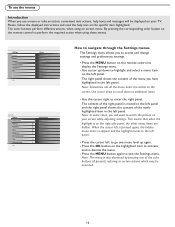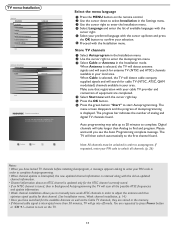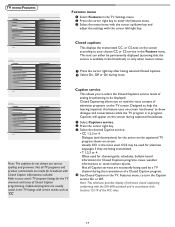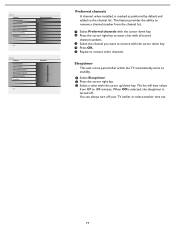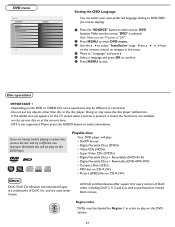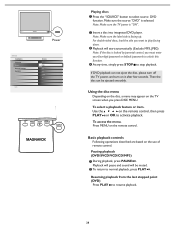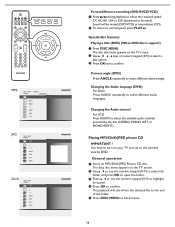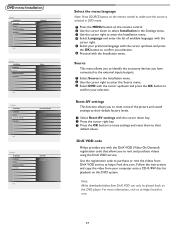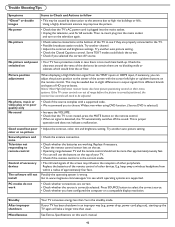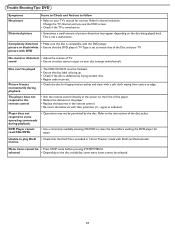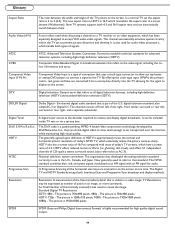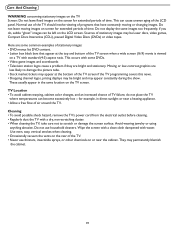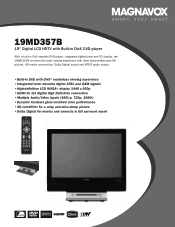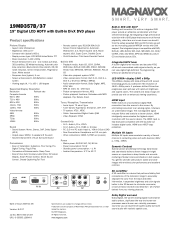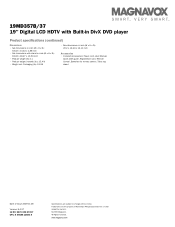Magnavox 19MD357B Support Question
Find answers below for this question about Magnavox 19MD357B - 19" LCD TV.Need a Magnavox 19MD357B manual? We have 2 online manuals for this item!
Question posted by vigothecarpathiandj on November 4th, 2012
My Set Wont Turn On
I cannot turn my set on even thought the dvd player light is on red lights is on button clicks but wont turn on
Current Answers
Related Magnavox 19MD357B Manual Pages
Similar Questions
Dvd Player To Tv
HJow can I attach my Magnovox DVD player to my new Magnovox 40ME324V TV? There is a Comcast box in t...
HJow can I attach my Magnovox DVD player to my new Magnovox 40ME324V TV? There is a Comcast box in t...
(Posted by jgosse 9 years ago)
My 19md357b Lcd Tv Built-in Dvd Player With Divx Will Not Turn On.
(Posted by brannjs 9 years ago)
What Is Causing My Magnavox 19md357b Tv To Turn Off And On Automatically
I have had the TV for a couple of years and it has worked fine. Recently, when I turn the TV on, it ...
I have had the TV for a couple of years and it has worked fine. Recently, when I turn the TV on, it ...
(Posted by Anonymous-48424 12 years ago)
How Do I Get My Magnavox 19md357b To Stop Screeching, Going Black, And Turning O
Each time this tv is turned on it has a LOUD noise, then the picture blitzes, lines appear and it tu...
Each time this tv is turned on it has a LOUD noise, then the picture blitzes, lines appear and it tu...
(Posted by al23l 12 years ago)
15mf605t Lcd Tv
15mf605t Lcd Tv display on then off problem. I have replaced the back light inverter board same prob...
15mf605t Lcd Tv display on then off problem. I have replaced the back light inverter board same prob...
(Posted by garycanoe 13 years ago)