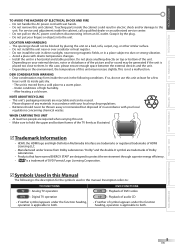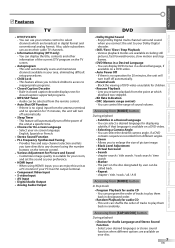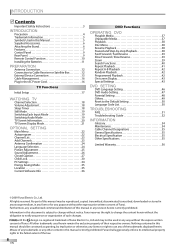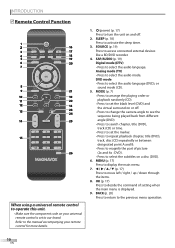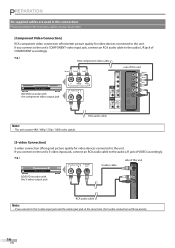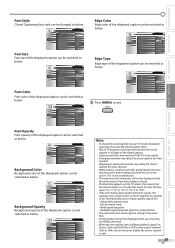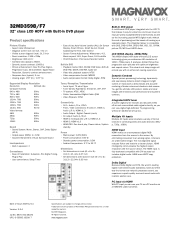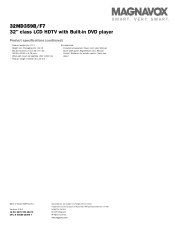Magnavox 32MD359B Support Question
Find answers below for this question about Magnavox 32MD359B - 32" LCD TV.Need a Magnavox 32MD359B manual? We have 3 online manuals for this item!
Question posted by Marisolflo on December 8th, 2013
My Tv Is Flashing Red Green Blue And White What Do I Do?
The person who posted this question about this Magnavox product did not include a detailed explanation. Please use the "Request More Information" button to the right if more details would help you to answer this question.
Current Answers
Related Magnavox 32MD359B Manual Pages
Similar Questions
Why Does My Tv Flash Different Colors When I Turn It On?
(Posted by majuubahhhhh 9 years ago)
My Tv Flashes White Red Green Blue
How can i fix it Model# 32md359b/f7 please help..........
How can i fix it Model# 32md359b/f7 please help..........
(Posted by twantik 10 years ago)
Tv Is Blinking Red,green, Other Colors. Want Show Picture
(Posted by sharuthairobinson 11 years ago)
The Word 'aging' Keeps Flashing In Red On A White Screen.
(Posted by crowebobby 12 years ago)
The Green Power Light Flashes And The The Red Stand By Lig Comes On And No Tv
When we turn the tv on...the. Green light for power flashes and than the red light for stand by come...
When we turn the tv on...the. Green light for power flashes and than the red light for stand by come...
(Posted by Scott 13 years ago)