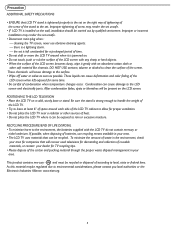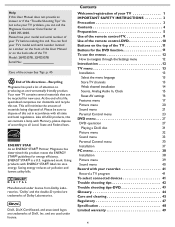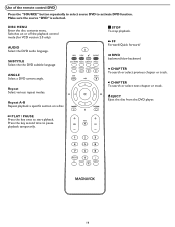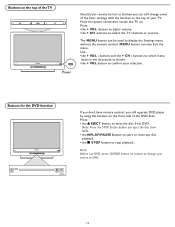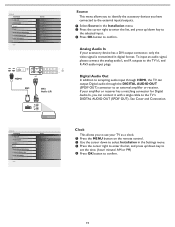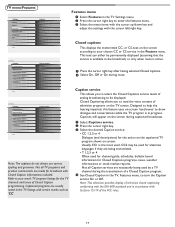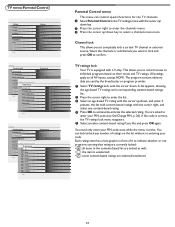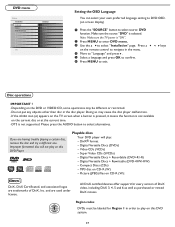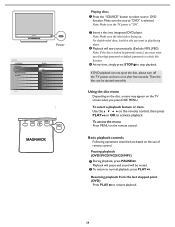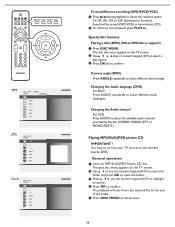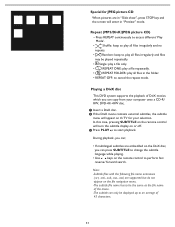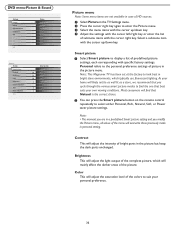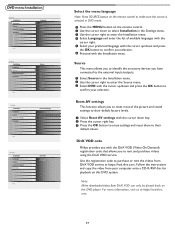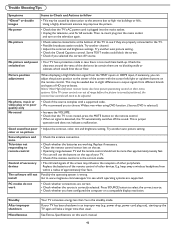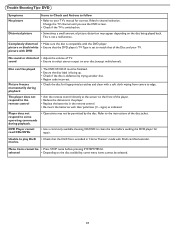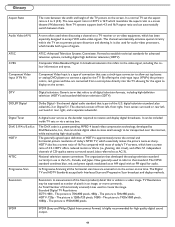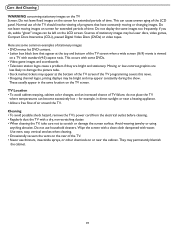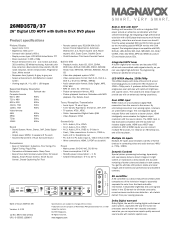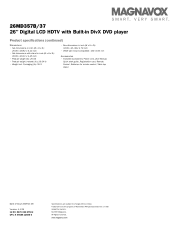Magnavox 26MD357B Support Question
Find answers below for this question about Magnavox 26MD357B - LCD HDTV With DVD Player.Need a Magnavox 26MD357B manual? We have 2 online manuals for this item!
Question posted by donorm5 on January 22nd, 2013
My Dvd Suddenly Will Not Play. The Icon In The Upper Right Hand Corner Spins But
The icon in the upper right hand corner of the TV screen spins but nothing else happens.
Current Answers
Related Magnavox 26MD357B Manual Pages
Similar Questions
Magnavox Dvd Player Vcr Dv220mw9 How To Record From Digital Tv
(Posted by stehess 10 years ago)
Magnavox Dvd Recorder Will Not Show Channels On The Tv Screen
(Posted by ZAHIDvic 10 years ago)
Lcd Screan Darkend After Playing A Cd In Built In Dvd Play Why & How To Fix?
(Posted by Kaybug89 11 years ago)
Bought Vhs To Dvd Dubbing Syatem....thought I Was Transfering All The Tapes...dv
to dvd , but the dvd click & only load. no picture or sound
to dvd , but the dvd click & only load. no picture or sound
(Posted by nanvanmo 11 years ago)
Standby And Dvd/vcr Lights Flash.
Noticed that standby and DVD/VCR lights are flashing and unit will not operate. What is the proble...
Noticed that standby and DVD/VCR lights are flashing and unit will not operate. What is the proble...
(Posted by tomcomptonsr 12 years ago)