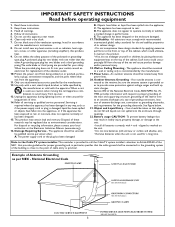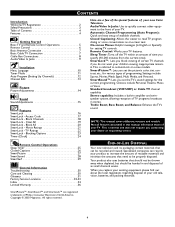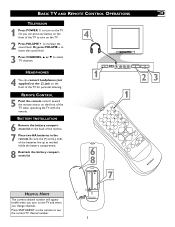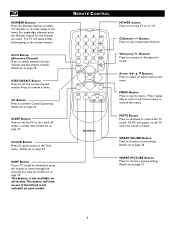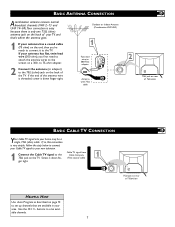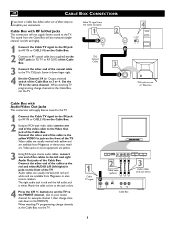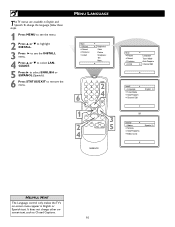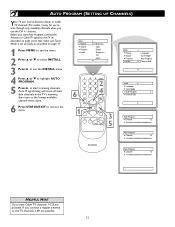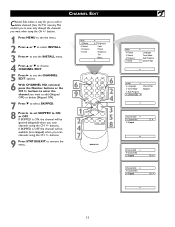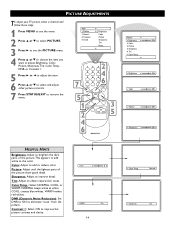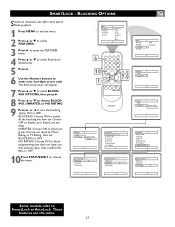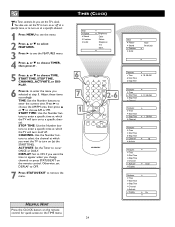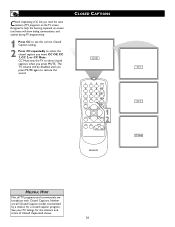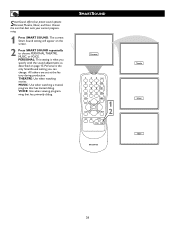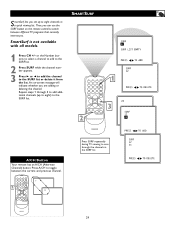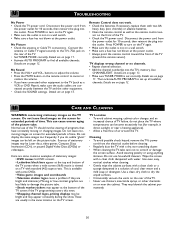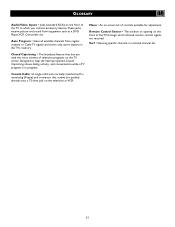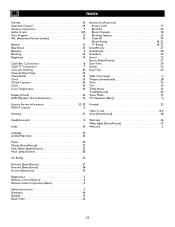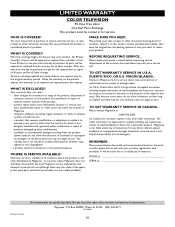Magnavox 20MS334R Support Question
Find answers below for this question about Magnavox 20MS334R - 20" Real Flat.Need a Magnavox 20MS334R manual? We have 1 online manual for this item!
Question posted by rwadman on September 9th, 2012
Where Is Closed Caption Option If No Remote Control Is Used
The person who posted this question about this Magnavox product did not include a detailed explanation. Please use the "Request More Information" button to the right if more details would help you to answer this question.
Current Answers
Related Magnavox 20MS334R Manual Pages
Similar Questions
Remote Control Code For Tv
I am looking for the remote control code for Magnavox tv Model MT1340B101 Thank You
I am looking for the remote control code for Magnavox tv Model MT1340B101 Thank You
(Posted by cama51 10 years ago)
Replace Remote Control
Where can I purchase a Magnavox remote control that it compatible with model 32md311b
Where can I purchase a Magnavox remote control that it compatible with model 32md311b
(Posted by vdbof2 11 years ago)
Closed Caption
How do I turn off the closed caption without a remote? Closed caption does not come up on the menue ...
How do I turn off the closed caption without a remote? Closed caption does not come up on the menue ...
(Posted by grandpalu 12 years ago)
Close Caption Problem
I can't turn off the closed caption on the TV using controls on set and do not have remote. This ju...
I can't turn off the closed caption on the TV using controls on set and do not have remote. This ju...
(Posted by edlou8181 12 years ago)
Closed Caption
i dont have the remote for the tv an the closed caption is on. how do i turn it off
i dont have the remote for the tv an the closed caption is on. how do i turn it off
(Posted by jernbergcbrian 13 years ago)