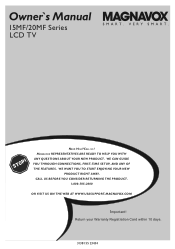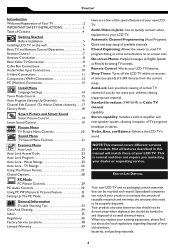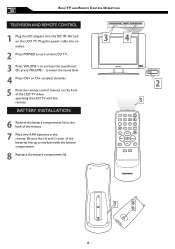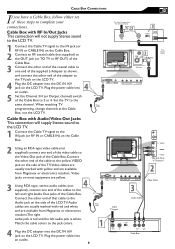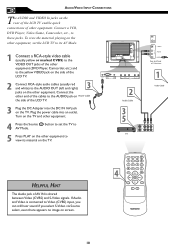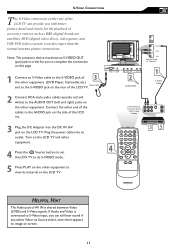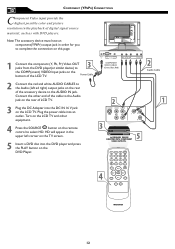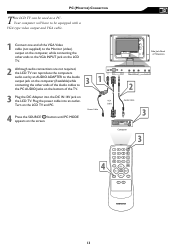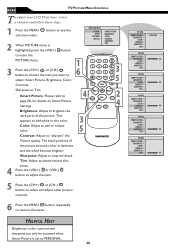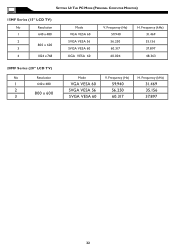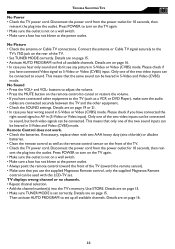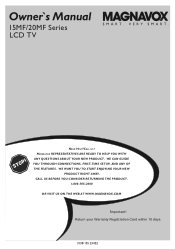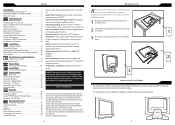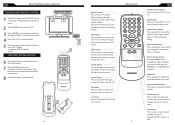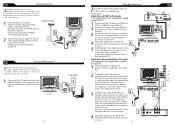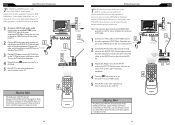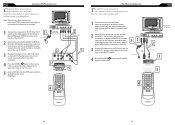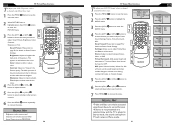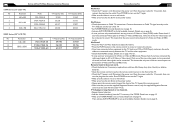Magnavox 20MF605T Support Question
Find answers below for this question about Magnavox 20MF605T - 20" Lcd Tv.Need a Magnavox 20MF605T manual? We have 4 online manuals for this item!
Question posted by indira745 on December 11th, 2011
Where Is The Power Outlet Conector In The Monitor?
The person who posted this question about this Magnavox product did not include a detailed explanation. Please use the "Request More Information" button to the right if more details would help you to answer this question.
Current Answers
Related Magnavox 20MF605T Manual Pages
Similar Questions
How To Replace Power Supply Board For 47mf437b Lcd Tv
(Posted by fabmarios 9 years ago)
Can I Hook Up Speakers To This Tv? (some Dvds Are Difficult To Hear.)
(Posted by fehgran 11 years ago)
I Have A 20 Magnavox Lcd And The Top And Bottom Are Cut Off.
(Posted by ford385 11 years ago)
Magnavox 20mf605t/17 20 Vga Windowed View When Used For A Computer Monitor
How do I fix the settings for the tv when I use it for a computer monitor w the vga cords it appears...
How do I fix the settings for the tv when I use it for a computer monitor w the vga cords it appears...
(Posted by JBower727 11 years ago)
What Is The Tip Polarity For
Power Adapter: Magnavox 15mf400t/37 Lcd Tv
(Posted by atomc2004 12 years ago)