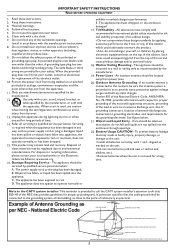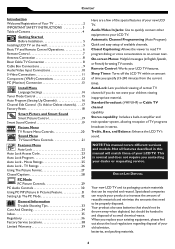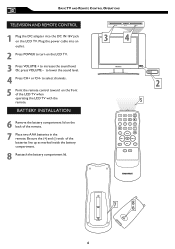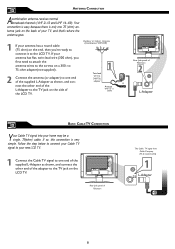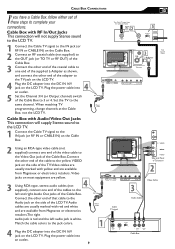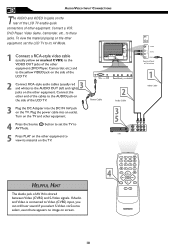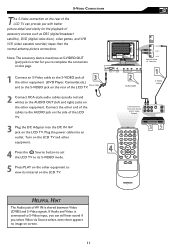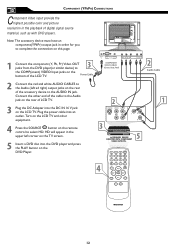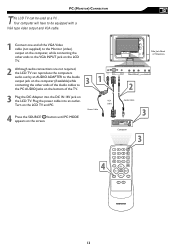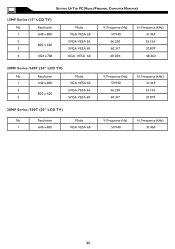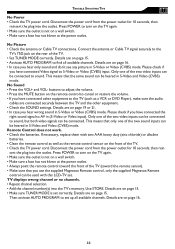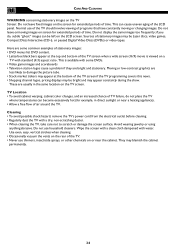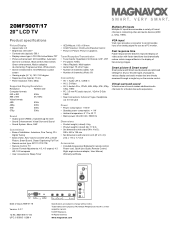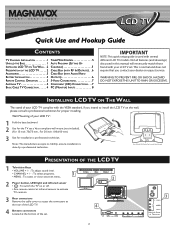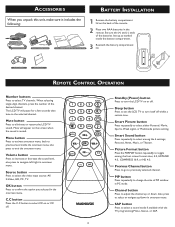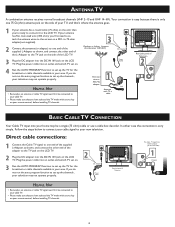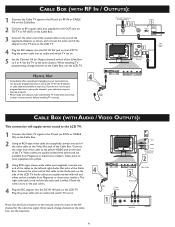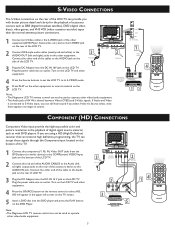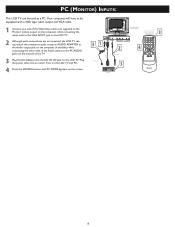Magnavox 20MF500T Support Question
Find answers below for this question about Magnavox 20MF500T - 20 LCD TV.Need a Magnavox 20MF500T manual? We have 3 online manuals for this item!
Question posted by vdickerson on April 15th, 2012
Missing Power Adapter & Cable
I am missing the power cord for my 15" LCD TV Maganvox (15MF500T). How do I replace it? And what is the cost?
Current Answers
Related Magnavox 20MF500T Manual Pages
Similar Questions
Why My Tv Won't Work With A Antenna?
all I see is,a gray, white screen.
all I see is,a gray, white screen.
(Posted by ecleveland23 6 years ago)
Where Do You Get A New Power Cord For The
Magnavox 15mf605/17
where do you get a new power cord for the magnavox 15mf605/17 it take a dc 16v with a hex shape for...
where do you get a new power cord for the magnavox 15mf605/17 it take a dc 16v with a hex shape for...
(Posted by eliimac 11 years ago)
Monitor Cable And Power Cord
Where can I get a power cord and/or monitor cable for my Magnavox 15" LCD TV Model No. : 15MF400T/37...
Where can I get a power cord and/or monitor cable for my Magnavox 15" LCD TV Model No. : 15MF400T/37...
(Posted by nicoleedalyrimple 13 years ago)