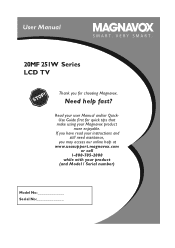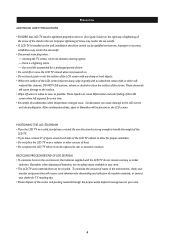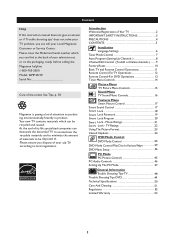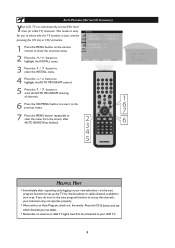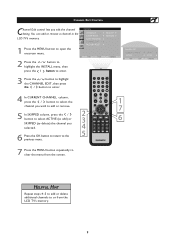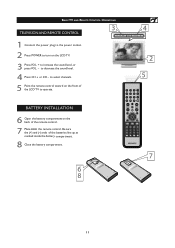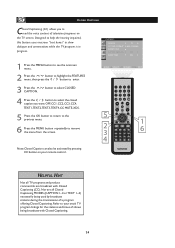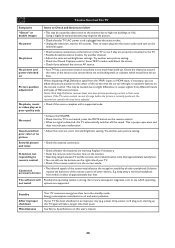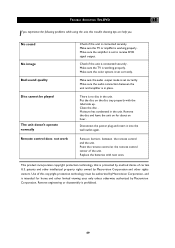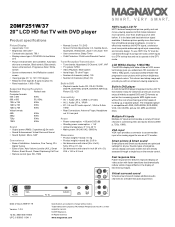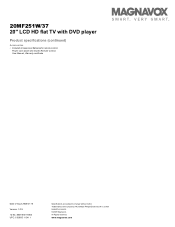Magnavox 20MF251W Support Question
Find answers below for this question about Magnavox 20MF251W - 20" LCD TV.Need a Magnavox 20MF251W manual? We have 3 online manuals for this item!
Question posted by weedf1aw on May 4th, 2011
Changing Brightness?
I am able to access the menu, and change all of the picture settings except for Brightness. For some reason, this is grayed out and unchangeable. Is there a way to access the brightness setting to change it? Thanks.
Current Answers
Related Magnavox 20MF251W Manual Pages
Similar Questions
Indoor Tv Antenna
Please recommend a compatible indoor tv Antenna for A Magnavox LCD TV Model 20MF 251W Series
Please recommend a compatible indoor tv Antenna for A Magnavox LCD TV Model 20MF 251W Series
(Posted by ecrsys 12 years ago)
Ceramic Fuse # For Lcd Tv?
i would like to know information on the type f fuse i need to replace in a magnavox lcd tv model #32...
i would like to know information on the type f fuse i need to replace in a magnavox lcd tv model #32...
(Posted by bsutton609 12 years ago)
Magnavox 20mf 251w Lcd Tv Driver
Looking for a way to use my magnavox 20mf 251w LCD TV as a monitor for my PC. I need to know where t...
Looking for a way to use my magnavox 20mf 251w LCD TV as a monitor for my PC. I need to know where t...
(Posted by aok2 12 years ago)
15mf605t Lcd Tv
15mf605t Lcd Tv display on then off problem. I have replaced the back light inverter board same prob...
15mf605t Lcd Tv display on then off problem. I have replaced the back light inverter board same prob...
(Posted by garycanoe 13 years ago)