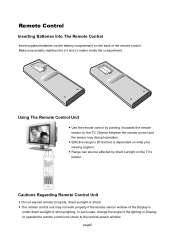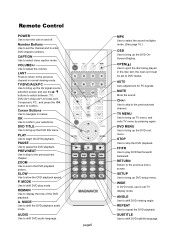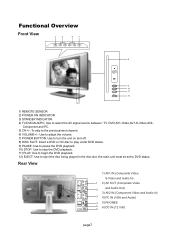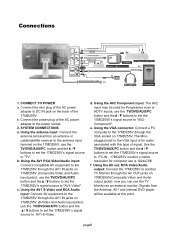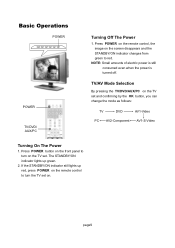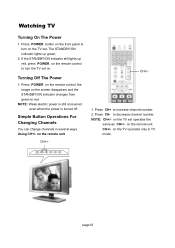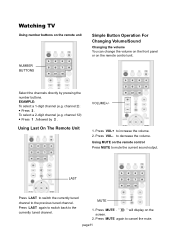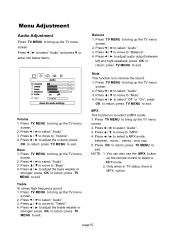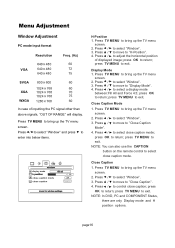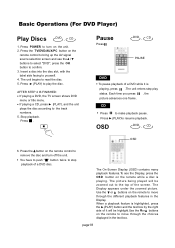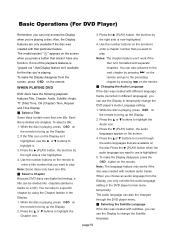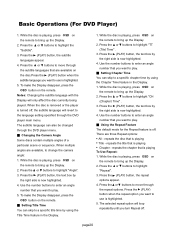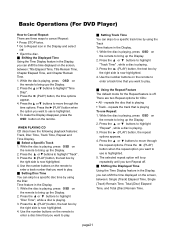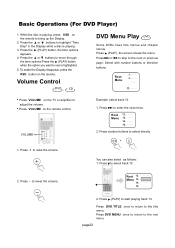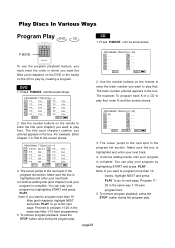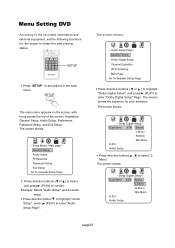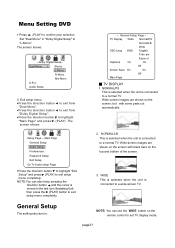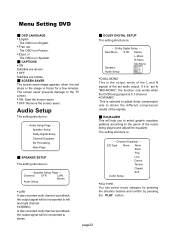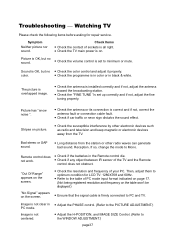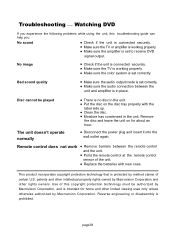Magnavox 17MD255V Support Question
Find answers below for this question about Magnavox 17MD255V.Need a Magnavox 17MD255V manual? We have 1 online manual for this item!
Question posted by imtrue2 on August 18th, 2011
Lost Remote, How Do I Change Channels? The Up/down Button Does Not Work Either.
The person who posted this question about this Magnavox product did not include a detailed explanation. Please use the "Request More Information" button to the right if more details would help you to answer this question.
Current Answers
Related Magnavox 17MD255V Manual Pages
Similar Questions
Granddaughter Got New Used Magna 27' Worked When 1sf Got It Now It Comes On N Sa
is in upper left corner im guessing for Satellite ? Anyway we live in country n have antenna but I c...
is in upper left corner im guessing for Satellite ? Anyway we live in country n have antenna but I c...
(Posted by Kpcfinan 4 years ago)
I Lost My Remote How Can I Use A Universal Remote
With model code 26md255v/17
With model code 26md255v/17
(Posted by justinthemechanic75 6 years ago)
Dvd Will Not Eject
DVD player will not eject or operate, as of now a DVD is in sins the machine, can a new DVD player b...
DVD player will not eject or operate, as of now a DVD is in sins the machine, can a new DVD player b...
(Posted by toby2933 8 years ago)
Remote Code To Operate Tv
original remote has stopped working. trying to set tv code in another (univeral?) remote to power o...
original remote has stopped working. trying to set tv code in another (univeral?) remote to power o...
(Posted by joekolman 12 years ago)