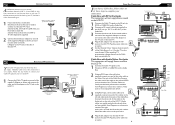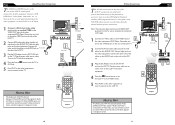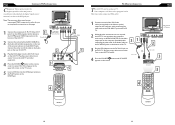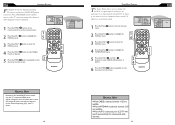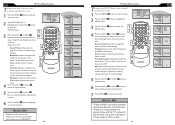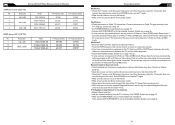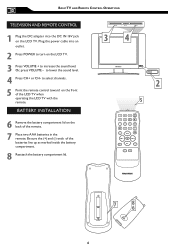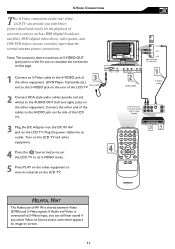Magnavox 15MF500T Support Question
Find answers below for this question about Magnavox 15MF500T - 15" Lcd Tv.Need a Magnavox 15MF500T manual? We have 4 online manuals for this item!
Question posted by bduwe on February 21st, 2011
Black Screen
we have a black screen with no sound and the remote does not do anything except turn tv on and off
Current Answers
Related Magnavox 15MF500T Manual Pages
Similar Questions
Ceramic Fuse # For Lcd Tv?
i would like to know information on the type f fuse i need to replace in a magnavox lcd tv model #32...
i would like to know information on the type f fuse i need to replace in a magnavox lcd tv model #32...
(Posted by bsutton609 12 years ago)
Magnavox 20mf 251w Lcd Tv Driver
Looking for a way to use my magnavox 20mf 251w LCD TV as a monitor for my PC. I need to know where t...
Looking for a way to use my magnavox 20mf 251w LCD TV as a monitor for my PC. I need to know where t...
(Posted by aok2 12 years ago)
Where Can I Get A New 16v Power Cord For My Magnavox 15mf500t/37 Tv?
(Posted by rheaforehand 12 years ago)
No Picture On Screen. Power Light Will Not Stay Green
When we press the power button, the led blinks amber several times, then green, back to amber severa...
When we press the power button, the led blinks amber several times, then green, back to amber severa...
(Posted by dave87945 12 years ago)