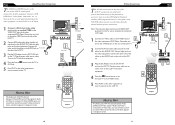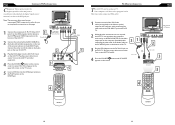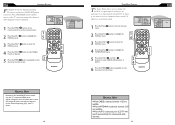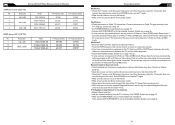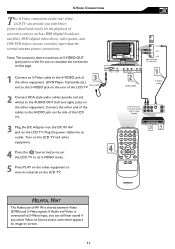Magnavox 15MF500T Support Question
Find answers below for this question about Magnavox 15MF500T - 15" Lcd Tv.Need a Magnavox 15MF500T manual? We have 4 online manuals for this item!
Question posted by dave87945 on May 12th, 2011
No Picture On Screen. Power Light Will Not Stay Green
When we press the power button, the led blinks amber several times, then green, back to amber several more times (continues until power is turned off) We get no picture, ever, but screen will flash very briefly.
Current Answers
Related Magnavox 15MF500T Manual Pages
Similar Questions
Replacement Power Cord And Remote Control
Hi there, i am in need of a power cord and remote control for my Magnavox HDTV monitor 15MF500T. Can...
Hi there, i am in need of a power cord and remote control for my Magnavox HDTV monitor 15MF500T. Can...
(Posted by eskater66 9 years ago)
Why Inst My Converter Box Working Eventhough The Box Light Is Green
My box light is green and evrything is set up right
My box light is green and evrything is set up right
(Posted by alanherrera212 11 years ago)
Have Power From Power Supply Now Red Light To Green Light On But Does Not Come
repaired power supply resoldered two diodes power supply was off no power now have ower but does not...
repaired power supply resoldered two diodes power supply was off no power now have ower but does not...
(Posted by mygeon 11 years ago)
Where Can I Get A New 16v Power Cord For My Magnavox 15mf500t/37 Tv?
(Posted by rheaforehand 12 years ago)
Black Screen
we have a black screen with no sound and the remote does not do anything except turn tv on and off
we have a black screen with no sound and the remote does not do anything except turn tv on and off
(Posted by bduwe 13 years ago)