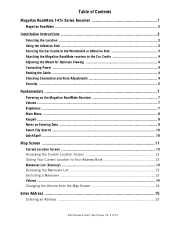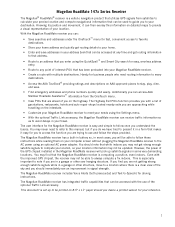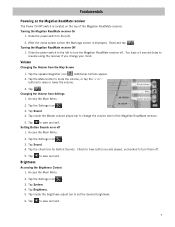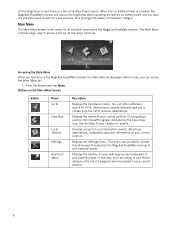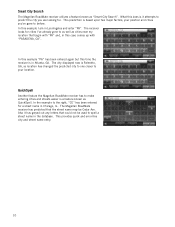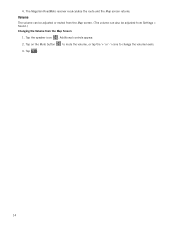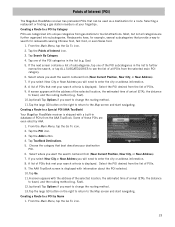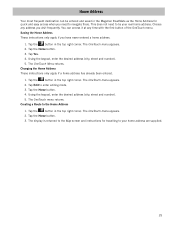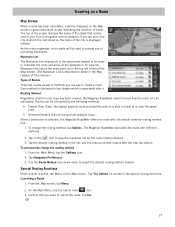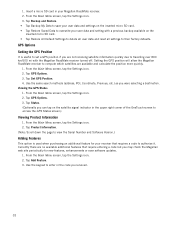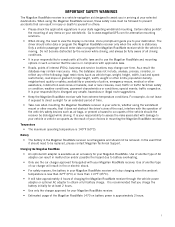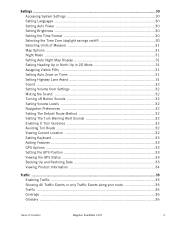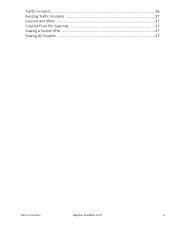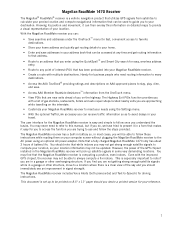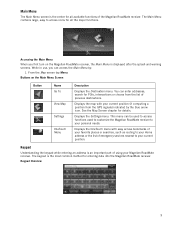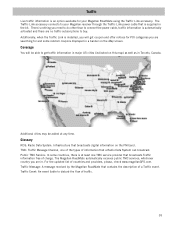Magellan RoadMate 1470 Support Question
Find answers below for this question about Magellan RoadMate 1470 - Automotive GPS Receiver.Need a Magellan RoadMate 1470 manual? We have 2 online manuals for this item!
Question posted by reinpra on May 12th, 2014
How To Get Free Magellan Roadmate 1470 Map Updates
The person who posted this question about this Magellan product did not include a detailed explanation. Please use the "Request More Information" button to the right if more details would help you to answer this question.
Current Answers
Related Magellan RoadMate 1470 Manual Pages
Similar Questions
Does The Magellan Roadmate 1400 Map Update Free
(Posted by CHRejc 9 years ago)
How To Update A Magellan Roadmate 1470 Free
(Posted by miRAEF 10 years ago)
I Need A Map Update For A Magellan Roadmate 3000t Gps? How Do I Get This?
Map Updates
Map Updates
(Posted by drdoolittle713 11 years ago)
About Updating Magellan Roadmate 1470
during the updates, the massage popped off that says the problems occur and it asked me if i wanted ...
during the updates, the massage popped off that says the problems occur and it asked me if i wanted ...
(Posted by hyoungsup85 12 years ago)
Map Update
I will have free 2011 map update under My account # 101324254. How can I do. Please. MY name is Carl...
I will have free 2011 map update under My account # 101324254. How can I do. Please. MY name is Carl...
(Posted by crra2 12 years ago)