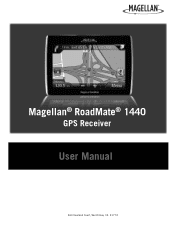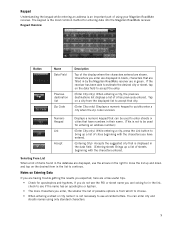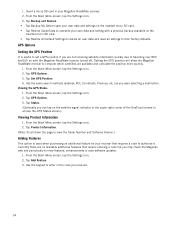Magellan RoadMate 1440 Support Question
Find answers below for this question about Magellan RoadMate 1440 - Automotive GPS Receiver.Need a Magellan RoadMate 1440 manual? We have 1 online manual for this item!
Question posted by blockricky on March 3rd, 2013
Fatal Error Mgnshell.exe
magellan roadmate 1440 stuck on startup screen fatal error mgnShell.exe
Current Answers
Related Magellan RoadMate 1440 Manual Pages
Similar Questions
Fatal Application Error On My 1440
While trying to upload the new AAA free information on my RoadMate 1440 my battery went dead and shu...
While trying to upload the new AAA free information on my RoadMate 1440 my battery went dead and shu...
(Posted by grwotherspoon 9 years ago)
Fatal Error Exe
Hello my Magellan dosnt work. Iam in The Menue - Settings - there i cann use all Options but i dont ...
Hello my Magellan dosnt work. Iam in The Menue - Settings - there i cann use all Options but i dont ...
(Posted by andolimos 10 years ago)
Roadmate Is Not Picking Up Gps LocationIt Is Stuck On One Spot; Does Not Show
(Posted by fgh7340 11 years ago)
Everytime I Plug In My Gps It Comes Up With A White Screen And Says Usb Connecte
everytime i plugin my gps evenin the car it comes up with a white screen saying ubs connected and it...
everytime i plugin my gps evenin the car it comes up with a white screen saying ubs connected and it...
(Posted by bgmiles11 11 years ago)
Why Does My Magellan 1220 Gps Unit Just Spin And Never Startup
When i turn on the unit the radar type display just spins and never loads up. I do not see a reset b...
When i turn on the unit the radar type display just spins and never loads up. I do not see a reset b...
(Posted by Dsavage521 12 years ago)