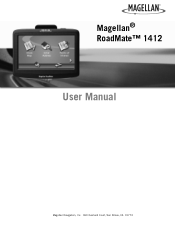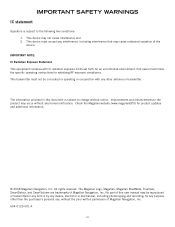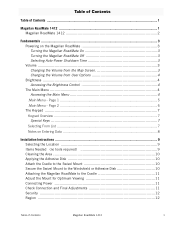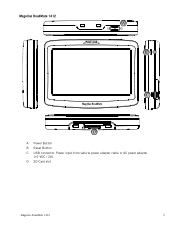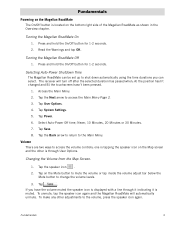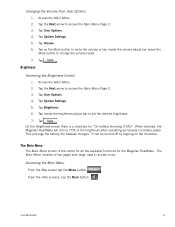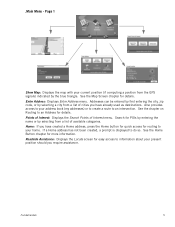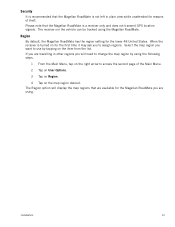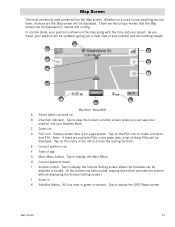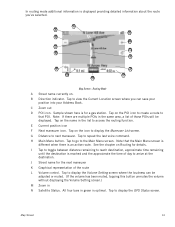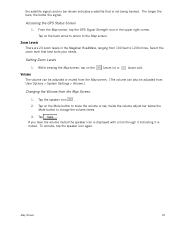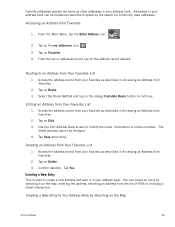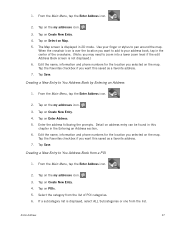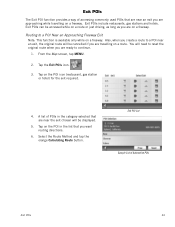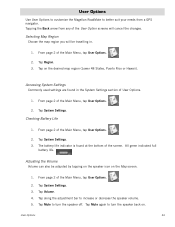Magellan RoadMate 1412 Support Question
Find answers below for this question about Magellan RoadMate 1412 - Automotive GPS Receiver.Need a Magellan RoadMate 1412 manual? We have 3 online manuals for this item!
Question posted by sogaga9 on July 4th, 2014
How Do I Update 1412 Map For Free
The person who posted this question about this Magellan product did not include a detailed explanation. Please use the "Request More Information" button to the right if more details would help you to answer this question.
Current Answers
Related Magellan RoadMate 1412 Manual Pages
Similar Questions
How Do I Update Road Map Of Magellan 4250?
(Posted by Titofres 3 years ago)
How To Update Roadmate 1412 Map
(Posted by faithkashm 10 years ago)
How I Update The Map In My Magellan Roadmate 1200 For Free
(Posted by Zangser 10 years ago)
How To Update Magellan Roadmate 1412 Maps For Free
(Posted by cavsue 10 years ago)
I Just Received My Update For My Mod.1412
Roadmate Gps. I Followed What Few
instructions there were, it mentioned a lock switch which I did not find. I inserted both chips in m...
instructions there were, it mentioned a lock switch which I did not find. I inserted both chips in m...
(Posted by penndae 12 years ago)