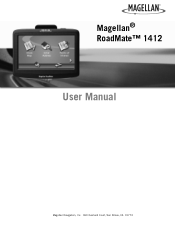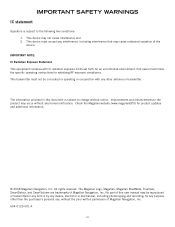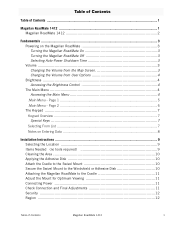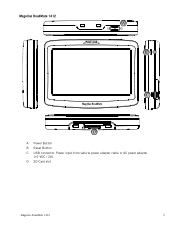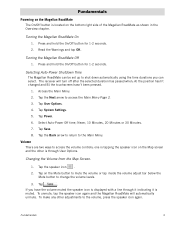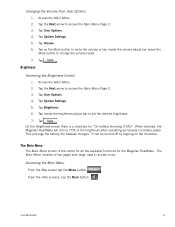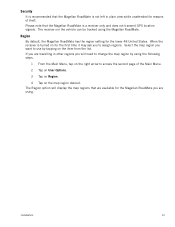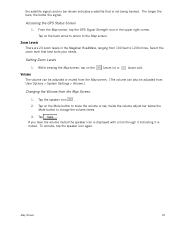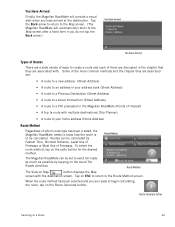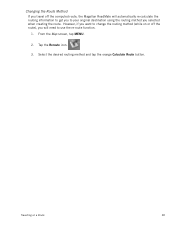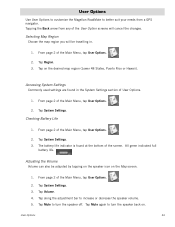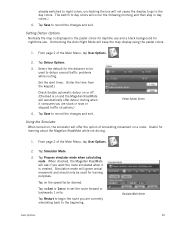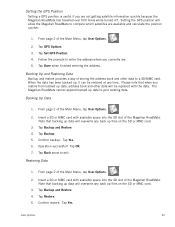Magellan RoadMate 1412 Support Question
Find answers below for this question about Magellan RoadMate 1412 - Automotive GPS Receiver.Need a Magellan RoadMate 1412 manual? We have 3 online manuals for this item!
Question posted by cavsue on October 26th, 2013
How To Update Magellan Roadmate 1412 Maps For Free
The person who posted this question about this Magellan product did not include a detailed explanation. Please use the "Request More Information" button to the right if more details would help you to answer this question.
Current Answers
Related Magellan RoadMate 1412 Manual Pages
Similar Questions
How To Update Magellan Maestro 3210 Free
(Posted by audKa 9 years ago)
How To Update Roadmate 1412 Map
(Posted by faithkashm 10 years ago)
How To Update Maestro 4250 Map
(Posted by trmohale 10 years ago)
Do I Have To Update My 1412..and How??
do i have to update my unit?? and how??
do i have to update my unit?? and how??
(Posted by alro221 11 years ago)
Updates For 1412 Roadmate
Where can I get roadmate 1412 updates for the system software and maps?
Where can I get roadmate 1412 updates for the system software and maps?
(Posted by arossi01 12 years ago)