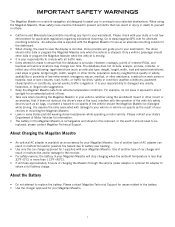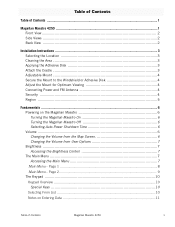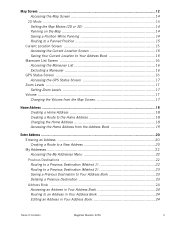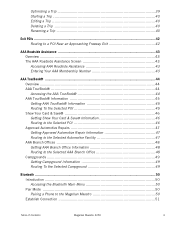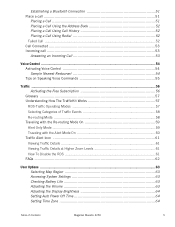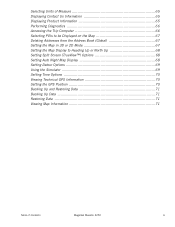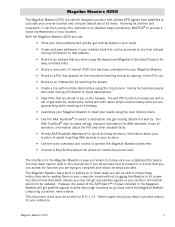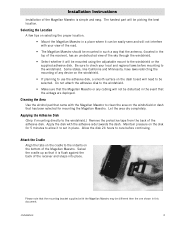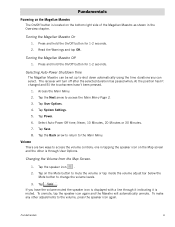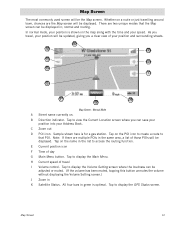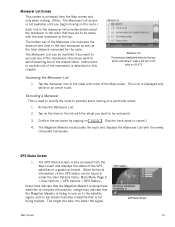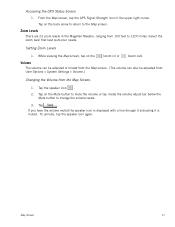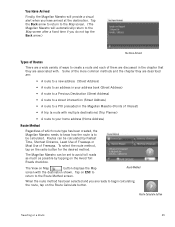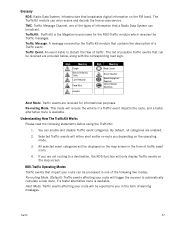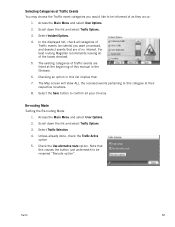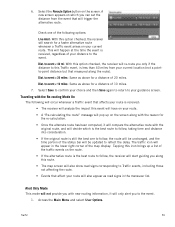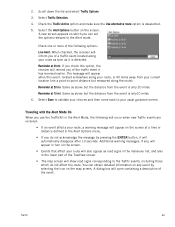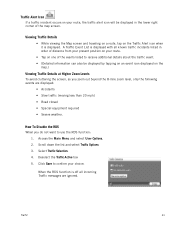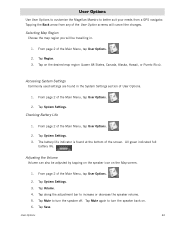Magellan Maestro 4250 Support Question
Find answers below for this question about Magellan Maestro 4250 - Automotive GPS Receiver.Need a Magellan Maestro 4250 manual? We have 3 online manuals for this item!
Question posted by Titofres on September 28th, 2020
How Do I Update Road Map Of Magellan 4250?
Current Answers
Answer #1: Posted by techyagent on September 28th, 2020 7:33 AM
Go to the Magellan website, and navigate to the "Support" tab. Click twice on "Manuals & Software Updates."
Step 2Click "Software Updates," then "Vehicle Navigation." Click on "Maestro Series" and "Maestro 4250 North America." Click "Download" and save the update to your computer.
Step 3
Open the file when the download completes, and click "Next." Connect the 4250 to the computer with a USB cable, when instructed to do so
Disconnect the 4250 from the computer when notified that the update is complete. Once disconnected, the device reboots in order to complete the update.
Check this link for reference:-
https://itstillworks.com/add-maps-igo-8-7592902.html
Thanks
Techygirl
Related Magellan Maestro 4250 Manual Pages
Similar Questions
How do I receive the free update for roads built after 2009?