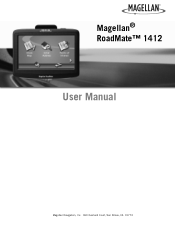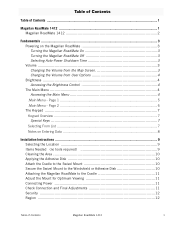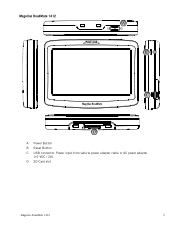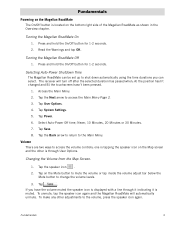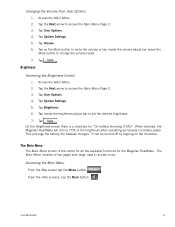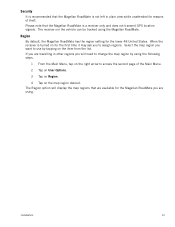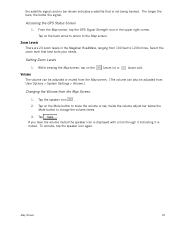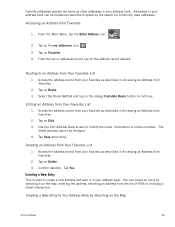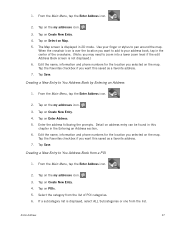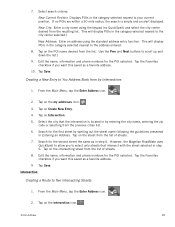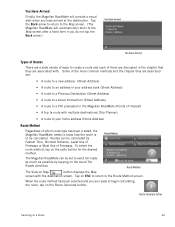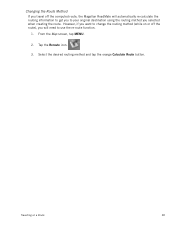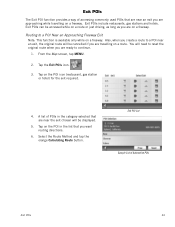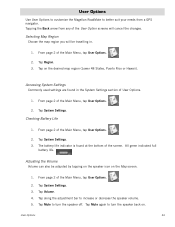Magellan RoadMate 1412 Support Question
Find answers below for this question about Magellan RoadMate 1412 - Automotive GPS Receiver.Need a Magellan RoadMate 1412 manual? We have 3 online manuals for this item!
Question posted by moJaso on December 27th, 2013
Where To Get New Maps For The Magellan 1412
The person who posted this question about this Magellan product did not include a detailed explanation. Please use the "Request More Information" button to the right if more details would help you to answer this question.
Current Answers
Related Magellan RoadMate 1412 Manual Pages
Similar Questions
How To Upgrade Maps And Directions On My Magellan Roadmate 1412
(Posted by tigufaa 9 years ago)
How Can I Get New Map Updates And Points Of Interest For Free For My Magellan
1212 roadmate gps
1212 roadmate gps
(Posted by crystHe 10 years ago)
I Just Received My Update For My Mod.1412
Roadmate Gps. I Followed What Few
instructions there were, it mentioned a lock switch which I did not find. I inserted both chips in m...
instructions there were, it mentioned a lock switch which I did not find. I inserted both chips in m...
(Posted by penndae 12 years ago)
What Is The New Map For
Magellan Maestro 3220
what is the new map for Magellan Maestro 3220
what is the new map for Magellan Maestro 3220
(Posted by leesouriyaphong 12 years ago)
Where Can I Purchase Europe Maps For My Roadmate 1412?
Can the Magellan Roadmate 1412 be adapted for use in Scotland and France?
Can the Magellan Roadmate 1412 be adapted for use in Scotland and France?
(Posted by wbfelix 14 years ago)