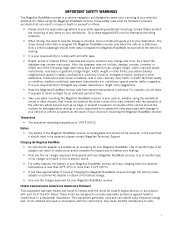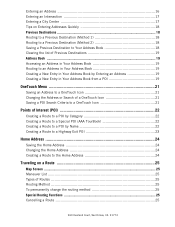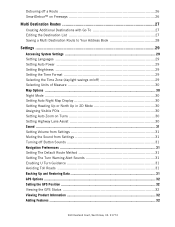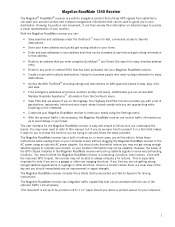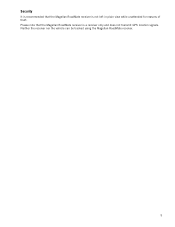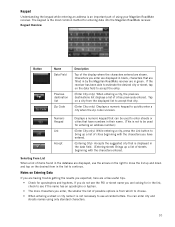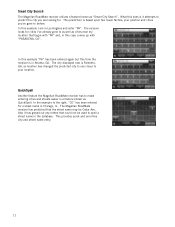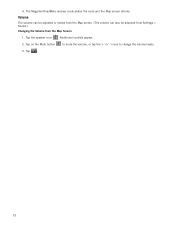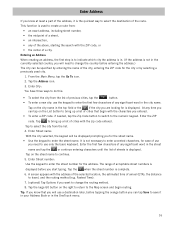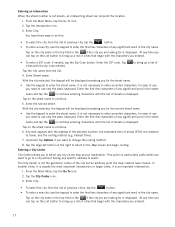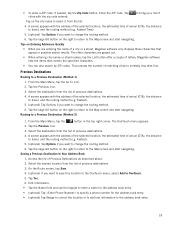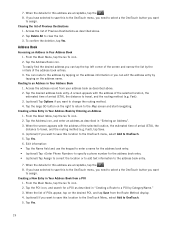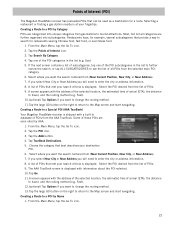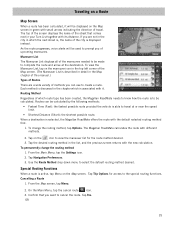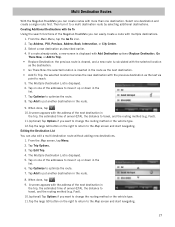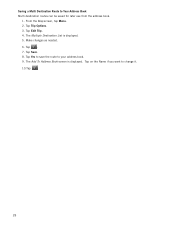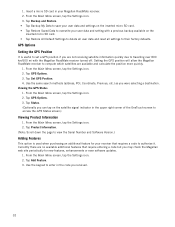Magellan RoadMate 1340 Support Question
Find answers below for this question about Magellan RoadMate 1340 - Automotive GPS Receiver.Need a Magellan RoadMate 1340 manual? We have 1 online manual for this item!
Question posted by musicmaid57 on August 8th, 2015
Previous Destinations
My unit will not delete previous destinations list.
Current Answers
Answer #1: Posted by Odin on August 8th, 2015 7:24 AM
As you've seen, in Previous Destinations, there is no delete option. They will scroll off, but you should be able to delete them, as you can in the address book. More at http://gpsinformation.us/roadmate/rm700rev.html.
Hope this is useful. Please don't forget to click the Accept This Answer button if you do accept it. My aim is to provide reliable helpful answers, not just a lot of them. See https://www.helpowl.com/profile/Odin.
Related Magellan RoadMate 1340 Manual Pages
Similar Questions
Can Magellan Gps Roadmate 700 Use Voice Command Input
(Posted by jaa1a 9 years ago)
Magellan Roadmate How To Delete Destination
(Posted by tamtaJRWil 10 years ago)
Magellan Roadmate 1340 Will Not Turn On
(Posted by bd12micpa 10 years ago)
My Roadmate 1340 Shows 'communication With Computer' Screen When I Turn It On
My roadmate 1340 shows "communication with computer" screen when I turn it on (plugged to a laptop o...
My roadmate 1340 shows "communication with computer" screen when I turn it on (plugged to a laptop o...
(Posted by christianmaheux 11 years ago)
Speed Up Roadmate 1340
(Posted by Anonymous-53428 12 years ago)