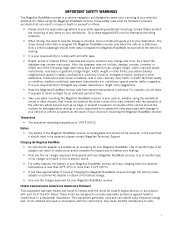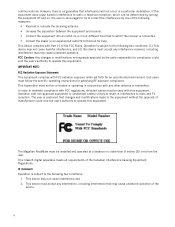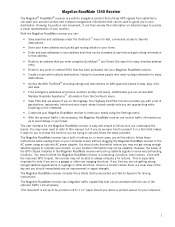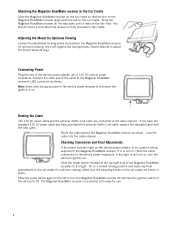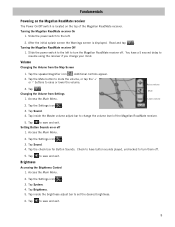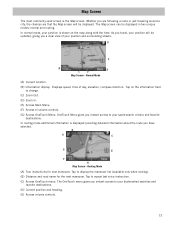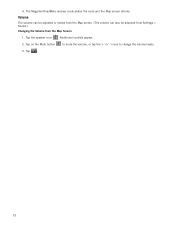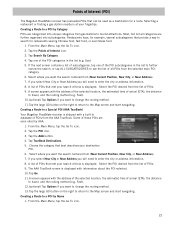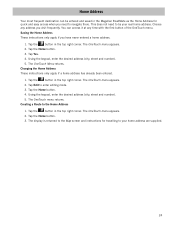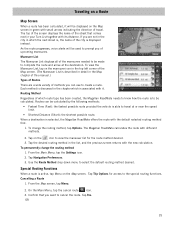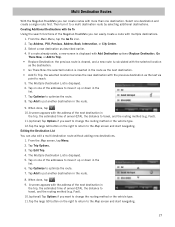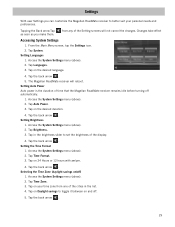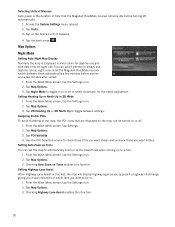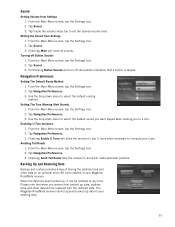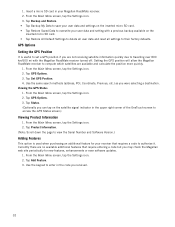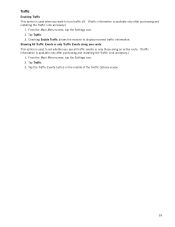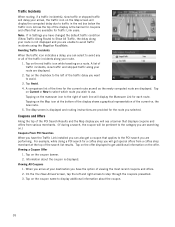Magellan RoadMate 1340 Support Question
Find answers below for this question about Magellan RoadMate 1340 - Automotive GPS Receiver.Need a Magellan RoadMate 1340 manual? We have 1 online manual for this item!
Question posted by christianmaheux on August 2nd, 2012
My Roadmate 1340 Shows 'communication With Computer' Screen When I Turn It On
My roadmate 1340 shows "communication with computer" screen when I turn it on (plugged to a laptop or not). I changed the battery, but still does the same thing. What to do?
Current Answers
Related Magellan RoadMate 1340 Manual Pages
Similar Questions
What Is Magellan Roadmate 1340 Display Of Laptop And Usb Connection
(Posted by aspitt 10 years ago)
Magellan Roadmate 1340 Will Not Turn On
(Posted by bd12micpa 10 years ago)
Magellan Roadmate 1340 Won't Turn On
(Posted by rogdh 10 years ago)
Speed Up Roadmate 1340
(Posted by Anonymous-53428 12 years ago)
My Roadmate 1220 Shows Me A Picture Of A Computer Screen Attached To A Gps When
(Posted by alilus2007 12 years ago)