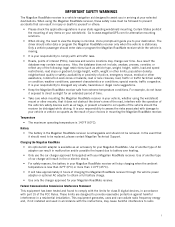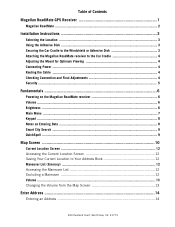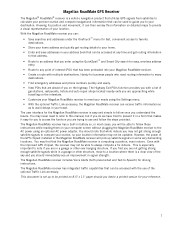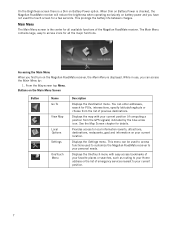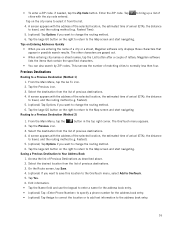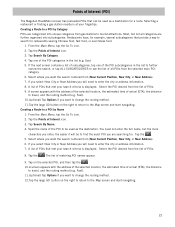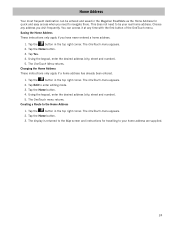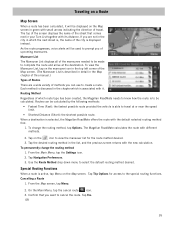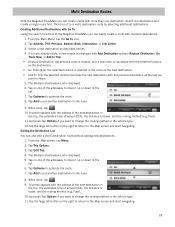Magellan RoadMate 1210 Support Question
Find answers below for this question about Magellan RoadMate 1210 - Automotive GPS Receiver.Need a Magellan RoadMate 1210 manual? We have 1 online manual for this item!
Question posted by rafaelalameda on December 15th, 2014
Need To Reinstall The Preloaded Map On My Mallegan Roadmate 1210
need to reinstall the preloaded map on my mallegan roadmate 1210
Current Answers
Answer #1: Posted by TommyKervz on December 16th, 2014 2:45 AM
Download and refer to user manual below
Related Magellan RoadMate 1210 Manual Pages
Similar Questions
Magellan Roadmate 1210
my magellan roadmate 1210 got formatted anyplace to get the orig file at? thanks
my magellan roadmate 1210 got formatted anyplace to get the orig file at? thanks
(Posted by smiths68 8 years ago)
Can You Change The Voice On A Magellan Roadmate 1210
(Posted by lczeAw 9 years ago)
How To Update Map Magellan Roadmate 1340 From Sd Card
(Posted by scras64c 10 years ago)
Problems Updating Device Software
Trying to update Roadmate 1210 from 1.01 to 2.22. Receive error message stating that a problem occur...
Trying to update Roadmate 1210 from 1.01 to 2.22. Receive error message stating that a problem occur...
(Posted by rickstammerjohann 12 years ago)
Topo Maps For Roadmate 1424
can a person get topo maps for oklahoma to upload into the roadmate 1424
can a person get topo maps for oklahoma to upload into the roadmate 1424
(Posted by lloydsanders 13 years ago)