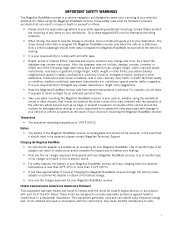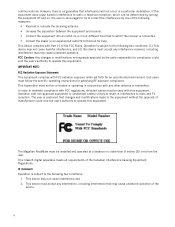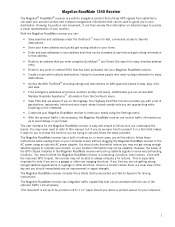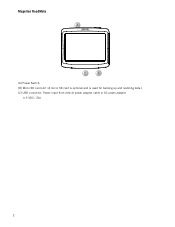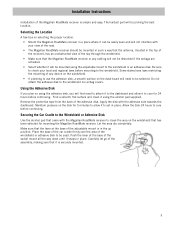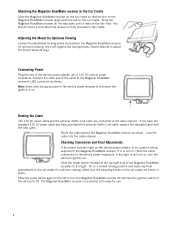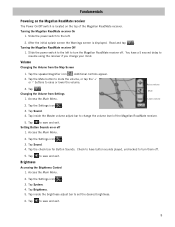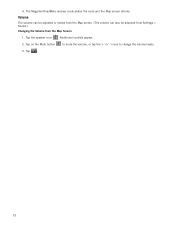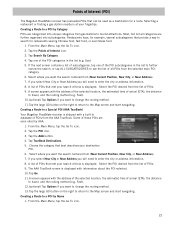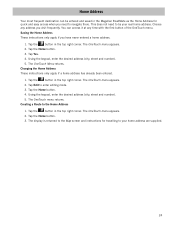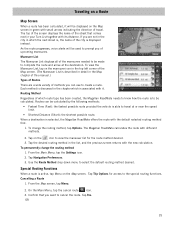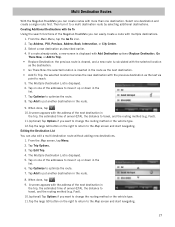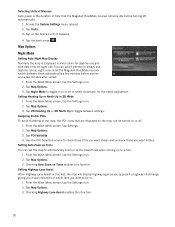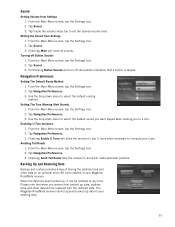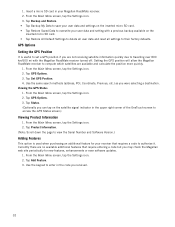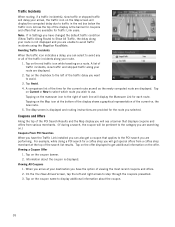Magellan RoadMate 1340 Support Question
Find answers below for this question about Magellan RoadMate 1340 - Automotive GPS Receiver.Need a Magellan RoadMate 1340 manual? We have 1 online manual for this item!
Question posted by scras64c on November 15th, 2013
How To Update Map Magellan Roadmate 1340 From Sd Card
The person who posted this question about this Magellan product did not include a detailed explanation. Please use the "Request More Information" button to the right if more details would help you to answer this question.
Current Answers
Related Magellan RoadMate 1340 Manual Pages
Similar Questions
How To Update Magellan Roadmate 1340
(Posted by crjw 9 years ago)
How To Update Maps Magellan Roadmate 1340
(Posted by ceVa 10 years ago)
How To Boot From Sd Card Map Magellan Roadmate 1340
(Posted by mbfnon 10 years ago)
Is There A Europeon Map For Download/sd Card Maestro 3100
(Posted by nellew 11 years ago)
How I Get Original Roadmate 1412 Sd Card
(Posted by cunguyen53 11 years ago)