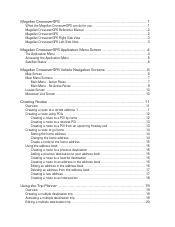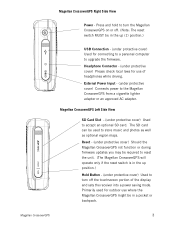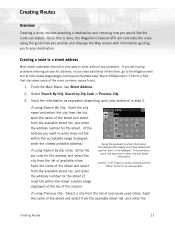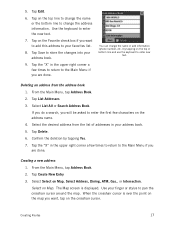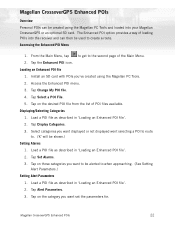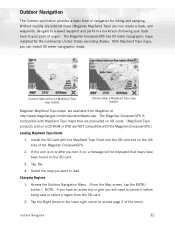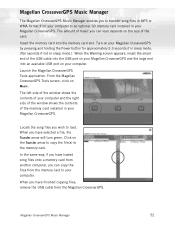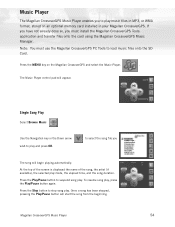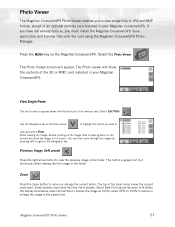Magellan Maestro 3100 Support Question
Find answers below for this question about Magellan Maestro 3100 - Automotive GPS Receiver.Need a Magellan Maestro 3100 manual? We have 2 online manuals for this item!
Question posted by nellew on September 5th, 2012
Is There A Europeon Map For Download/sd Card Maestro 3100
The person who posted this question about this Magellan product did not include a detailed explanation. Please use the "Request More Information" button to the right if more details would help you to answer this question.
Current Answers
Related Magellan Maestro 3100 Manual Pages
Similar Questions
I Found A Magellan Roadmate 1200. Is It Possible To View Maps W/o An Sd Card?
I found a Magellan RoadMate 1200. Is it possible to view maps w/o an SD card?
I found a Magellan RoadMate 1200. Is it possible to view maps w/o an SD card?
(Posted by horseflybite9 1 year ago)
How To Put Maps On Sd Card Magellan Roadmate 1200
(Posted by Belangl 10 years ago)
How To Update Maps On Magellan Maestro 3100
(Posted by avtuSUES 10 years ago)
I Have A Magellan Maestro 3100. Battery Is Dead. Any Thoughts. Thanks
(Posted by jjstruz 11 years ago)
Mobile Cords For Older Magellans
Do you carry mobile cords for Magellan Maestro 3100?
Do you carry mobile cords for Magellan Maestro 3100?
(Posted by wfirvin 12 years ago)