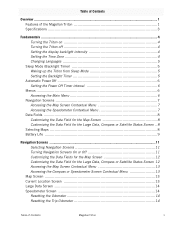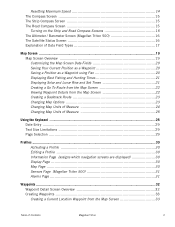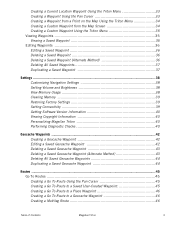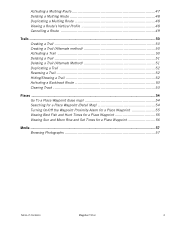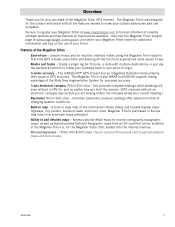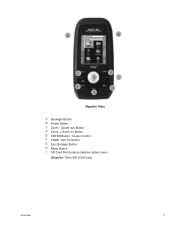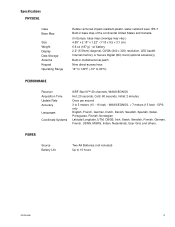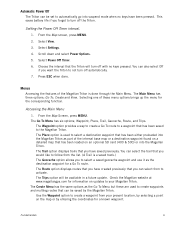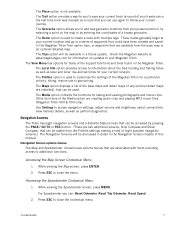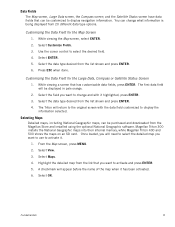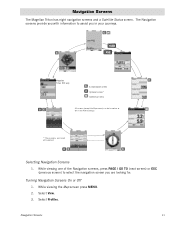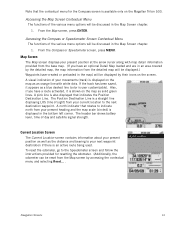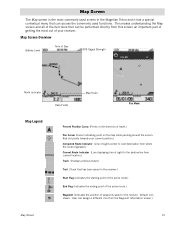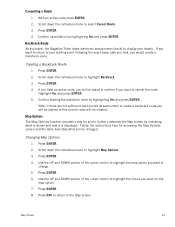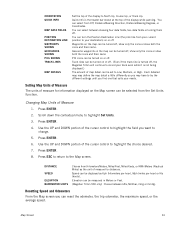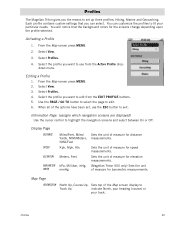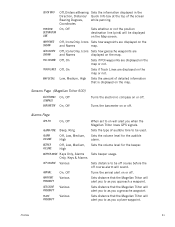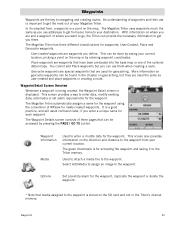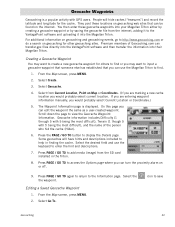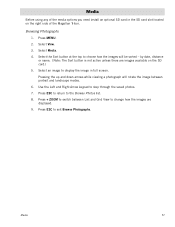Magellan RoadMate 1200 Support Question
Find answers below for this question about Magellan RoadMate 1200 - Automotive GPS Receiver.Need a Magellan RoadMate 1200 manual? We have 12 online manuals for this item!
Question posted by Belangl on March 12th, 2014
How To Put Maps On Sd Card Magellan Roadmate 1200
The person who posted this question about this Magellan product did not include a detailed explanation. Please use the "Request More Information" button to the right if more details would help you to answer this question.
Current Answers
Related Magellan RoadMate 1200 Manual Pages
Similar Questions
I Found A Magellan Roadmate 1200. Is It Possible To View Maps W/o An Sd Card?
I found a Magellan RoadMate 1200. Is it possible to view maps w/o an SD card?
I found a Magellan RoadMate 1200. Is it possible to view maps w/o an SD card?
(Posted by horseflybite9 1 year ago)
How To Update Maps On Magellan Roadmate 1200 With Sd Card
(Posted by kpglyam 9 years ago)
Where Can I Find A Micro Sd Card For Magellan 1210 Gps
(Posted by cjtahe 9 years ago)
How To Put Free Maps On Magellan Roadmate 1200
(Posted by azkaje 10 years ago)
Sd Card
How do I get the original data for the SD card for my Magellan 1212
How do I get the original data for the SD card for my Magellan 1212
(Posted by bjkpop1 12 years ago)