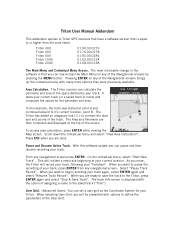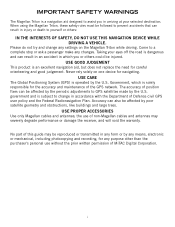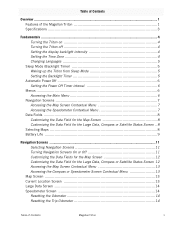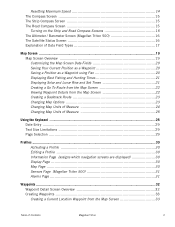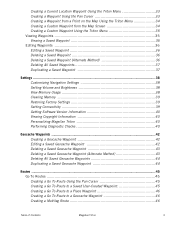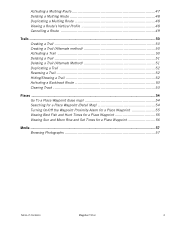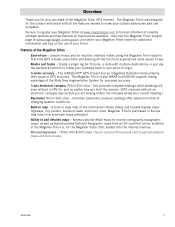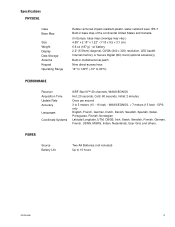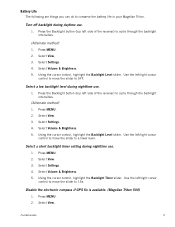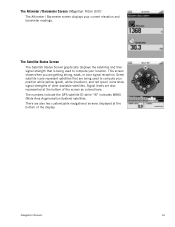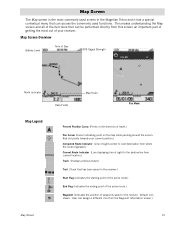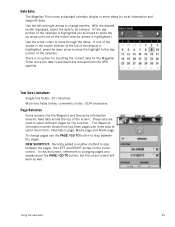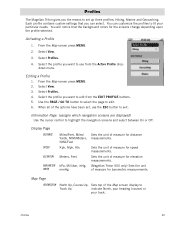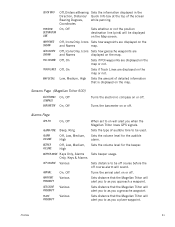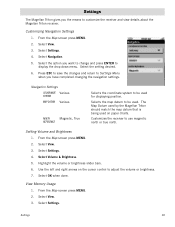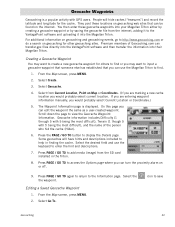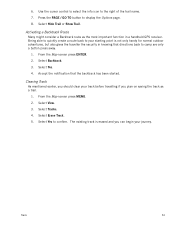Magellan RoadMate 1200 Support Question
Find answers below for this question about Magellan RoadMate 1200 - Automotive GPS Receiver.Need a Magellan RoadMate 1200 manual? We have 12 online manuals for this item!
Question posted by zeki2008 on May 23rd, 2011
I Plug The Magellan I Do Not See The Maps
why can i not use the Magellan while i am charging
Current Answers
Related Magellan RoadMate 1200 Manual Pages
Similar Questions
I Found A Magellan Roadmate 1200. Is It Possible To View Maps W/o An Sd Card?
I found a Magellan RoadMate 1200. Is it possible to view maps w/o an SD card?
I found a Magellan RoadMate 1200. Is it possible to view maps w/o an SD card?
(Posted by horseflybite9 2 years ago)
My Magellan Roadmate 1200 Is Stuck In Warning Page Hire Do I Get It Unstuck
can you my magellan roadmate 1200 unstuck
can you my magellan roadmate 1200 unstuck
(Posted by laura1972lm 8 years ago)
Can Magellan Gps Roadmate 700 Use Voice Command Input
(Posted by jaa1a 9 years ago)
How To Update Magellan Roadmate 1200 For Free
(Posted by mayrcyn 10 years ago)
Unlock Magellan Roadmate 1200
How do I unlock my Magellan Roadmate 1200
How do I unlock my Magellan Roadmate 1200
(Posted by sentahinzman 11 years ago)