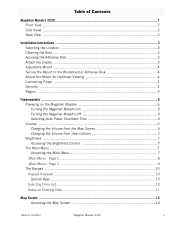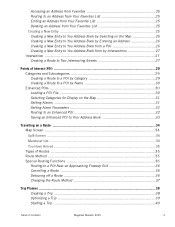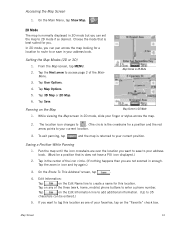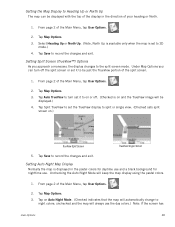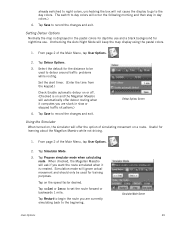Magellan Maestro 3225 Support Question
Find answers below for this question about Magellan Maestro 3225 - Automotive GPS Receiver.Need a Magellan Maestro 3225 manual? We have 1 online manual for this item!
Question posted by SSAMIIUSA on October 1st, 2012
Trying To Connect The New Charger Keeps Telling Me Conncet Usb To Pc?
trying to connect the new charger keeps telling me conncet usb to pc?
The old charge broke I even went and bought a non usb connection still says the same thing!
It s not starting the map . the message is not going away.
help!
Current Answers
Related Magellan Maestro 3225 Manual Pages
Similar Questions
Is Your Website Completely Down? Have Been Trying To Get On For 2 Days!
(Posted by Anonymous-142648 9 years ago)
I Have A Magellan Roadmate. I Had To Buy New Charger. Do I Have To Do Download?
(Posted by mar9100 10 years ago)
Everytime I Plug In My Gps It Comes Up With A White Screen And Says Usb Connecte
everytime i plugin my gps evenin the car it comes up with a white screen saying ubs connected and it...
everytime i plugin my gps evenin the car it comes up with a white screen saying ubs connected and it...
(Posted by bgmiles11 11 years ago)
I Got A New Magellan Road Mate I Down Loaded And Charges It Won't Work?
(Posted by lindakripplaben 11 years ago)
Magellan Roadmate 1220 Will Not Turn On
Hello my name is Tess, I have a Magellan RoadMate 1220. I am unable to get it to turn on completely....
Hello my name is Tess, I have a Magellan RoadMate 1220. I am unable to get it to turn on completely....
(Posted by TheresaLPschunder 12 years ago)