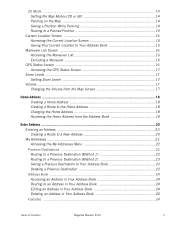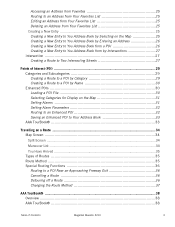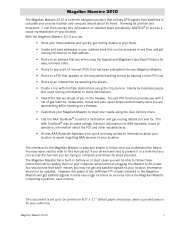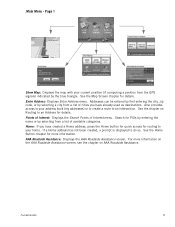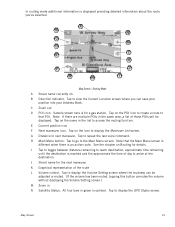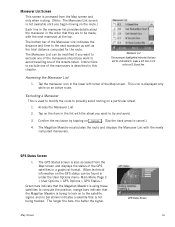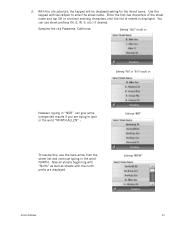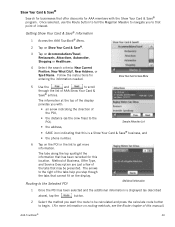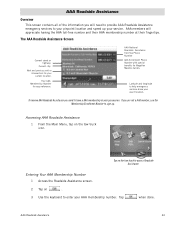Magellan Maestro 3210 Support Question
Find answers below for this question about Magellan Maestro 3210 - Automotive GPS Receiver.Need a Magellan Maestro 3210 manual? We have 3 online manuals for this item!
Question posted by selwaycpaul on April 4th, 2017
City Street Directiuons
Why city streets route directions are not recognize?
Current Answers
Related Magellan Maestro 3210 Manual Pages
Similar Questions
Gps Unit Stuck On Logo Screen With Spinning Wheel Not Spinning
HfGPs stuck in logo screen with spinning wheel not spinning. how to reset a Magellan RoadMate 1340 w...
HfGPs stuck in logo screen with spinning wheel not spinning. how to reset a Magellan RoadMate 1340 w...
(Posted by teboroberson 9 years ago)
Everytime I Plug In My Gps It Comes Up With A White Screen And Says Usb Connecte
everytime i plugin my gps evenin the car it comes up with a white screen saying ubs connected and it...
everytime i plugin my gps evenin the car it comes up with a white screen saying ubs connected and it...
(Posted by bgmiles11 11 years ago)
Magellan Sportrak Gps - Status Screens Says 'no Pos'
I have reinitialized GPS 5 times but still will not search out satellites; only says "NO POS" on the...
I have reinitialized GPS 5 times but still will not search out satellites; only says "NO POS" on the...
(Posted by bobeted 11 years ago)
I Just Received My Update For My Mod.1412
Roadmate Gps. I Followed What Few
instructions there were, it mentioned a lock switch which I did not find. I inserted both chips in m...
instructions there were, it mentioned a lock switch which I did not find. I inserted both chips in m...
(Posted by penndae 12 years ago)
Frozen Screen Show Laptop And Usb Conection With Gps On Screen
frozen screen show laptop and usb conection with gps on screen
frozen screen show laptop and usb conection with gps on screen
(Posted by markglorioso 13 years ago)