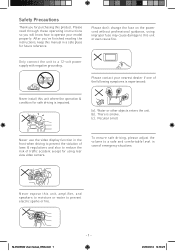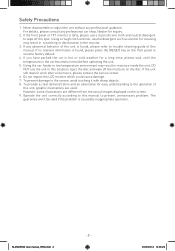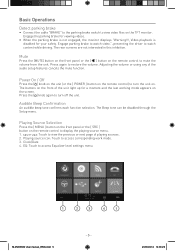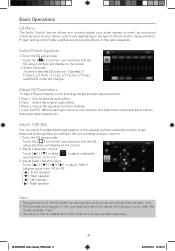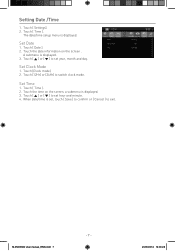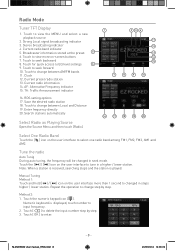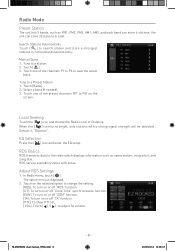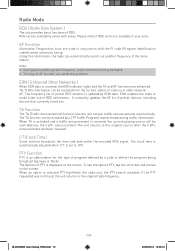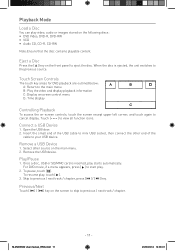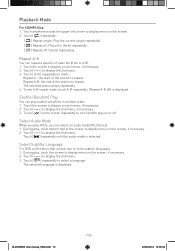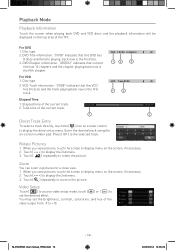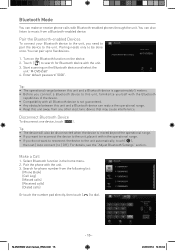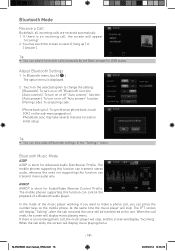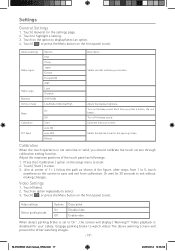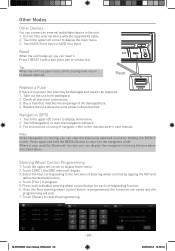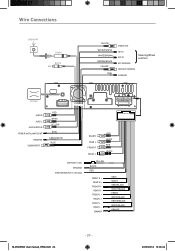Macrom M-DVD6560 Support Question
Find answers below for this question about Macrom M-DVD6560.Need a Macrom M-DVD6560 manual? We have 2 online manuals for this item!
Question posted by Oleadrian97 on March 11th, 2021
Fatal Error
my navigator dont workaddress 0X00025b10Exception 0xc0000005What do I do ??
Current Answers
Answer #1: Posted by Troubleshooter101 on May 11th, 2021 4:59 AM
Please check this link below:-
https://www.stellarinfo.com/blog/how-to-fix-error-code-0xc0000005-in-windows/
Thanks
Please respond to my effort to provide you with the best possible solution by using the "Acceptable Solution" and/or the "Helpful" buttons when the answer has proven to be helpful. Please feel free to submit further info for your question, if a solution was not provided. I appreciate the opportunity to serve you!
Troublshooter101
Related Macrom M-DVD6560 Manual Pages
Similar Questions
Automatic updates
how to download / or updates the mobile phone book macrom m-dvd6560
how to download / or updates the mobile phone book macrom m-dvd6560
(Posted by mariaesterbellotti 8 years ago)