Macrom M-DVD6560 Support Question
Find answers below for this question about Macrom M-DVD6560.Need a Macrom M-DVD6560 manual? We have 2 online manuals for this item!
Question posted by mariaesterbellotti on March 21st, 2016
Automatic updates
how to download / or updates the mobile phone book macrom m-dvd6560
Current Answers
There are currently no answers that have been posted for this question.
Be the first to post an answer! Remember that you can earn up to 1,100 points for every answer you submit. The better the quality of your answer, the better chance it has to be accepted.
Be the first to post an answer! Remember that you can earn up to 1,100 points for every answer you submit. The better the quality of your answer, the better chance it has to be accepted.
Related Macrom M-DVD6560 Manual Pages
User Manual (English) - Page 3
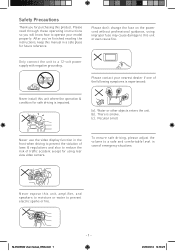
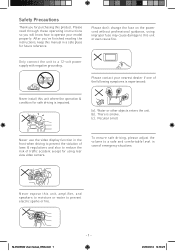
... expose this unit or even cause fire.
After you for purchasing this product.
There is impaired.
(a). Water or other objects enters the unit. (b). Peculiar smell.
M-DVD6560 User manual_ENG.indd 1
- 1 - OK OK
23/05/2014 14:36:25 Safety Precautions
Thank you 've finished reading the instructions, keep this manual in
front...
User Manual (English) - Page 4
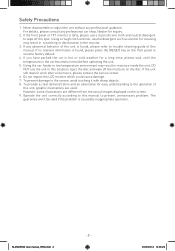
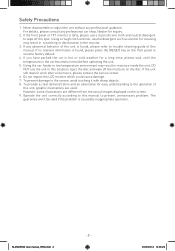
... unnecessary problem.
Safety Precautions
1. Eject the disc and wipe off the moisture on the screen. 9. Operate the unit correctly according to wipe off the spot. M-DVD6560 User manual_ENG.indd 2
- 2 -
23/05/2014 14:36:26 The
guarantee won't be valid if the problem is dirty, please use the unit in moisture...
User Manual (English) - Page 5


M-DVD6560 User manual_ENG.indd 3
23/05/2014 14:36:26 Contents
Safety Precautions 1-2
Contents 3
Produc overview 4 Front Panel 4
Basic Operations 5 ... 19 Volume settings 19
Other Modes 20 Other Devices 20 Reset 20 Replace a Fuse 20 Navigation (GPS 20 SWC Programming 20
Specifications 21 Region Code 22 Cautions when using Discs 22
Troubleshooting 23
Wire Connections 24
- 3 -
User Manual (English) - Page 6


... display angle
Accepts a 3.5mm jack through which
6. [OPEN/CLOSE] Key
signals from the actual unit.
1. Remote sensor
Decrease the display angle
14. [ ] Key Eject disc
- 4 - M-DVD6560 User manual_ENG.indd 4
23/05/2014 14:36:26 Product overview
Front Panel
1 14 13
2 12
3 4 5 6 7 8 9 10
11
Notice: The graphic in this manual is...
User Manual (English) - Page 7
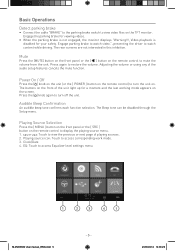
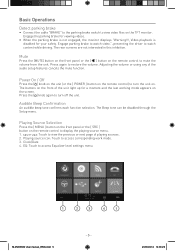
... driving.
The Beep tone can be disabled through the Setup menu.
EQ: Touch to watch video.", preventing the driver to access Equalizer level settings menu.
1
2
3
4
1
M-DVD6560 User manual_ENG.indd 5
- 5 -
23/05/2014 14:36:26 The rear screens are not interested in this inhibition. Mute
Press the [MUTE] button on the...
User Manual (English) - Page 8
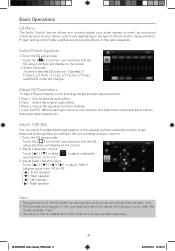
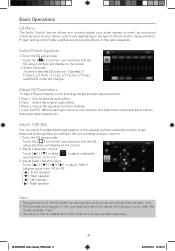
...[ ]: Front speaker [ ]: Rear speaker [ ]: Left speaker [ ]: Right speaker
Notes: 1. M-DVD6560 User manual_ENG.indd 6
- 6 -
23/05/2014 14:36:27 The parameters of vehicle and its...Basic Operations
EQ Menu
The Audio Control feature allows you to easily adjust your audio system to 'User' automatically when you can be adjusted separately. Select EQ mode Touch the desired EQ selection: [ Optimal ] /...
User Manual (English) - Page 9
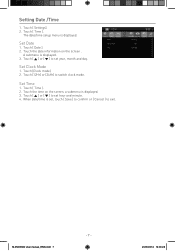
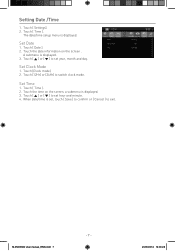
The date/time setup menu is displayed. 3. Set Clock Mode
1. M-DVD6560 User manual_ENG.indd 7
- 7 -
23/05/2014 14:36:28
Touch [ Date ]. 2.
Touch [ ] or [ ] to set , touch [ Save ] to confirm or [ Cancel ] to exit. Touch [ Time ]. 2.
...
User Manual (English) - Page 10
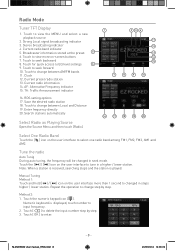
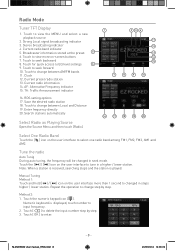
... Repeat the operation to seek forward
10. Method 2: 1. Touch the numeric keypad icon [ ].
M-DVD6560 User manual_ENG.indd 8
- 8 -
23/05/2014 14:36:30 TA: Traffic Announcement indicator
16....Mode
Tuner TFT Display
1. Broadcaster information stored at the preset
5
6. Search stations automatically
Select Radio as Playing Source
Open the Source Menu and then touch [Radio].
1
...
User Manual (English) - Page 11
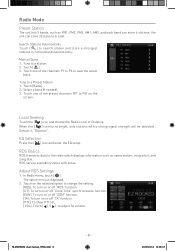
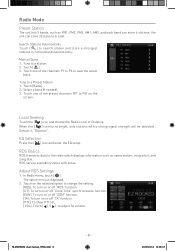
...TA" function. [PTY]: To show PTY list. [ VOL]: Touch [ ] / [ ] to save the select
band. M-DVD6560 User manual_ENG.indd 9
- 9 -
23/05/2014 14:36:31 Touch [ ]. 3. Touch one of the channels P1 ...Preset Station
The unit has 5 bands, such as name station, song artist, and song title. Search Stations Automatically Touch [ ] to change the setting. [RDS]: To turn on or off "RDS" function. [CT...
User Manual (English) - Page 12
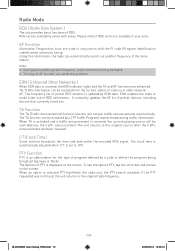
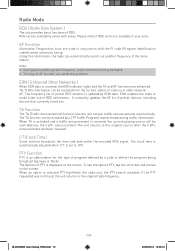
...(eg News), the radio unit, the PTY search available. It constantly updates the AF list of RDS. The TA function can automatically search out another frequency of program defined by the traffic announcement The unit... station.
To see the options PTY, tap the scroll bar and arrows on the screen. M-DVD6560 User manual_ENG.indd 10
- 10 -
23/05/2014 14:36:31 Please verify if RDS ...
User Manual (English) - Page 13
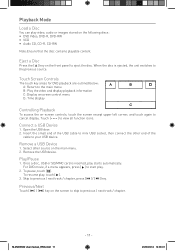
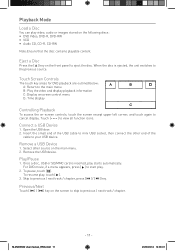
... to your USB device.
Remove the USB device. To pause, touch [ ]. Connect a USB Device
1. M-DVD6560 User manual_ENG.indd 11
- 11 -
23/05/2014 14:36:31 Open the USB door. 2. Insert the... the screen except upper left corner, and touch again to cancel display.
To resume play starts automatically. Playback Mode
Load a Disc
You can play video, audio or images stored on the front ...
User Manual (English) - Page 14


.... 3. Touch [ ] to start play .
Touch [ ] to start play . For Video Files 1.
Touch a folder,then touch the desired file. 3. Touch a folder,then touch the desired file. 3. M-DVD6560 User manual_ENG.indd 12
23/05/2014 14:36:32 Touch the file again to display all available picture folders 2. Touch bottom half of the...
User Manual (English) - Page 15
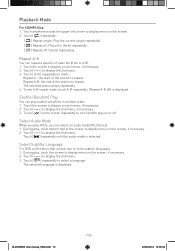
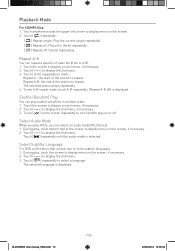
... language is displayed. To exit A-B repeat mode, touch A-B repeatedly, [Repeat A-B off . Touch [ ] to display the 2nd menu. 3.
Touch [ ] repeatedly until the audio mode is selected. M-DVD6560 User manual_ENG.indd 13
- 13 -
23/05/2014 14:36:32 Touch [ A-B ] repeatedly to mark:
Repeat A-: the start of the screen to display menu on...
User Manual (English) - Page 17
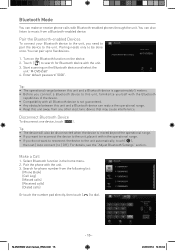
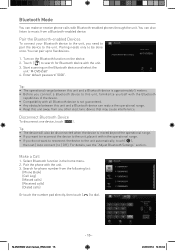
...to reconnect the device to the unit automatically, touch [ ],
then set [ Auto connect ] to [ Off ]. Touch [ ] to search for phone number from the following list:
[Phone Book] [Call Log] [Missed calls] [... Turn on the Bluetooth function on the Bluetooth device and select the
unit "M-DVD6560" 4. Pair the phone with all Bluetooth device is not guaranteed. • Any obstacle between this ...
User Manual (English) - Page 18
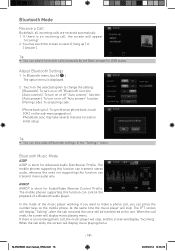
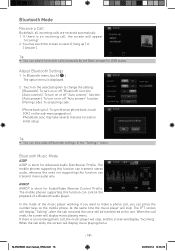
... be transferred to [Off] status. M-DVD6560 User manual_ENG.indd 16
- 16 -
23...phone call ends, the screen will stop , and the screen will appear
"Incoming". 2.
When the call , you can control the playback of the music player working, if you want to receive calls manually by set paring code.
∙ [Phone book sync]: To synchronize phone book, touch [ OK ] on the mobile phone...
User Manual (English) - Page 20


Time settings
1. Time settings Date Clock mode
Time
Options Description
Y/M/D
Touch [ ] or [ ] to select: 3.
Disc menu
Select DVD menu language.
On
Answer paired phone call manually. Off
Answer phone call automatically. M-DVD6560 User manual_ENG.indd 18
23/05/2014 14:36:38 Touch an option repeatedly to set year, month and day.
Options available depend...
User Manual (English) - Page 21
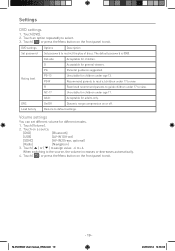
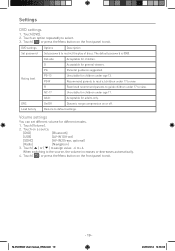
... [SDHC] [AV-IN2] (rear, optional) [Radio] [Navigation] 3.
When switching to default settings. M-DVD6560 User manual_ENG.indd 19
- 19 -
23/05/2014 14:36:38 Rating level
PG-13 PG-R
Unsuitable ...for adults only. Load factory
Restore to the source, the volume increases or decreases automatically. 4. Touch on or off. The default password is 0000.
PG
Parental guidance ...
User Manual (English) - Page 22
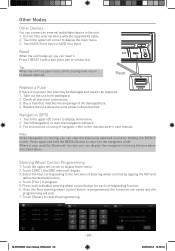
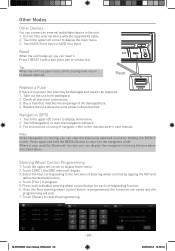
... that matches the amperage of steering wheel controls by holding the [MENU] button. Navigation (GPS)
1. For instructions on using of navigator, refer to the unit. 1.
Press each individual steering wheel control button for each corresponding function. 6. M-DVD6560 User manual_ENG.indd 20
- 20 -
23/05/2014 14:36:41 Other Modes
Other Devices...
User Manual (English) - Page 23
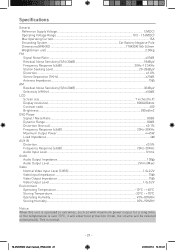
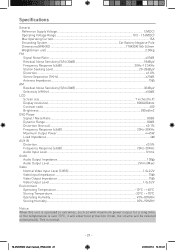
... output for a long time, or the temperature is normal. This is over 70°C, it will enter heat protection mode, the volume will be reduced automatically. M-DVD6560 User manual_ENG.indd 21
- 21 -
23/05/2014 14:36:41
User Manual (English) - Page 26
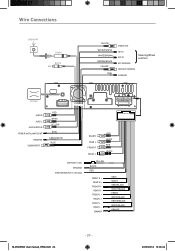
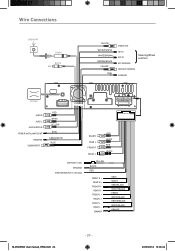
...WHITE/BROWN BROWN/BLACK
YELLOW
PINK
VIDEO OUT
KEY A KEY B KEY GROUND
Steering Wheel controls
BACKUP CAMERA
PARKING
GPS ANT
AUX2 R AUX2 L AUX2 VIDEO IN POWER ANT & AMP.CONT REVERSE SUBWOOFER
RED WHITE YELLOW
BLUE
GREEN...FRONT L REAR L DIMMER
GRAY VIOLET GRAY/BLACK VIOLET/BLACK GREEN WHITE/BLACK GREEN/BLACK WHITE/BLACK ORANGE
M-DVD6560 User manual_ENG.indd 24
- 24 -
23/05/2014 14:36:42
Similar Questions
Touch-screen And Comands Donat Work
Hi! I have this type of navigation and the controls and touch-screen do not work! What can be done t...
Hi! I have this type of navigation and the controls and touch-screen do not work! What can be done t...
(Posted by danielvictorghiura 7 months ago)
Navigatie Update Macrom 5542r
Ik heb een navigatie systeem van Macrom 5542r ik ben op zoek naar update voor navigatiesysteem, kunt...
Ik heb een navigatie systeem van Macrom 5542r ik ben op zoek naar update voor navigatiesysteem, kunt...
(Posted by SWCbv 1 year ago)

