Macrom M-OF7050 Support Question
Find answers below for this question about Macrom M-OF7050.Need a Macrom M-OF7050 manual? We have 1 online manual for this item!
Question posted by termitegiuseppe on December 10th, 2015
Macron M-of7050
I want to have firmware updates
Current Answers
Answer #1: Posted by TechSupport101 on December 10th, 2015 12:44 AM
Hi. I suggest you contact support directly using any of the contact details below for the best help with this.
- Tel: +3902484781
- Fax: +3902484033
- Mail: [email protected]
Related Macrom M-OF7050 Manual Pages
User Manual (English) - Page 1
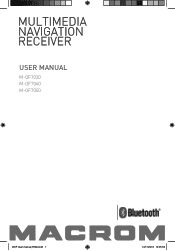
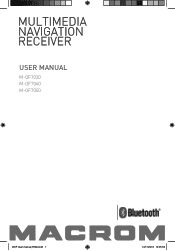
USER MANUAL
M-OF7030 M-OF7040 M-OF7050
DOP User manual_ENG.indd 1
14/11/2013 12:05:00
User Manual (English) - Page 2
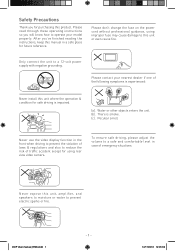
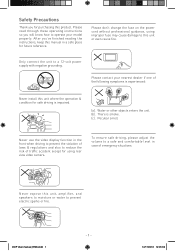
...the unit. (b). Please contact your model properly. MU
MU OK
To ensure safe driving, please adjust the
OK
Never use the video display function in the
volume to a safe and comfortable level in a safe place for using improper fuse may cause damage to ...manual_ENG.indd 1
- 1 - Please don't change the fuse on the power cord without professional guidance, using rear
view video camera.
User Manual (English) - Page 3
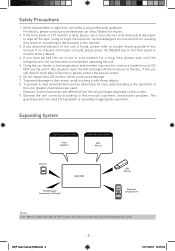
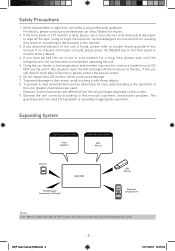
... in the car becomes normal before operating the unit.
5. Using the car heater in low temperature environment may result in this manual. Expanding System
Expanding audio feautres
Power Amplifier
Expanding visual feautres
Rear Monitor
SD Card
Portable player (connected via AV Input)
HEAD UNIT
USB memory
Bluetooth cellular phone
Note: The...
User Manual (English) - Page 4
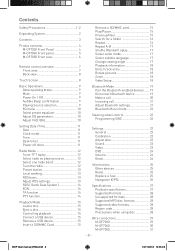
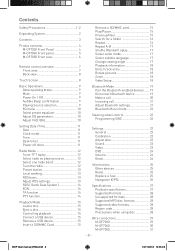
...Expanding System 2
Contents 3
Produc overview 4 M-OF7030 Front Panel 4 M-OF7040 Front panel 5 M-OF7050 Front view 6
Remote control overview 7 Front view 7 Back view 8
Touch Screen 8
Basic ... Shuffle (Random) oplay 17 Select audio mode 17 Select subtitle language 17 Change viewing angle 17... 22 Calibration 22 Adjust time 22 Sound 23 Video 23 DVD 24 Volume 24 Reset 24
Informations 25...
User Manual (English) - Page 5
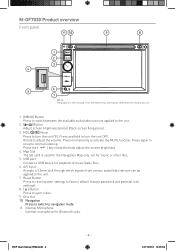
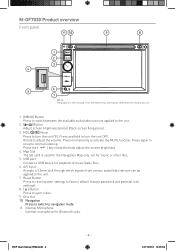
... device for music or other files.
5. A/V Input
Accepts a 3.5mm jack through which signals from the actual unit.
2 1. [MENU] Button
3
Press to switch between the available audio/video sources applied to the unit. 2. [ ] Button
Adjust screen brightness (press) Black screen (long press).
4
3. [VOL/ / ] Knob
Press to turn the unit OFF.
5
Rotate to
resume...
User Manual (English) - Page 6
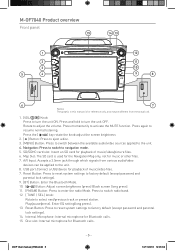
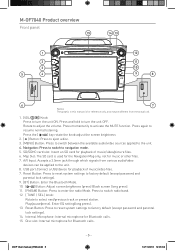
...
Map Slot: The SD card is for reference only, and may be different from various audio/video
devices can be applied to turn the unit ON. Accepts a 3.5mm jack through which ...] Button: Press to eject a disc.
3. [MENU] Button: Press to switch between the available audio/video sources applied to factory default (except password and parental
lock settings).
14. Reset Button: Press to ...
User Manual (English) - Page 7
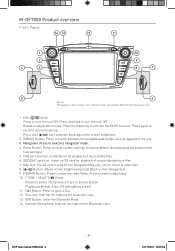
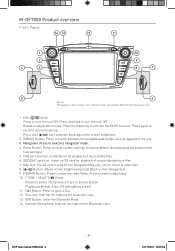
... Enter EQ setting(long press).
11. [ ] Button: Press to select next/previous track or preset station.
M-OF7050 Product overview
Front Panel
14 13
12
1
2
4
3
11
10
9
8
7
5
6
Notice: The ...[MENU] Button: Press to switch between the available audio/video sources applied to adjust the volume.
Rotate to the unit.
3.
Disc slot: Internal microphone for playback of...
User Manual (English) - Page 8
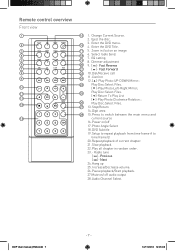
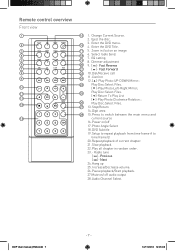
...06 Play Disc:Select Files. [ ]-Return To Play List [ ]-Play Photo:Clockwise Rotation ; Press to time frame B. 20. Hang up 25. Audio Channel Select. Change Current Source. 2. Eject the disc. 3. Power on / off 17. Slow playback 22.
Enter the DVD menu. 4. Fast ... 23. - Fast Forward 10. Play Disc:Select Files. 13. Pause playback/Start playback. 27.Mute on /off audio output 28.
User Manual (English) - Page 9
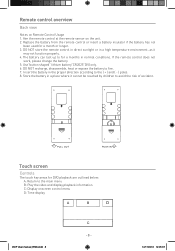
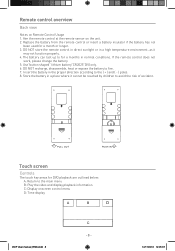
DO NOT recharge, disassemble, heat or expose the battery to the main menu B: Play the video and display playback information C: Display onscreen control menu D: Time display
A
B
DOP User manual_ENG.indd 8
C - 8 -
14/11/2013 12:05:07
PULL OUT
PUSH IN
Touch ...
User Manual (English) - Page 10
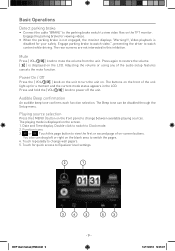
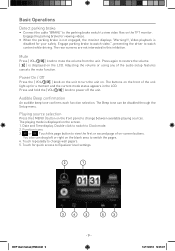
...front of the unit light up for quick access to view the first or second page of the audio setup features cancels the mute function. Double click to switch to switch the pages. 4. Power On...while driving. Engage the parking brake for viewing videos.
• When the parking brake is not engaged, the monitor displays "Warning!!!, Video playback is displayed on the TFT monitor. Engage parking ...
User Manual (English) - Page 16
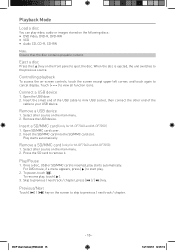
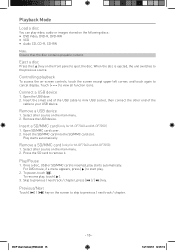
... can play , touch [ ].
3.
When the disc is inserted, play .
2.
To resume play video, audio or images stored on the front panel to your USB device. Select other source on the main menu..... Remove a USB device
1. Remove the USB device. Insert a SD/MMC card (only for M-OF7040 and M-OF7050)
1.
Touch [ ] to previous / next track / chapter.
Previous/Next
Touch [ ] / [ ] key...
User Manual (English) - Page 17
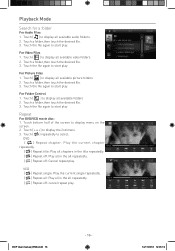
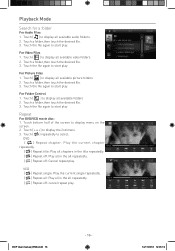
...picture folders 2. Touch the file again to start play .
Playback Mode
Search for a folder
For Audio Files 1.
Touch [ ] to display menu on the screen. 2. Touch a folder,then touch ...screen to display all available video folders. 2. Touch [ ] to display the 2nd menu. 3. Touch a folder,then touch the desired file. 3. Touch [ ] to display all available audio folders. 2. Touch the ...
User Manual (English) - Page 18
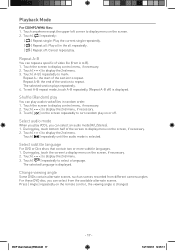
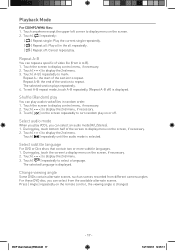
... Touch [ ] on the screen repeatedly to display menu on the screen, if necessary. 2. Select audio mode
When you play VCDs, you can repeat a specific of the screen to turn random play on...more subtitle languages. 1. During play , touch bottom half of video file (from different camera angles. Touch [ ] repeatedly until the audio mode is displayed. Playback Mode
For CD/MP3/WMA files: 1....
User Manual (English) - Page 22
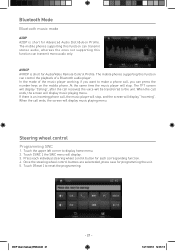
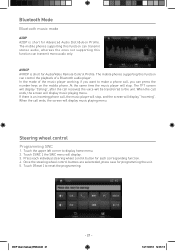
...wheel control button for Audio/Video Remote Control Profile.
Press... steering wheel control buttons are selecteded, press save for Advanced Audio Distribution Profile. DOP User manual_ENG.indd 21
- 21 -...programming the unit. 5. In the mode of a Bluetooth audio player. At the same time the music player will ... function can transmit stereo audio, whereas the ones not supporting this function can...
User Manual (English) - Page 23
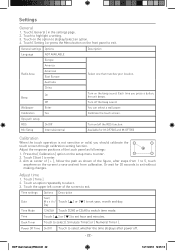
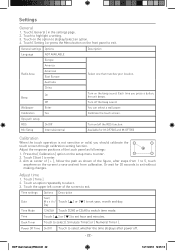
... .
- 22 - Wallpaper
Enter
You can select a wall paper.
Mic Setup
Internal/external
Available for 30 seconds to enter. 2. Adjust time
1.
Or wait for M-OF7040 and M-OF7050
Calibration
When the touch operation is not sensitive or valid, you press a button, the unit beeps. Touch the upper left corner of [ + ], follow the path...
User Manual (English) - Page 25
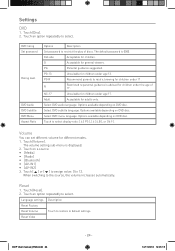
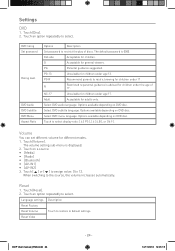
... for general viewers. Touch [Volume].
PG
Parental guidance suggested.
Select DVD audio language. Reset
1. Reset Video
DOP User manual_ENG.indd 24
- 24 -
14/11/2013 12:05:...• [AV-IN1] • [AV-IN2] 3.
DVD rating Set password
Rating level
DVD Audio DVD Subtitle DVD Menu Aspect Ratio
Options
Description
Set password to restrict viewing for adults only. R
...
User Manual (English) - Page 26
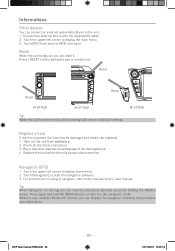
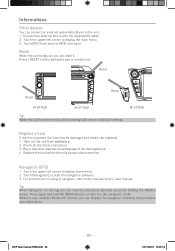
... it was used the Bluetooth function you can reset it.
Reset
When the unit hangs up, you can connect an external audio/video device to default settings.
Reset
Reset
Reset
M-OF7030
M-OF7040
M-OF7050
Tip: When the unit has been reset, all electrical connections. 3. Check all the settings will return to the unit. 1.
DOP...
User Manual (English) - Page 27
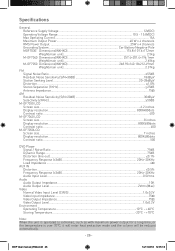
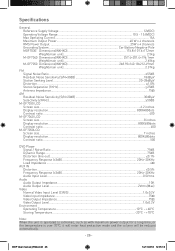
... Dimensions(WXHXD 257.4×201.4×196.1mm
Weight(main unit 2.65kg
M-OF7050 Dimensions(WXHXD 268.93x140.18x212.49mm
Weight(main unit 2.37kg
FM
Signal Noise...Audio Input Level...0.5Vrms
Audio Audio Output Impedance...10K Audio Output Level...2Vrms(Max)
Video Normal Video Input Level (CVBS 1.0±0.2V Video Input Impedance...75Ω Video Output Impedance...75Ω Video ...
User Manual (English) - Page 28
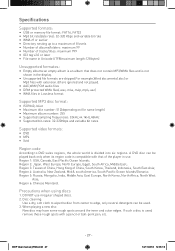
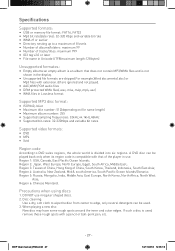
... sampling frequencies: 32kHz,44.1kHz,48kHz • Supported bit-rates: 32-320Kbps and variable bit rates
Supported video formats:
• DVD • MP4 • Xvid
Region code
According to a maximum of 8 levels...doc) or Mp3 files with extension.dlf are ignored and not played.
• AAC,WMV,PCM audio files • DRM protected WMA files(.wav,.m4a,.m4p,.mp4,.aac) • WMA files in ...
User Manual (English) - Page 31
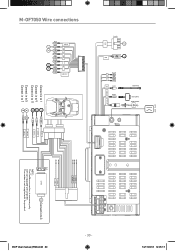
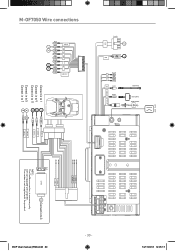
M-OF7050 Wire connections
BLACK
BLUE WHITE
RED WHITE
RED YELLOW
RED WHITE YELLOW
MICROPHONE REAR CAMERA FM/AM ANTENNA
3
1
CAN
USB
YELLOW RED WHITE
BLACK
MIC
AV IN 2
CAMERA IN
RADIO ANT
YELLOW
SUB OUT VIDEO OUT
FRONT
REAR
AV IN 1
75
11 9
Connect in to 1 2
Connect in to 9 10 Connect in to...


