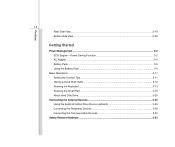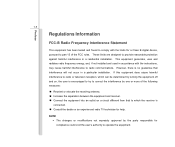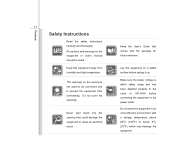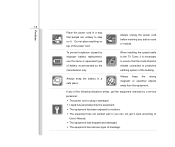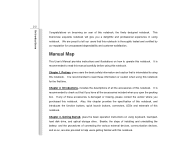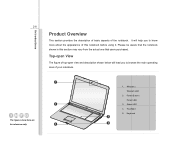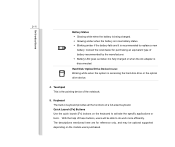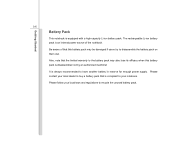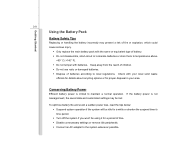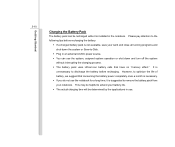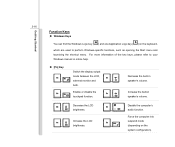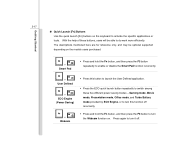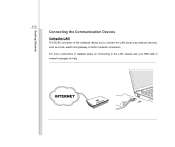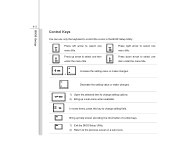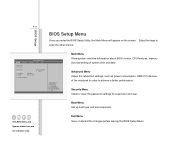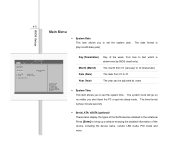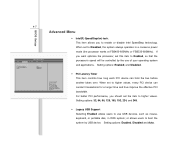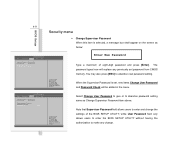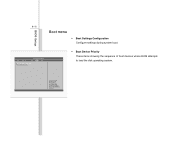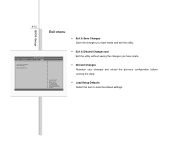MSI X600 Support Question
Find answers below for this question about MSI X600.Need a MSI X600 manual? We have 1 online manual for this item!
Question posted by balinthalasz on June 13th, 2023
Disassembly
Current Answers
Answer #1: Posted by SonuKumar on June 14th, 2023 9:37 AM
Please respond to my effort to provide you with the best possible solution by using the "Acceptable Solution" and/or the "Helpful" buttons when the answer has proven to be helpful.
Regards,
Sonu
Your search handyman for all e-support needs!!
Answer #2: Posted by HelpHero on June 13th, 2023 11:46 PM
1. Remove the battery cover and take the battery out of the laptop
2. Use a plastic pry tool to remove the back cover of the laptop. Carefully insert the tool and pry it open all around the edges.
3. Once the back cover has been removed, unscrew the screws connecting the motherboard to the cover.
4. Use a pry tool to carefully disconnect all the wires and cables that are connecting the motherboard to the phone.
5. Once all the cables have been detached, use a pry tool to carefully lift and remove the motherboard from the phone body.
6. After removing the motherboard, you can access the keyboard. There should be two screws on the upper part of the keyboard that you have already removed.
7. There may be some hidden clips that you need to pry open. Be very careful while doing this as you don't want to break the keyboard.
8. After prying open the clips and removing the screws, gently lift the keyboard out of the phone.
Note: Be sure to keep track of all the screws and small parts you remove during the disassembly process.
I hope this is helpful? PLEASE "ACCEPT" and mark it "HELPFUL" to complement my little effort. Hope to bring you more detailed answers.
Helphero
Related MSI X600 Manual Pages
Similar Questions
i had this cx420 msi laptop it all properly working but one of the keys in the keyboard whick is (X)...
he keyboard on my MSi CR500 full size laptop needs replacing ,I have bought a replacement keyboard o...
HI! Internal microphone on my MSI VR630doesn't work. I have windows 7 installed. I tried everything ...
Iwant to know about disply price details for the model msi notebook cr420. My disply of laptop broke...
I consulted a computer technician, he tried to format it using usb but the installation doesn't cont...