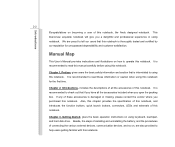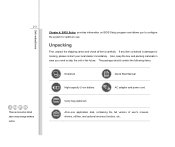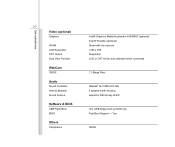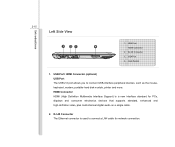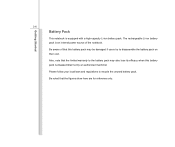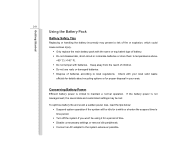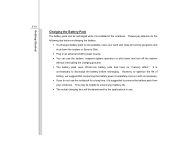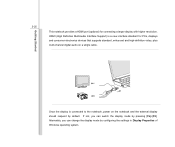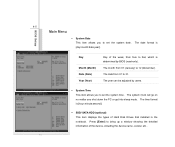MSI X320 Support Question
Find answers below for this question about MSI X320.Need a MSI X320 manual? We have 1 online manual for this item!
Question posted by anujbansal1502 on April 13th, 2013
Web Cam Related
my pc internal web cam doesn't start.what to do to start it
Current Answers
Answer #1: Posted by TommyKervz on April 13th, 2013 11:05 PM
Greetings - Hold down the "fn" and tap "f6" to turn on your camera. If the problem persist, it may be that the driver is not installed to get this solved you will need to repost including the Windows version you are using so we can get you the right link from which you can download it. Otherwise here is a link with webcam drivers for different Windows versions from which you can choose your-
http://www.nodevice.com/driver/company/MSI/PC_Camera.html
Related MSI X320 Manual Pages
Similar Questions
Why Did Company Make Msi Laptop'because Part Are Did Not Every Where...?
(Posted by tayingmazing 9 years ago)
Web Cam? Sometimes It Works And Sometimes It Does Not. How Can I Keep It On?
web cam?
web cam?
(Posted by tkenney52 10 years ago)