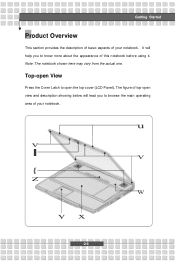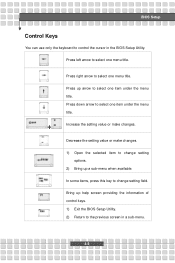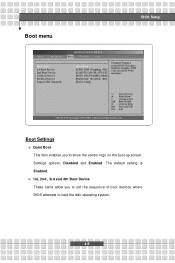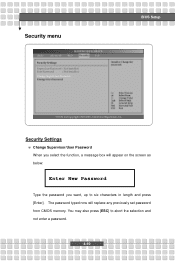MSI VR700 Support Question
Find answers below for this question about MSI VR700.Need a MSI VR700 manual? We have 1 online manual for this item!
Question posted by amjadjitan on January 26th, 2013
Where I Can Find Parts
where i can find parts : lid cover and bezel cover for a broken screen
Current Answers
Answer #1: Posted by tintinb on January 27th, 2013 11:52 AM
You can actually find and purchase the replacement parts of MSI VR700 laptop online. You can buy replacement batteries, screens and chargers. Here are the product links for these parts.
- http://www.screentekinc.com/MSI_VR700--17-inch--1440x900-wxgaplus-laptop-lcd-screen.shtml
- http://www.global-laptop-batteries.com/msi-ac-adapter/MSI-VR700-C1711VHB-120W-AC-Adapter.html
- http://www.lovebattery.net/product_detail.asp?ID=6327
If you have more questions, please don't hesitate to ask here at HelpOwl. Experts here are always willing to answer your questions to the best of our knowledge and expertise.
Regards,
Tintin
Related MSI VR700 Manual Pages
Similar Questions
Why Did Company Make Msi Laptop'because Part Are Did Not Every Where...?
(Posted by tayingmazing 9 years ago)
Replacement Screen For My Msi Vr601
I need to purchase a replacement 15.4 inch screen for my MSI VR601 laptop. How shall I refer to it ...
I need to purchase a replacement 15.4 inch screen for my MSI VR601 laptop. How shall I refer to it ...
(Posted by anthonymgrima 10 years ago)
Laptop
Hi! I have problem with plastic around the screen and hinge. My question si if you hvave any parts ...
Hi! I have problem with plastic around the screen and hinge. My question si if you hvave any parts ...
(Posted by matijar10 11 years ago)
Msicr430 Broken Back Cover With Trim To Replacements
I HAVE A PROBLEM WITH MY MSI CR430NOTE BOOK OF WHILE OPNING GET MOVING BACK COVER BROKEN WHILE IS OP...
I HAVE A PROBLEM WITH MY MSI CR430NOTE BOOK OF WHILE OPNING GET MOVING BACK COVER BROKEN WHILE IS OP...
(Posted by overseasprince 11 years ago)