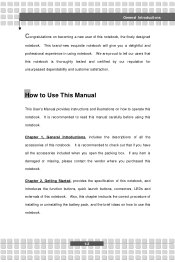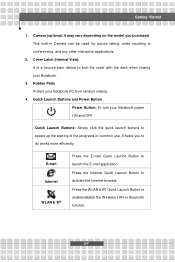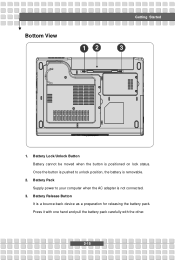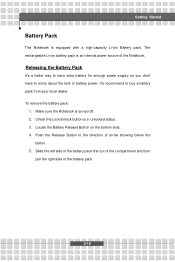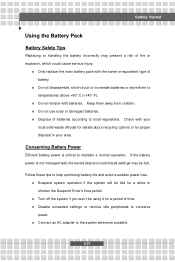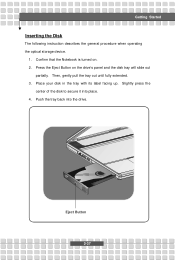MSI VR601 Support Question
Find answers below for this question about MSI VR601.Need a MSI VR601 manual? We have 1 online manual for this item!
Question posted by pspradley on August 9th, 2015
How Do I Turn On My Wireless I Want To Hook Up To My Jet Pack
The person who posted this question about this MSI product did not include a detailed explanation. Please use the "Request More Information" button to the right if more details would help you to answer this question.
Current Answers
Answer #1: Posted by zzed41 on August 9th, 2015 8:04 PM
Press the WLAN & BT quick launch button to activate your wireless. It looks like a satellite dish icon. You can see the icon on page 25 of the manual linked below.
Hope this helps! If it does, please click on the Accept Answer button. I will greatly appreciate it! :)
Related MSI VR601 Manual Pages
Similar Questions
Search Driver Msi Vr601 Card Reader Windows 7
After Go To Windows 7 The driver Msi Vr601 Card Reader Not Good thank You
After Go To Windows 7 The driver Msi Vr601 Card Reader Not Good thank You
(Posted by cseraud 10 years ago)
Replacement Screen For My Msi Vr601
I need to purchase a replacement 15.4 inch screen for my MSI VR601 laptop. How shall I refer to it ...
I need to purchase a replacement 15.4 inch screen for my MSI VR601 laptop. How shall I refer to it ...
(Posted by anthonymgrima 10 years ago)
Which Function Key Turns Wireless On And Off?
I cannot get a wireless connection and it tells me maybe it is turned off. Which functione key turns...
I cannot get a wireless connection and it tells me maybe it is turned off. Which functione key turns...
(Posted by Anonymous-97558 11 years ago)