MSI U230 Support Question
Find answers below for this question about MSI U230.Need a MSI U230 manual? We have 1 online manual for this item!
Question posted by eloiseamores on February 18th, 2012
No Cam Found
i bought my new msi u230 light and after a few days of using with my camera it says no cam found. how can i troubleshoot this?
Current Answers
There are currently no answers that have been posted for this question.
Be the first to post an answer! Remember that you can earn up to 1,100 points for every answer you submit. The better the quality of your answer, the better chance it has to be accepted.
Be the first to post an answer! Remember that you can earn up to 1,100 points for every answer you submit. The better the quality of your answer, the better chance it has to be accepted.
Related MSI U230 Manual Pages
User Manual - Page 2


...
Table of Content
Preface
Table of Content ...1-2 Regulations Information...1-5
FCC-B Radio Frequency Interference Statement 1-5 FCC Conditions ...1-6 Safety Instructions...1-7 Safety Guideline for Using Lithium Battery 1-10 WEEE Statement ...1-14 Trademarks...1-21 Reversion History ...1-21
Introductions
Manual Map ...2-2 Unpacking...2-3 Specification...2-4 Product Overview ...2-8
Top-Open View...
User Manual - Page 3


... Tips...3-16 Having a Good Work Habit...3-17 Knowing the Keyboard ...3-18 Knowing the Touchpad ...3-25 About Hard Disk Drive...3-28
Connecting the External Devices 3-29 Using the External Optical Drive Device 3-29 Connecting the Peripheral Devices 3-31 Connecting the Communication Devices 3-34
Safely Remove Hardware ...3-37 Components Replacement and Upgrade 3-38...
User Manual - Page 4


Preface
1-4
BIOS Setup
About BIOS Setup...4-2 When to Use BIOS Setup...4-2 How to Run BIOS Setup...4-2 Control Keys ...4-3
BIOS Setup Menu...4-4 Main menu...4-5 Advanced menu...4-7 Security menu...4-8 Boot menu ...4-10 Exit menu...4-11
User Manual - Page 5
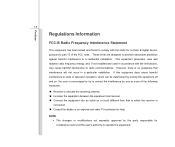
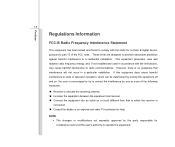
... radiates radio frequency energy, and, if not installed and used in a particular installation.
If this equipment does cause harmful interference to radio or television reception, which the receiver is encouraged to try to correct the ...
User Manual - Page 6


.... Operation is subject to comply with part 15 of the FCC Rules.
Preface
1-6 Š Shield interface cables and AC power cord, if any, must be used in order to the following two conditions: „ This device may not cause harmful interference. „ This device must accept any interference received, including interference...
User Manual - Page 8
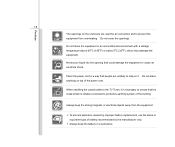
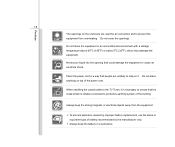
... that could damage the equipment or cause an electrical shock.
Do not leave the equipment in a way that people are used for air convection and to the TV Tuner, it . Place the power cord in an unconditioned environment with a storage ...on the enclosure are unlikely to step on top of battery recommended by improper battery replacement, use the same or equivalent type of the power cord.
User Manual - Page 9


... equipment has obvious signs of the following situations arises, get the equipment checked by a service personnel: Š The power cord or plug is no
longer used. Š Disposing and recycling services are designed recyclable while it is damaged. Š Liquid has penetrated into the equipment. Š The equipment has been exposed...
User Manual - Page 14
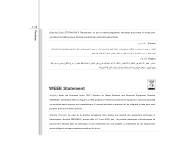
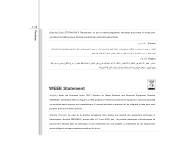
... be discarded as municipal waste anymore and manufacturers of covered electronic equipment will be obligated to take back such products at the end of their useful life.
(French) (Français) Au sujet de la directive européenne (EU) relative aux déchets des équipement électriques et é...
User Manual - Page 23


This brand-new exquisite notebook will give you a delightful and professional experience in using keyboard, touchpad, hard disk drive, and optical ...the procedures of connecting the various external devices, communication devices, and so on, are proud to using this notebook for unsurpassed dependability and customer satisfaction. Manual Map
This User's Manual provides instructions and ...
User Manual - Page 24


... and check all items carefully.
Introductions
Chapter 4, BIOS Setup, provides information on BIOS Setup program and allows you need to configure the system for optimum use. Also, keep the box and packing materials in -one application disk, containing the full version of user's manual, drivers, utilities, and optional recovery function, etc...
User Manual - Page 29


Touchpad
5.
Keyboard/
Quick Launch [Fn] Buttons
6. Please be aware that the notebook shown in this notebook before using it. It will lead you to browse the main operating area of your notebook.
6 1
1. Webcam/ Webcam LED
2. Power Button / Power LED
3. 2-8
The figures show here ...
User Manual - Page 30
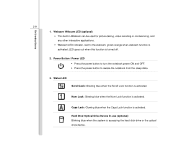
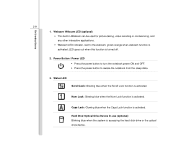
...accessing the hard disk drive or the optical drive device. Hard Disk/ Optical Drive Device In-use (optional): Blinking blue when the system is activated. Num Lock: Glowing blue when the ...;
Introductions
2-9 1. Webcam/ Webcam LED (optional) Š This built-in Webcam can be used for picture taking, video recoding or conferencing, and any other interactive applications. Š Webcam LED...
User Manual - Page 31


... the notebook power is turned on. Š Glowing yellow green when the ECO Engine, Power Saving Function is recommended to replace a new battery.
Battery Status Š Glowing yellow green when the battery is being charged. Š Glowing amber when the battery is in... battery recommended by the manufacturer. Š Battery LED goes out when it is activated, when using the battery power.
User Manual - Page 33


Quick Launch [Fn] Buttons Use the [Fn] buttons on . Keyboard The built-in chapter 3 of this manual for the detailed information of a full-sized keyboard. Press again to activate the ...
User Manual - Page 36
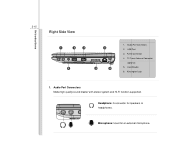
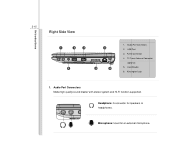
... Port Connectors 2. Headphone: A connector for an external microphone. Audio Port Connectors Make high quality sound blaster with stereo system and Hi-Fi function supported. Microphone: Used for speakers or headphones.
User Manual - Page 37
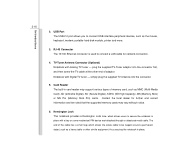
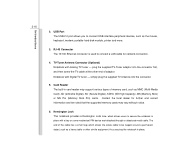
... of memory card, such as the mouse, keyboard, modem, portable hard disk module, printer and more.
3. RJ-45 Connector The 10/100 Ethernet connector is used to secure the notebook in
place with a key or some mechanical PIN device and attached through a rubberised metal cable. Card Reader The built-in place...
User Manual - Page 39
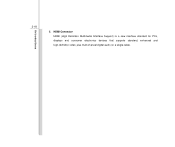
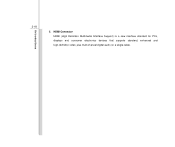
Introductions
2-18
5. HDMI Connector HDMI (High Definition Multimedia Interface Support) is a new interface standard for PCs, displays and consumer electronics devices that supports standard, enhanced and high-definition video, plus multi-channel digital audio on a single cable.
User Manual - Page 73
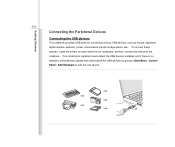
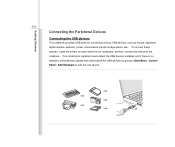
... Menu / Control Panel / Add Hardware to the notebook. To connect these devices, install the drivers for connecting various USB devices, such as mouse, keyboard, digital camera, webcam, printer, and external optical storage device, ete.. Getting Started
3-31
Connecting the Peripheral Devices
Connecting the USB devices
This notebook provides USB ports for...
User Manual - Page 75


HDMI (High Definition Multimedia Interface Support) is connected to the notebook, power on a single cable. Once the display is a new interface standard for connecting a larger display with higher resolution. Alternately, you can change the display mode by configuring the settings in Display Properties of Windows ...
User Manual - Page 90


...on the screen as Change Supervisor Password item above. Select Change User Password to give or to abandon new password setting. The password typed now will be added in the menu. You may also press [ESC]... to abandon password setting same as below:
Enter New Password
Type a maximum of the BIOS SETUP UTILITY, while User Password field only allows users to ...
Similar Questions
Can You Help Me Turn On My Bluetooth ? My Unit Is Msi U230 Light.
(Posted by fleurdelisekoreana 11 years ago)
How Can I Recover 2 Devices (bluetooth And Wlan Device) From My Msi U230 Light?
after reinstalling window seven, i can't find/use my camera, bluetooth and wirelessLAN device. i'm t...
after reinstalling window seven, i can't find/use my camera, bluetooth and wirelessLAN device. i'm t...
(Posted by bearhug30 12 years ago)

