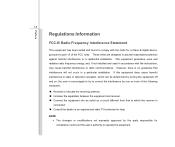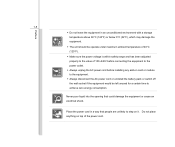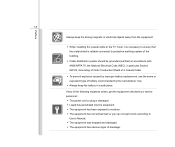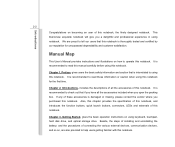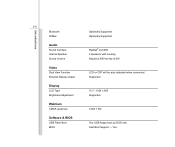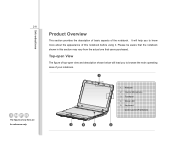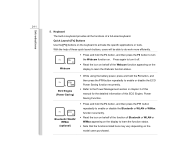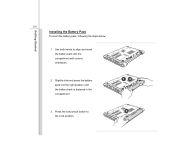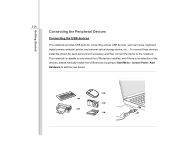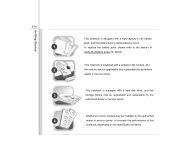MSI U180 Support Question
Find answers below for this question about MSI U180.Need a MSI U180 manual? We have 1 online manual for this item!
Question posted by naejrhang23 on November 17th, 2012
How To Install Msi U180 Webcam
The person who posted this question about this MSI product did not include a detailed explanation. Please use the "Request More Information" button to the right if more details would help you to answer this question.
Current Answers
Related MSI U180 Manual Pages
Similar Questions
Turning On Web Cam
Have utilised Fn and F6 keys but the web cam has not been connected. No icon appeared of screen. Can...
Have utilised Fn and F6 keys but the web cam has not been connected. No icon appeared of screen. Can...
(Posted by aurore387 10 years ago)
Pr210x Webcam Download And Install Help In My Megabook
My laptop does not detect PR210X webcam, how to find and download and install correct WEBCAM, Please...
My laptop does not detect PR210X webcam, how to find and download and install correct WEBCAM, Please...
(Posted by ashok3098294 10 years ago)