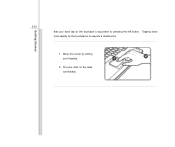MSI U135 Support Question
Find answers below for this question about MSI U135.Need a MSI U135 manual? We have 1 online manual for this item!
Question posted by taralm143 on November 14th, 2012
Where's The Wifi Button On The Laptop And How Do I Activate It?
how do i/what do i press on the laptop to activate my wifi. there is no switch on the front or side. do i use the function key??? and press what???
Current Answers
There are currently no answers that have been posted for this question.
Be the first to post an answer! Remember that you can earn up to 1,100 points for every answer you submit. The better the quality of your answer, the better chance it has to be accepted.
Be the first to post an answer! Remember that you can earn up to 1,100 points for every answer you submit. The better the quality of your answer, the better chance it has to be accepted.
Related MSI U135 Manual Pages
User Manual - Page 2
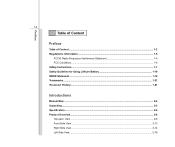
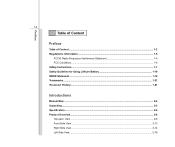
...
Table of Content
Preface
Table of Content ...1-2 Regulations Information...1-5
FCC-B Radio Frequency Interference Statement 1-5 FCC Conditions ...1-6 Safety Instructions...1-7 Safety Guideline for Using Lithium Battery 1-10 WEEE Statement ...1-14 Trademarks ...1-21 Reversion History ...1-21
Introductions
Manual Map ...2-2 Unpacking...2-3 Specification...2-4 Product Overview ...2-8
Top-open View...
User Manual - Page 3
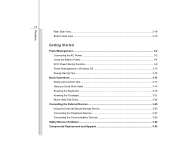
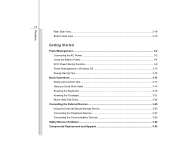
Preface
1-3 Rear Side View...2-18 Bottom Side View ...2-19
Getting Started
Power Management ...3-2 Connecting the AC Power ...3-2 Using the Battery Power...3-4 ECO Power Saving Function...3-9 Power Management in Windows OS 3-10 Energy Saving Tips...3-12
Basic Operations ...3-13 Safety and Comfort Tips...3-13 Having a Good Work Habit...3-14 Knowing the ...
User Manual - Page 4


Preface
1-4
BIOS Setup
About BIOS Setup...4-2 When to Use BIOS Setup...4-2 How to Run BIOS Setup...4-2 Control Keys ...4-3
BIOS Setup Menu...4-4 Main menu...4-5 Advanced menu...4-7 Boot menu ...4-9 Security menu...4-10 Save & Exit menu...4-12
User Manual - Page 23
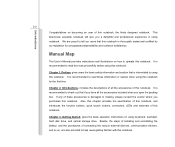
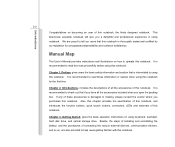
... instructions on becoming an user of these information or caution when using notebook. Introductions
2-2
Congratulations on using keyboard, touchpad, hard disk drive, and optical storage drive. This..., this chapter provides the specification of this notebook, and introduces the function buttons, quick launch buttons, connectors, LEDs and externals of this notebook. It is recommended to...
User Manual - Page 27
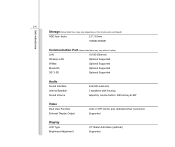
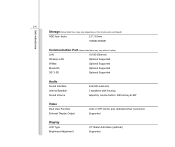
... Supported
3G/ 3.5G
Optional Supported
Audio
Sound Interface Internal Speaker Sound Volume
Intel HD audio link 2 speakers with housing Adjust by volume button, K/B hot-key & SW
Video
Dual View Function External Display Output
LCD or CRT will be auto detected when connected. Supported
Display
LCD Type Brightness Adjustment
10" Glare/ Anti-Glare (optional...
User Manual - Page 29


...of this section may vary from the actual one that the notebook shown in this notebook before using it. Webcam/ Webcam LED 2. Keyboard /
Quick Launch [Fn] Buttons 4. Status LED 5. It will lead you to browse the main operating area of your notebook.... will help you to know more about the appearance of the notebook. Power Button / Power LED 3. Please be aware that users purchased.
User Manual - Page 30
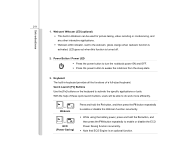
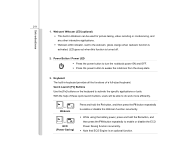
... button, and then press the F10 button repeatedly to the webcam, glows orange when webcam function is an optional function. With the help of a full-sized keyboard. Power Button / Power LED Š Press the power button to turn the notebook power ON and OFF. Š Press the power button to activate the specific applications or tools. Quick Launch [Fn] Buttons Use the [Fn] buttons...
User Manual - Page 31
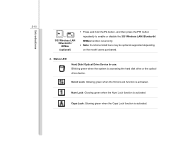
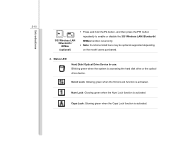
.../ Optical Drive Device In-use: Blinking green when the system is activated. Num Lock: Glowing green when the Num Lock function is accessing the hard disk drive or the optical drive device. Introductions
2-10
+
3G/ Wireless LAN / Bluetooth / WiMax
(optional)
Š Press and hold the Fn button, and then press the F11 button repeatedly to enable or...
User Manual - Page 32
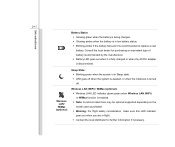
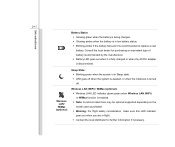
... LED goes off when the system is awaked, or when the notebook is enabled. Š Note: Functions listed here may be optional supported depending on the model users purchased. Š Warning: For flight safety...for further information if necessary.
Wireless LAN (WiFi) / WiMax (optional): Š Wireless LAN LED indicator glows green when Wireless LAN (WiFi) or WiMax function is turned off.
User Manual - Page 40
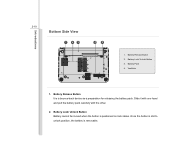
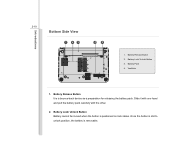
...-back device as a preparation for releasing the battery pack. Introductions
2-19
Bottom Side View
1 43
4
2
1. Battery Pack 4. Battery Lock/ Unlock Button Battery cannot be moved when the button is positioned on lock status. Battery Release Button 2. Battery Lock/ Unlock Button 3. Slide it with one hand and pull the battery pack carefully with the other.
2.
User Manual - Page 46
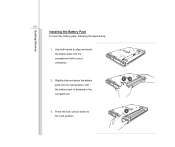
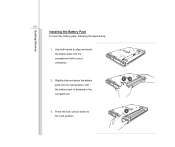
Use both hands to the Lock position.
12 3 Press the lock/ unlock button to align and insert the battery pack into the right position until the battery back is fastened in the compartment.
3. Getting Started
3-5
Installing the Battery Pack
To insert the battery pack, following the steps below:
1. Slightly slide and press the battery pack...
User Manual - Page 47
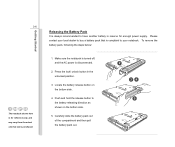
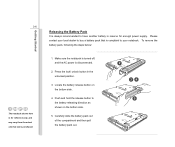
... Battery Pack
It is always recommended to have another battery in the unlocked position.
3. To remove the battery pack, following the steps below:
1. Press the lock/ unlock button in reserve for reference only, and may vary from the actual one that is compliant to the battery releasing direction as shown on the...
User Manual - Page 50
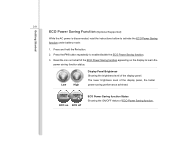
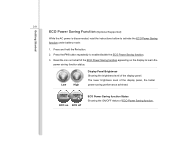
Press the F10 button repeatedly to activate the ECO Power Saving function under battery mode:
1. Read the icon on behalf of the ECO Power Saving function appearing on ECO off
ECO Power Saving function Status Showing the ON/OFF status of ECO Power Saving function. Low
High
Display Panel Brightness Showing the brightness level of the display panel...
User Manual - Page 51
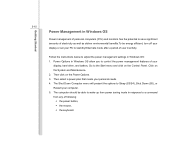
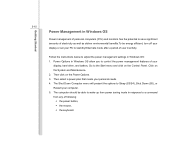
... on the Power Options. 3. Go to control the power management features of your PC to standby/hibernate mode after a period of following:
Š the power button, Š the mouse, Š the keyboard. Power Options in Windows OS allow you to the Start menu and click on the Control Panel. Follow the...
User Manual - Page 53
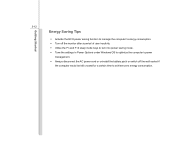
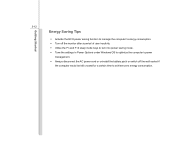
Getting Started
3-12
Energy Saving Tips
Š Activate the ECO power saving function to manage the computer's energy consumption. Š Turn off the monitor after a period of user inactivity. Š Utilize the Fn and F12 sleep mode keys to turn into power saving mode. Š Tune the settings in Power Options under Windows OS...
User Manual - Page 58


... Keys
Find the numeric keys among the keyboard, and activate the Num Lock function to use the numeric keys that are kept in the typewriter keys. „ Caps Lock: Press this function is usually used under DOS.
When the lock keys are pressed, the corresponding LEDs will light up to indicate their status: „ Num Lock: Press and hold the [Fn] key and press this key...
User Manual - Page 61
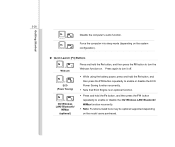
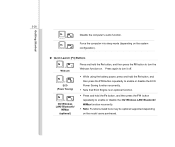
... to turn it off.
Š While using the battery power, press and hold the Fn button, and then press the F10 button repeatedly to enable or disable the ECO Power Saving function recurrently.
Š Note that ECO Engine is an optional function. Š Press and hold the Fn button, and then press the F6 button to enable or disable the 3G...
User Manual - Page 62
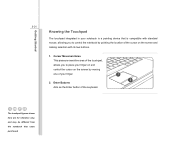
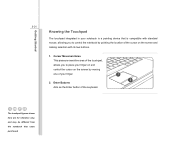
... control the notebook by moving one of your finger on and control the cursor on the screen and making selection with its two buttons.
1. Enter Buttons Acts as the Enter button of the cursor on the screen by pointing the location of the keyboard.
1 2
The touchpad figures shown here are for reference only...
User Manual - Page 63
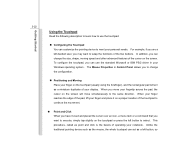
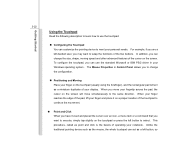
.... To configure the touchpad, you want to swap the functions of operating your notebook. For example, if you are a left button, so When you may want to execute, simply tap slightly...cursor on the touchpad (usually using the forefinger), and the rectangular pad will move your fingertip across the pad, the cursor on the touchpad or press the left button to select. This procedure, ...
Similar Questions
How Do I Turn On My Wireless I Want To Hook Up To My Jet Pack
(Posted by pspradley 8 years ago)
My Msi Wind U135 Will Not Turn On
My msi laptop u135 work very fine, now will not turn on at all.
My msi laptop u135 work very fine, now will not turn on at all.
(Posted by barrymesfin 10 years ago)
Where Do I Find A Link For Downloading Msi U135 Dx Note Book Drivers
need to format it.. cant find msi u135dx drivers
need to format it.. cant find msi u135dx drivers
(Posted by Anonymous-83791 11 years ago)